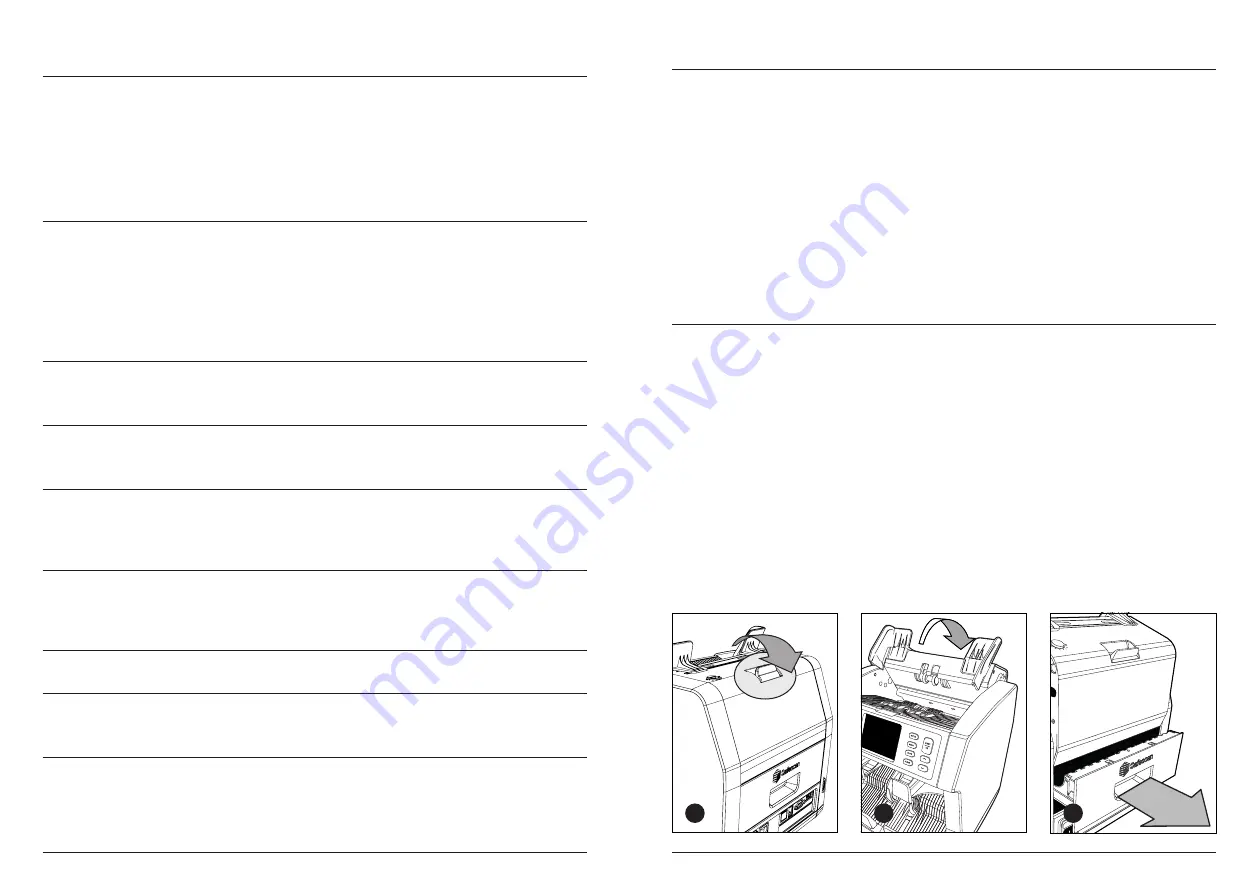
More info, articles, tutorials and videos at:
support.safescan.com
More info, articles, tutorials and videos at:
support.safescan.com
36
37
English
English
Versions
Setting description
Firmware version
Shows which firmware version is installed.
Currency version
Shows which currency software version is
installed.
Device settings
Setting description
Keep setting after
restart
Enabled (On): The current user settings will be
used after restarting.
Disabled (Off): The device will start with
automatic currency detection, count mode
Mix and Batch Off.
Round Add-Batch With both this function and ADD mode
activated (On), the device will only add the
count result of completed batches to the
total. When the batch number isn’t reached,
the machine will ‘correct’ the total to the first
multiple of the set batch amount.
CAL
denominations
Select range for calculater mode:
1 - 1000 or 500 - 100.000
Reject pocket
capacity
Select the maximum capacity of: 20, 30, 40 or
50 banknotes
Default factory
settings
Start reset procedure. After resetting, the
device is set to default factory settings. All
user settings are cleared.
* Printing can be done on the optional Safescan TP-230 printer.
Serialnumber scanning may not be available for all currencies.
Maintenance & servicing
To ensure continuous reliable operation, regular cleaning of the
device’s internal parts and sensors is required. Dust or dirt can rub
off banknotes and disturb the proper functioning of the sensors.
Also in case of jam errors, it might be necessary to open the top
panel to remove jammed banknotes.
Remark:
Always power OFF the machine and pull out the power
cable from the device before servicing.
Opening the top panel and back panel
1
3
To ensure continuous reliable operation, regular cleaning of the
device’s internal parts and sensors is required. Dust or dirt can rub
off banknotes and disturb the proper functioning of the sensors.
Also in case of jam errors, it might be necessary to open the top
panel to remove jammed banknotes.
Remark:
Always power OFF the machine and pull out the power
cable from the machine before opening the top panel and back
panel.
Note:
The back panel can only be removed or placed back when
the top panel is opened first!
2




















