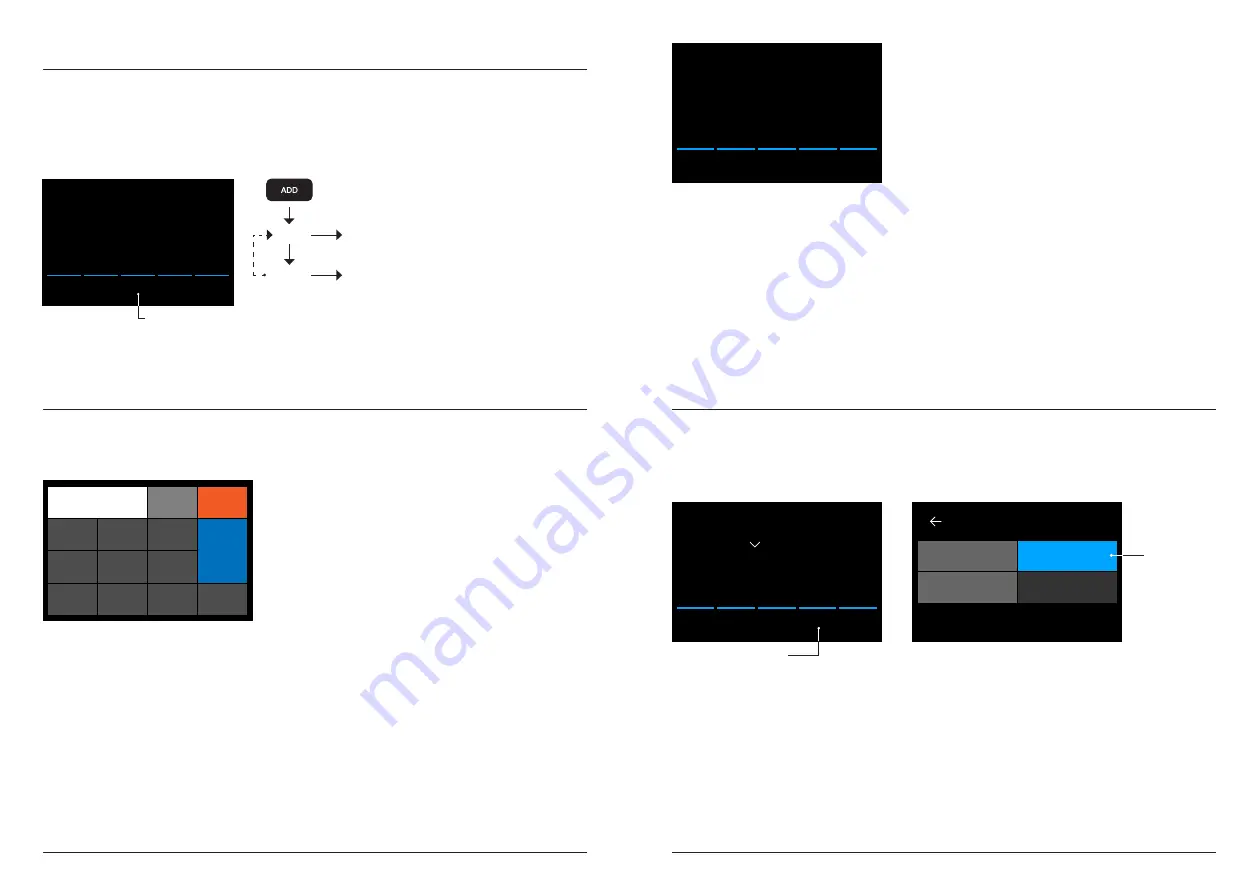
More info, articles, tutorials and videos at:
support.safescan.com
More info, articles, tutorials and videos at:
support.safescan.com
20
21
English
English
0
Add
Auto
EUR
0
50
batch
pcs
value
Mix
900
(version sort)
Add function
ON
OFF
Count results are added to
the previous result.
Previous count result is
cleared when a new count
is started.
Use the add function to add the results of multiple counts to the
total. Press
[ADD]
in the bottom-middle of the count screen. or
press the
[ADD]
button on the control panel. The bar above ADD
will light up blue when activated.
Press to activate ADD
Batch counting
The batch function is used to create stacks of an equal number of
banknotes.
5
6
2
3
8
9
CLR
0
7
4
1
ESC
OK
4
Press
[BATCH]
to open the Batch
entry screen. By default the batch
number is set to 100.
1.
Type the desired batch number on
the touch screen and press
[OK]
to confirm. Or repeately press the
[BATCH]
button to toggle between
the presetted batch numbers.
- Press
[CLR]
to clear the entry.
- Press
[ESC]
on the touch screen
to exit the batch entry screen.
0
Add
Auto
0
pcs
Value
Cal
900
UV
den
20
Press the count speed indication on the touch-screen to open
the Speed menu. The speed menu will show the count speeds
available within the selected counting mode and detection setting.
Current
count
speed
Press to open
The Speed menu
Select counting speed
CZK
SPEED
720
1200
900
2.
In the count screen, the batch
number is shown.
Note:
The batch function is not
available in “Value-Mix” mode.
3.
Place a stack of banknotes on the
hopper. The device will now stop
counting when the batch number
has been reached.
Note:
When the batch number is not
reached the device will sound one
audio signal.
0
Add
Auto
EUR
0
100
batch
pcs
value
Mix
900
























