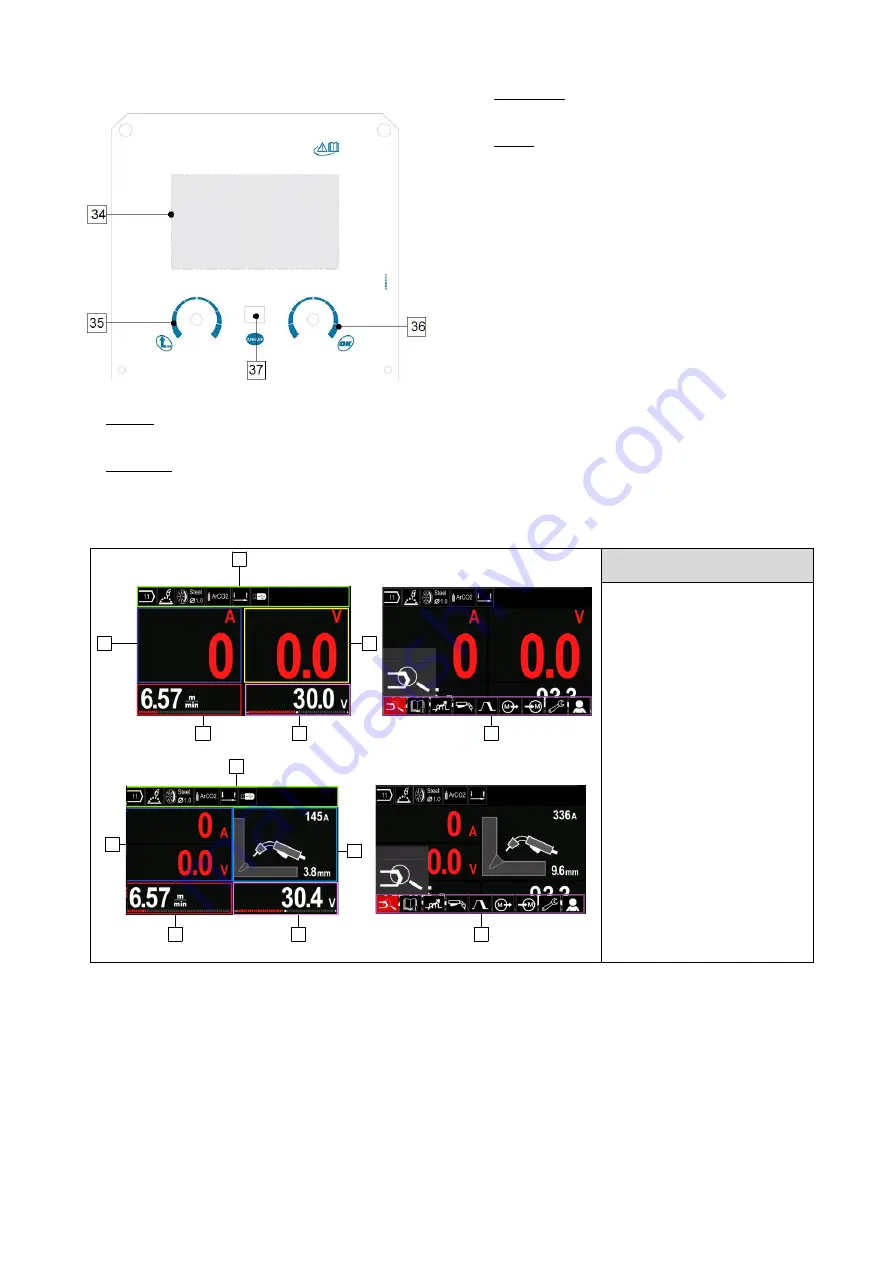
English
12
English
User Interface PRO (U7)
Figure 6.
34. Display:
7” TFT display shows welding processes
parameters.
35. Left Knob: Sets the value in the top Left corner
of the display. Cancel selection. Return to the
previous menu.
36. Right Knob: Sets the value in the top Right
corner of the display. Confirmation of changes.
37. Button: It enables return to main menu.
Users have access to the two different views of interface:
Basic view (Figure 7.)
PRO view (Figure 8)
To choose the view of interface:
Press the Button [37] or Right Knob [36].
Use the Right Knob [36] to highli
ght the “Configuration” icon.
Press the Right Knob [36] to confirm decision.
Use the Right Knob
[36] to highlight “UI look” icon.
Press the Right Knob [36] to confirm decision.
Select one of the view (Basic
– Figure 7
or PRO
– Figure 8).
Press the button [37] or Left Knob [35]
to retutn to main menu.
Table 6. Different display veiews
44
38
39
41
42
40
Figure 7.
38
39
41
42
43
44
Figure 8.
Functions of Interface
Components
38. Status bar.
39. The measured value of
current.
40. The measured value of
voltage.
41. Parameter Value (wire feed
speed or current) regulated by
Left Knob [35].
42. Parameter Value (voltage,
trim or power) regulated by
Right Knob [36].
43. Welding Parameter
Visualization.
44. Welding Parameters Bar.






























