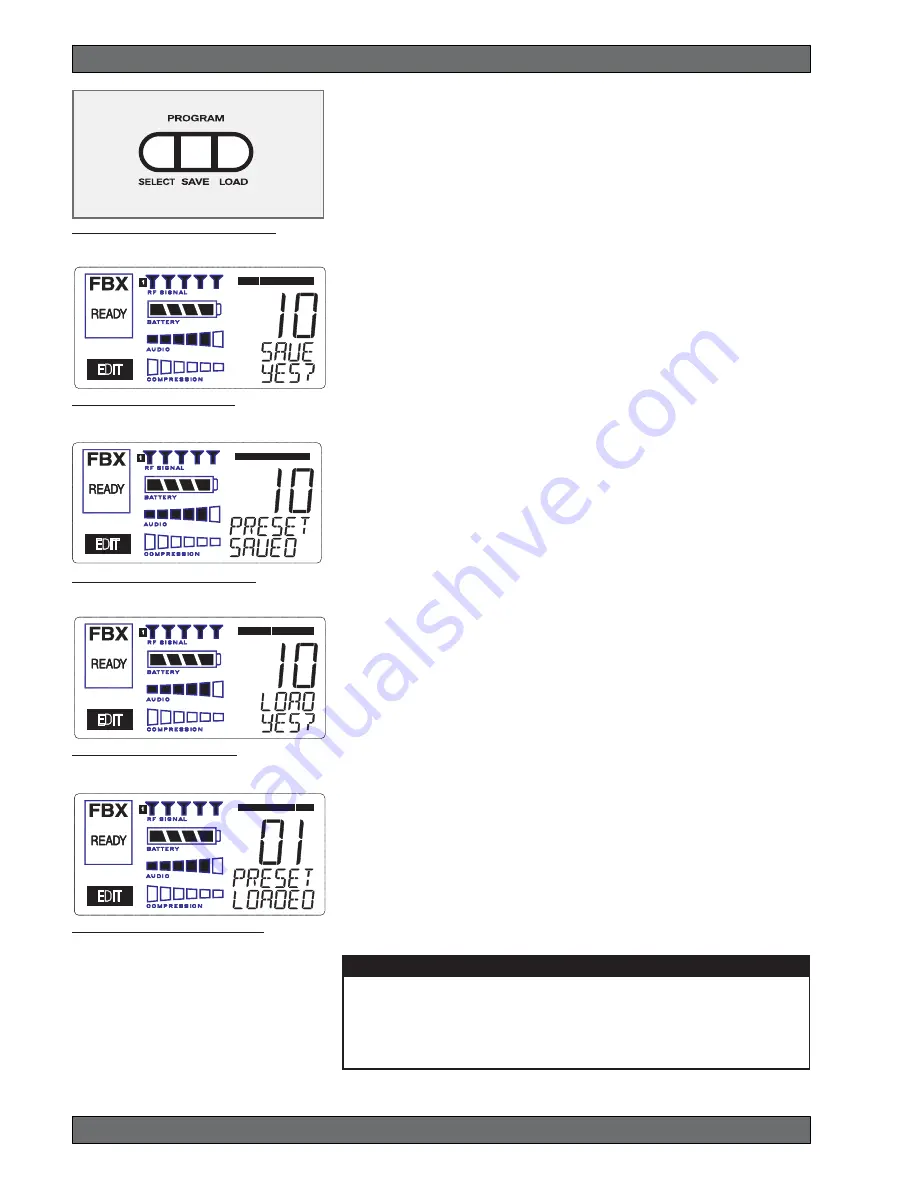
32
Sabine 2.4 GHz Smart Spectrum
®
Wireless
© 2007 Sabine, Inc.
Fig. 10e: Program PRESET LOADED
10. PROGRAM SAVE & RECALL
Most wireless microphone systems provide control of one or two settings (RF
channel and maybe gain). With so little to remember, the ability to save and
recall system settings has not been necessary. With the Sabine SWM7000
series, however, you get a very sophisticated processor with a variety of adjust-
able parameters. The ability to save and recall your carefully programmed
setups can be a tremendous time-saver. Your SWM7000 allows you to store
and recall up to 10 different presets.
10.1. Saving a Preset
To save a program, press the SELECT button. The last preset used (num-
bered 01 - 10) will be shown in the LCD Display (see Fig. 10b). If you want to
replace an existing program, press SELECT until you reach that program’s
number. Then press the SAVE button. The function display will show “YES?”.
If you are ready to save, immediately press the SAVE button again, and your
settings will be saved to that program number. The message PRESET SAVED
will be shown for four seconds in the text display to confirm this action, as the
LCD Display continues to show the number (01-10) of the preset (see Fig.
10c). After four seconds, the LCD Display will revert to an indication of the RF
channel.
10.2. Loading a Preset
Loading a program is just as easy. Press SELECT until you locate the pro-
gram number you wish to load. Press LOAD. The function display will show
“LOAD YES?” (see Fig. 10d). Immediately press the LOAD button again and
your new program, including all the parameters, will be loaded for that chan-
nel. The message PRESET LOADED will appear in confirmation (see Fig.
10e).
10.3. Naming a Preset
Presets, channels and receivers can be named using the Sabine True Mobility
Remote Software. Refer to Section 13 for details.
10.4. Power Off Memory
The SWM7000 retains in memory all settings in effect at the time of being
powered off, and returns to those settings when powered on.
Program Save & Recall
Fig. 10a: Program Front Panel Buttons
Fig. 10b: Program SAVE YES?
Fig. 10d: Program LOAD YES?
Fig. 10c: Program PRESET SAVED
PRESET NOTES
1. Preset 01 is the System Default (SYSDEF on the front panel) and you cannot
save a preset here. Load this setting when you want to return the receiver to the
factory default settings.
2. Preset names will appear on the LCD only after you name the preset using the
remote control software.






























