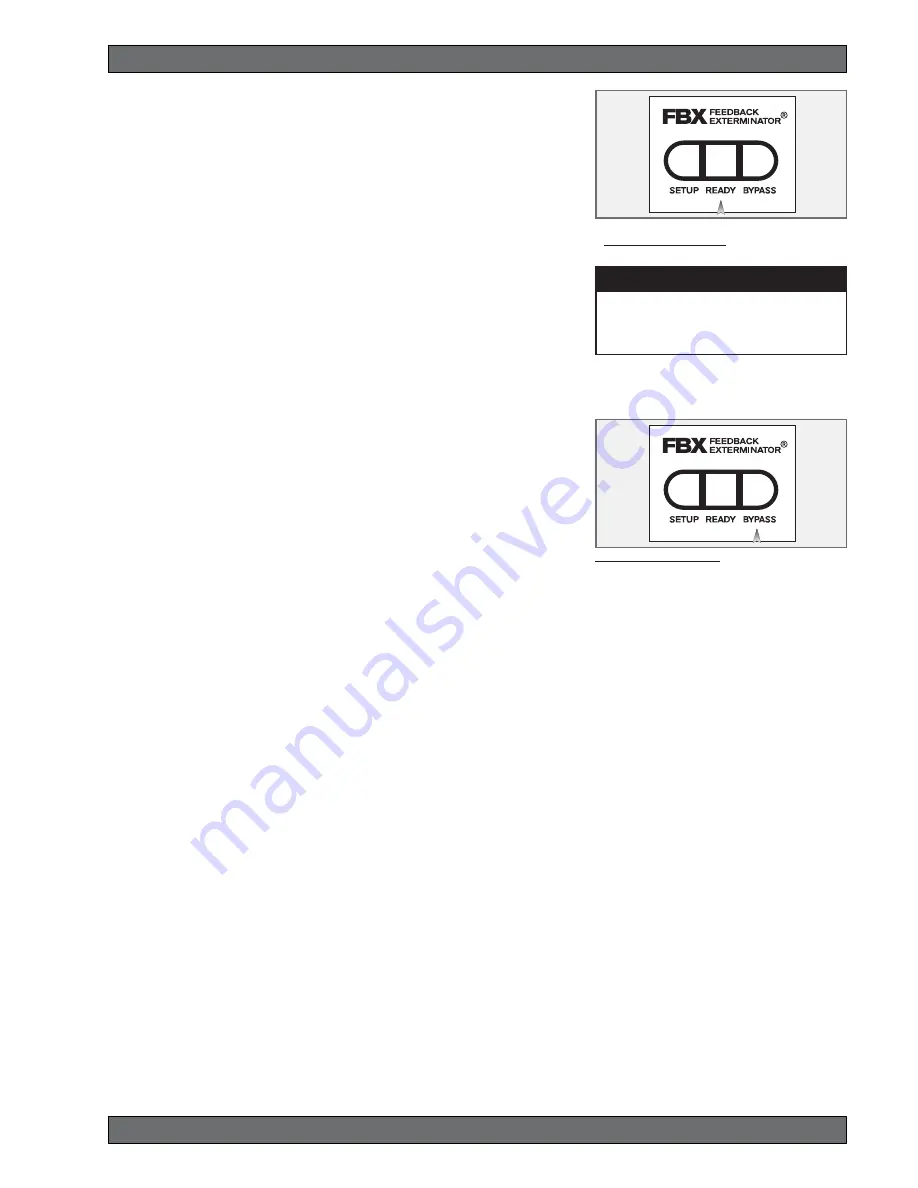
27
Sabine 2.4 GHz Smart Spectrum
®
Wireless
LIT-SWM7000-OG-EN-070615.pmd - rr
© 2007 Sabine, Inc.
FBX Feedback Exterminator
Fig. 7c: READY Button
Tech Tip
READY & Locked Fixed
READY = Lock Fixed on other Sabine FBX
products
fully, and your mixer meters show little movement when signal passes through,
then your amplifier will have to work harder to process the weak signal. You
will improve the performance of your sound system and lower system noise
by reducing the gain on your power amp and increasing your mixer gain. FBX
response time will also be better with proper gain structure.
4. First, turn on your receiver and select a clear channel (no RF Signal bars
showing). Then turn on your wireless transmitter or handheld microphone
and select the same channel, Now turn on the mixer (gain low), then any
other accessories, and finally the power amp. If you are using a graphic EQ,
adjust only for the desired tonal qualities, but do not notch for feedback!
5. With the microphone turned on, raise the Output Level of the receiver slowly
until a strong input signal at the mixer is apparent. The microphone should
now be audible.
6. Now you are ready to set FBX filters. Press and hold SETUP (far left button)
on the wireless receiver, until the word SETUP in the channel LCD flashes
4 times, then stops flashing. This will clear any FBX filters already in place.
NOTE: You should do this each time you move your sound system, change
a sound system component, or relocate your microphone. Your Sabine
True Mobility Wireless System will remember its settings from the last time
you turned the unit off.
7. During Setup mode, do not talk into the microphone or pass audio pro-
gram through a transmitter. This may cause the Sabine True Mobility™
system to set inappropriate filters. The only appropriate use of the setup
mode is to create and filter feedback. SETUP must be exited prior to normal
microphone usage. This happens automatically after setting FBX filters, or
you may exit manually by pressing READY at any time.
8. Identify the primary usage positions, and likely feedback-prone locations,
in the potential movement range of the wireless microphone. Take the
microphone to the first of these locations.
Fig. 7d:BYPASS Button
9. Slowly raise the mixer channel gain to the point of feedback — and then slowly beyond, until you hear the chirping tones of
feedback quickly being eliminated by FBX filters setting. Stop raising gain after 2 or 3 feedback tones have chirped and
corresponding FBX filters have set. Rest assured that any feedback that occurs will be at a quiet volume, and very short in
duration.
10. Move the microphone to another area of use and slowly raise gain until FBX eliminates a few more feedback tones (2 or
3). Repeat this step until the word Setup automatically disappears and the word READY appears. This indicates your
unit is ready for operation. The total number of filters available for feedback filtering is 10; in the factory default setting,
your unit will automatically enter READY mode when the eighth filter is set. Alternatively, you may enter READY status with
fewer fixed FBX filters in place, simply by pressing the READY button at any time. NOTE: Be sure that the word READY
appears in the FBX section of your receiver LCD during performance or any normal operation.
Any feedback that occurs after setup will be eliminated by dynamic filters, which remain in reserve to catch surprise
feedback if it occurs during performance/operation.
In most instances you will experience an additional gain of 6-9 dB before feedback when using the Sabine True
MobilityTM System. Precise results will depend on system and acoustical considerations.
All fixed filters in place will remain set until the Setup button is pushed and held as described in step 6. All dynamic filters
will remain in place until new feedback occurs (when they will move to the new frequency), or until the Setup button is
pushed and held. Your True Mobility receiver will remember its FBX (and all other) settings even if the power is turned off.
See Section 14 for a complete discussion of Sabine FBX Feedback Exterminators®.
7.2. FBX Bypass Button
The Bypass button bypasses only the FBX Section, and not the additional signal processing (Parametric Filters, Hi/Lo Cut,
De-essing and Compression) available in the Targeted Input Processing section of the Sabine True Mobility™ Wireless
Receiver.
NOTE: You can easily bypass Compression signal processing by turning the Compressor Ratio knob counterclockwise
until you get to 1:1 ratio, and the De-esser signal processing by turning the De-esser knob clockwise until you get to 0 cut.
















































