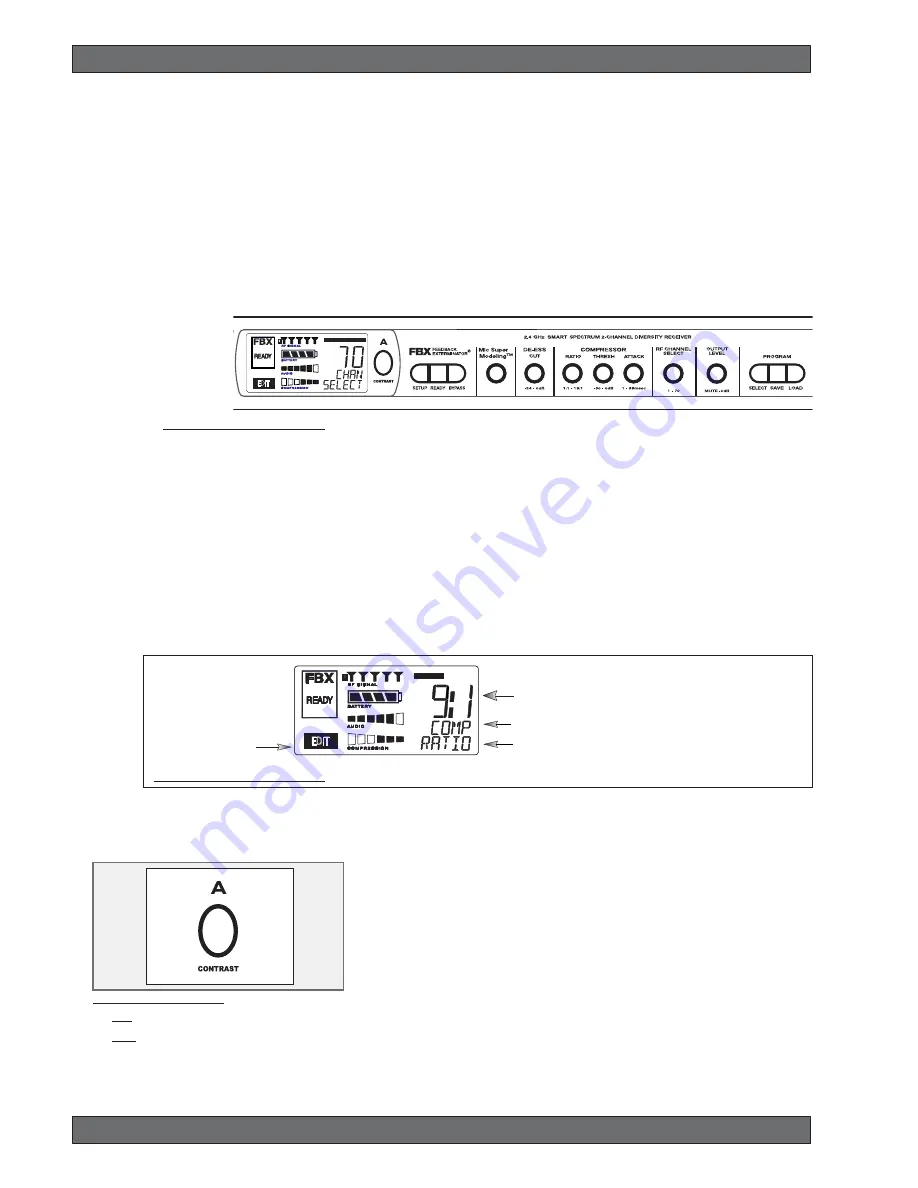
20
Sabine 2.4 GHz Smart Spectrum
®
Wireless
© 2007 Sabine, Inc.
Receiver Operation
Fig. 5d Tweek-n-Peek example
EDIT will light in the
channel display of the
channel being edited.
Fig. 5c Sabine Tweek-n-Peek
5.2. Parameter Control & LCD Display
5.2.1. One set of Controls for 1 or 2 Channels
Whether you have a one- or two-channel SWM7000 series receiver is appar-
ent by the number of LCD displays on the front panel. However, only one set
of control knobs is provided for either one- or two-channel receivers. Note
that in a 2-channel receiver, this set of controls is shared, and assigned to a
channel by pushing either the A or B Channel Select button (see Section
5.2.2). Your SWM7000 Series receiver uses Sabine’s Tweek-n-Peek™ digi-
tal control system. Whenever you turn a control knob one click, the associ-
ated function is shown on two lines of text display in the LCD. The large
numeric display will indicate the current parameter value. Additional turns/
clicks change the parameter setting and display the value as the change is
made. After a few seconds of inactivity, the LCD will revert to its default dis-
play (RF channel).
Sabine’s Tweek-n-Peek
TM
Whenever you turn a control knob one click, the name of the corresponding
function is shown and the current edit setting is displayed on the LCD. This
applies for all the front panel knobs.
For example, if you turn the Compressor ratio knob one click, you will see the
current compression ratio in the Settings Display. The Text display will show
COMP on the first line and RATIO on the second. Subsequent turns will edit that
setting up or down, depending on the direction you turn the knob.
Since the control knobs are continuous rotary encoders with no end points, the
Relative Position Indicator (RPI) is a handy way of seeing where you are in
relation to the full range of the knob in question. In our compressor Ratio ex-
ample, if you are at a ratio of 9:1, about the middle of the range, the RPI will
display about one half of the bar. NOTE: The setting range of each control is
printed on the front panel below each knob.
5.2.2. Channel Select / Contrast Button.
The elliptical button immediately adjacent to the LCD has multiple functions.
First, it adjusts the LCD contrast and viewing angle. Change the degree of
angle by pressing and holding the button down. The adjustment range will
cycle in a continuously reversing loop — when it gets to the maximum value it
reverses and begins to decrease in value. You can stop holding the button
down and initiate single button pushes to advance (or decrease) the contrast
setting incrementally.
In addition, the Contrast/Channel Select button has another function, in 2-chan-
nel receivers only (SWM72-R or SWM72-NDR). Such units feature two LCDs
and two Contrast/Channel Select buttons. A single (without continuing pres-
sure) push assigns all Parameter Control knobs to the selected channel. The
button will light, the associated LCD will brighten, and the word EDIT will ap-
pear in the lower left of the LCD, all indicating the active edit channel. For the
active channel, turning any Parameter Control knob will first display (one click)
and then adjust (subsequent turns) the settings of the function selected, indicat-
ing the changes in the Settings Display. For the inactive channel, turning any
Parameter Control knob will display the current setting in that channel’s Set-
tings Display. The channel must be activated in order to change settings.
Relative Position Indicator
In our compressor Ratio example, if you are at a ratio of
9:1, about the middle of the range, the RPI will display
about one half of the bar.
Function Display
The Function display will show COMP on the first line and
RATIO on the second.
Fig. 5e: Contrast button:
Tap to select which channel to control
Hold to adjust contrast and viewing
angle. Range of value is 1 - 30, 15 is
default.
















































