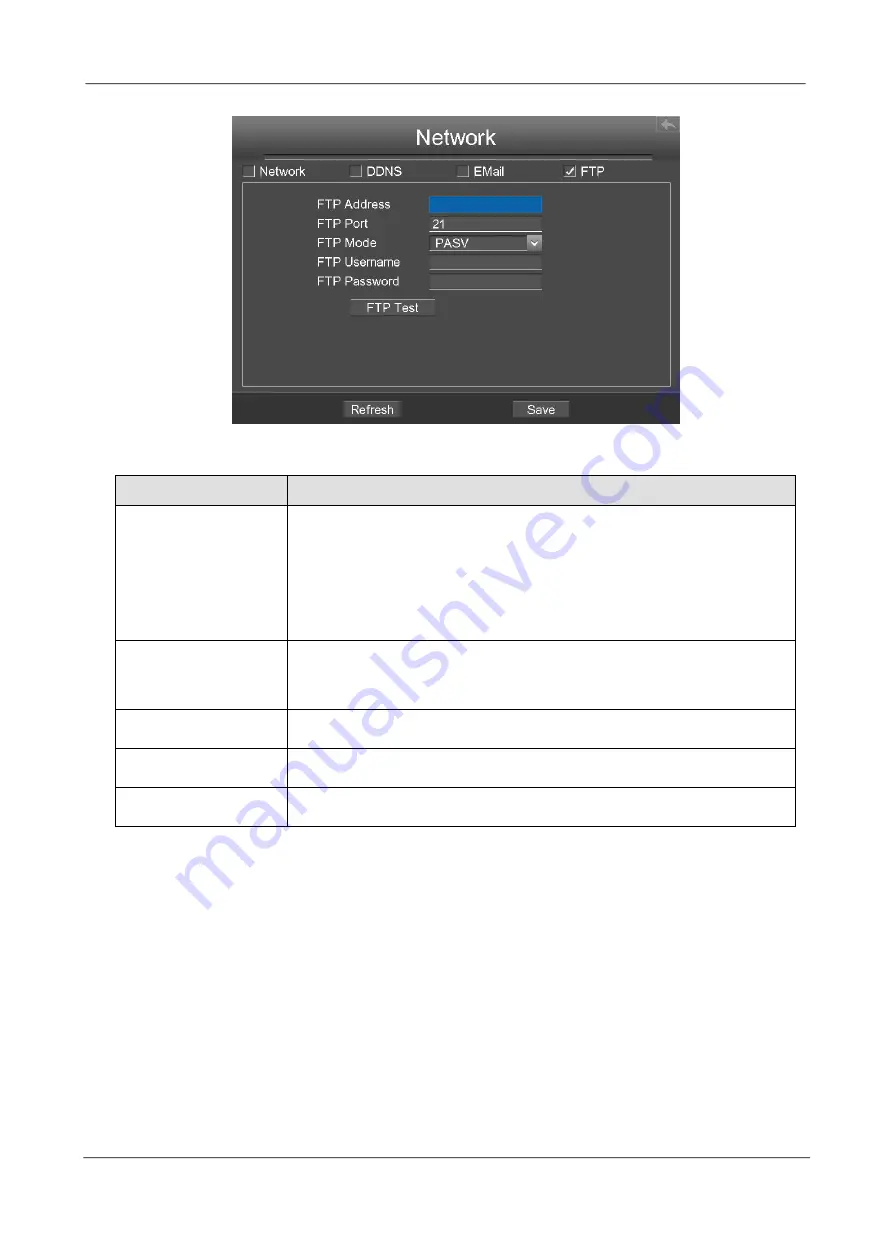
NVR User Manual
40
Click
Save
button to take effect.
Click
FTP Test
to see if FTP has been successfully configured.
If the test success, you can see the success information.
Display
Choose ”Menu > Settings > Display” in the Menu interface. The
Display
interface is
displayed.You can configure the display mode, Resolution, Transparency, Mouse
Sensitivity and Interval for the NVR.
Parameter
Description
FTP Address
If your FTP server is located on the LAN, you can set FTP
address as ftp://IP address/dir.(eg.ftp://192.168.1.103/dir).
If your FTP server is located on the WAN, you can set FTP
address as ftp://domain name/dir.(eg.ftp:test.no-ip.org/dir).
FTP Port
Default port is 21.You can also change this port manually
through FTP server.
FTP Mode
Here supports two modes: PORT and PASV.
FTP Username
The user account of FTP server.
FTP Password
The user password of FTP server.






























