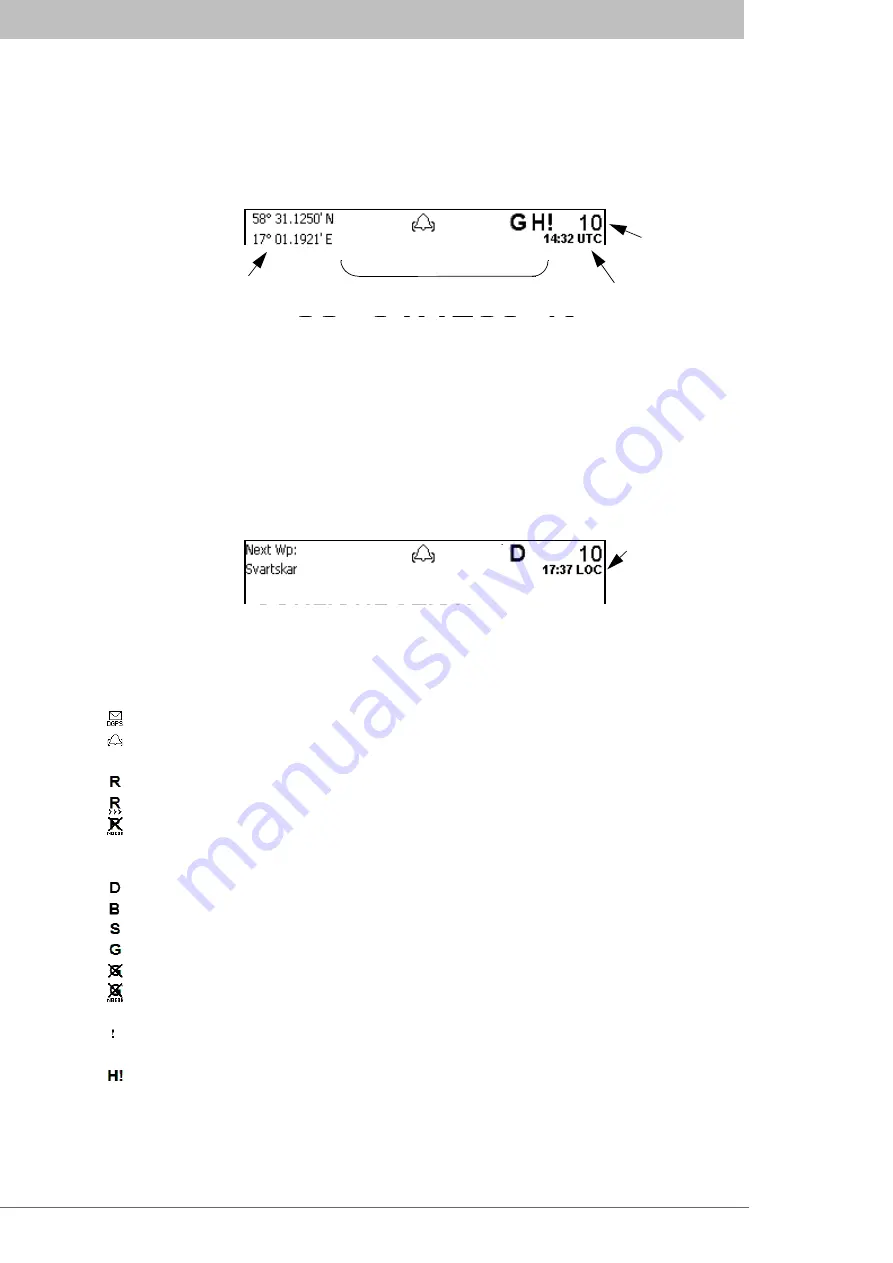
Status Bar
16
Status Bar
The top of the screen of the R4 Display always displays a summary of the system’s status.
See illustration below.
If a valid navigation position is available, it is displayed to the left. The status icons are
displayed in the middle, and to the right current RAIM accuracy level (in meters) and time
is shown. It is possible to select whether displayed time shall refer to UTC or a local time
frame defined by an offset setting in the
Time
view as described in section “Time Config”
on page 101.
As an option, the position displayed in the status bar may be replaced by the name of the
waypoint the system currently is navigating towards. Which data to display can be select-
ed in
Config
mode by the ‘
Status Information
’ parameter in the
Nav Config
view (See
“Nav Config” on page 103.).
Status Icons
The status icons that can be displayed are:
Unread DGPS message
Active alarms
Redundant operation status, being one of:
Redundant operation active
Redundant operation active. Synchronizing from external unit.
Redundant configuration has been enabled but no communication is established.
GPS status, being one of:
DGPS based on external differential corrections applied through the User 1 port
DGPS based on corrections from the internal radio beacon receiver (DGPS version)
DGPS based on SBAS differential corrections
Navigating without differential corrections
No valid position information
No communication with the R4 Navigation Sensor
DGPS Integrity Alert, displayed immediately to the right of GPS status when active.
HDOP status indication (active if HDOP is above 4)
The icons are also described in section “Icon Description” on page 36 in the Reference
chapter.
Current position
Current RAIM
Current time (UTC)
Status icons
accuracy level
Current time
(local)
Содержание R4
Страница 1: ...Saab TransponderTech OPERATOR S MANUAL R4 Navigation System...
Страница 6: ...6...





































