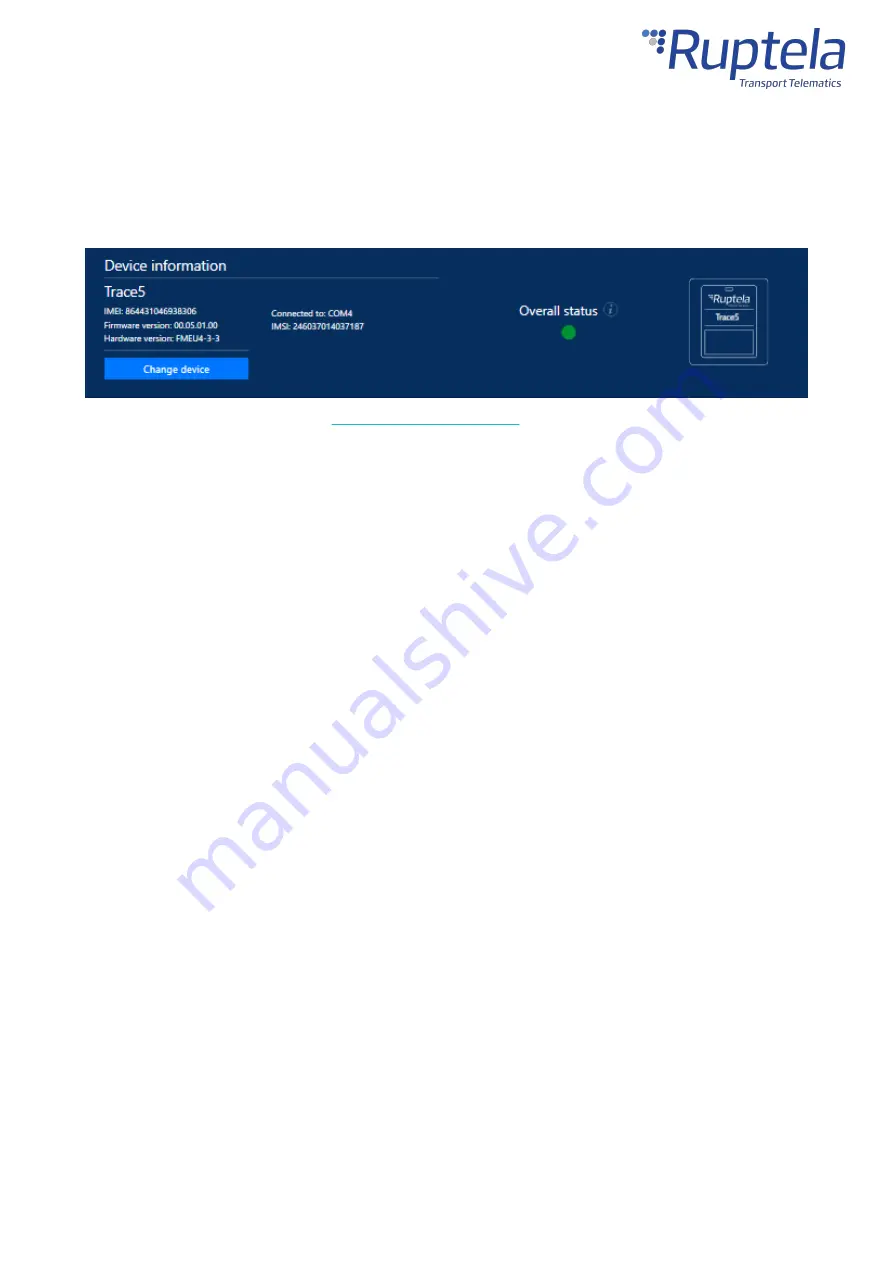
38
You can test your device during installation using the installation assistant tool in the Device Center. The
installation assistant checks the status of the main modules and interfaces in real-time, allowing you to
monitor the quality of the installation and quickly solve any issues.
If the
Overall status
in the overview bar is green, the device is functioning properly, and the installation
was successful.
A full description is available in the
.
Installation Check-up
1. Take several minutes to review the installation, check that everything is connected properly.
2. Start the vehicle, drive outside if the vehicle was in a building and wait for several minutes.
3. Check that the required data is received by sending an SMS command, using the installation
assistant, or checking your fleet management platform (see chapter "Using TrustTrack" if you
are using TrustTrack).
4. Finish up the installation, make sure there are no hanging wires and that all panels are firmly
reattached.
Troubleshooting
If you did not receive the required data during the installation, you can send several SMS commands to
your device to check what might be wrong.
gsminfo
Use the
gsminfo
SMS command to know if the device is connected to mobile networks and the internet.
Command syntax:
password gsminfo
Response example:
ST:2019.06.20 23:26:33; OP 22210,
lvl 15
, LAC 20030, CID: 28289, GSM; M:I 126,
R 125, SP: 0;
GPRS 0
: O 64,C 0, E 248; LK:O 575, E 1, TMO 126; RS: 04; P 0
The relevant parameters and their values are described in the table below.
Содержание Trace5
Страница 1: ...1 Trace5 User Manual ...
Страница 22: ...21 Select your device in the device selection menu by clicking on it ...
Страница 44: ...43 ...




















