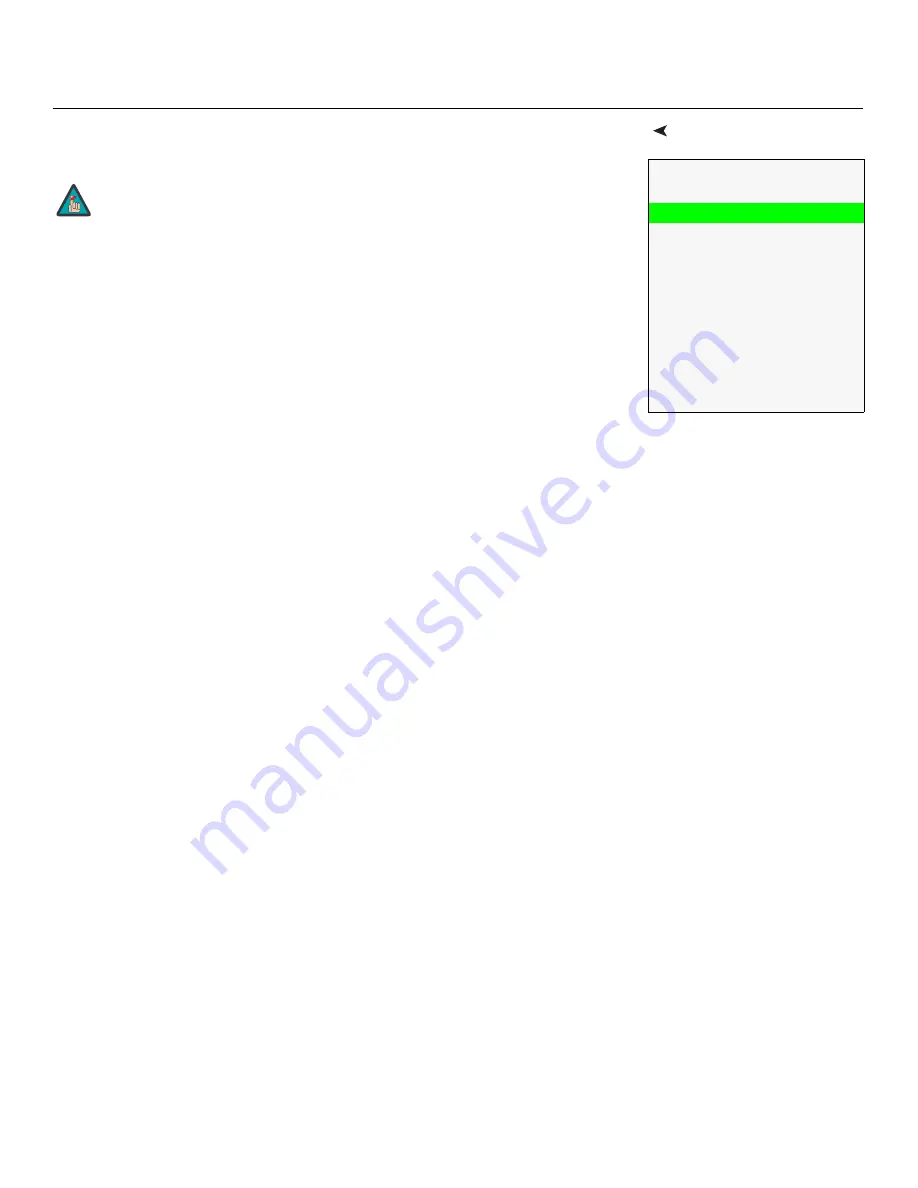
Operation
Q-750d Ultra Series Installation/Operation Manual
67
PRE
L
IMINAR
Y
Calibration
Use the Calibration menu to perform advanced picture quality adjustments.
Thi
s
menu
s
hould be u
s
ed by I
S
F-certified technician
s
only.
To recall the ISF Night or ISF Day settings, select “ISF Night” or “ISF Day” from the
Memory Presets menu (see page 64) or use the corresponding remote control buttons.
Di
s
play Color - Common
S
etting
s
:
Use the Display Color - Common Settings settings
to adjust the color balance at the DHD Controller output. These settings are saved
independently for each input and display mode.
• Gain:
Use the Gain controls to correct color imbalances in the bright areas of the
image. A good way to do this is to use a test pattern consisting mostly of solid white
areas, such as an 80 IRE “window” pattern. If the white areas contain traces of red (Pr),
green (Y) or blue (Pr), decrease the Gain for that color.
• Off
s
et:
Use the Offset controls to correct color imbalances in the dark areas of the
image. A good way to do this is to use a test pattern consisting mostly of dark gray
areas, such as a 30 IRE “window” pattern. If the gray areas contain traces of red (Pr),
green (Y) or blue (Pr), decrease the Offset for that color.
• Gamma:
Select Gamma from the Display Color - Common Settings menu to choose a
de-gamma curve. Used correctly, the Gamma control can improve contrast while
maintaining good details for blacks and whites. If excess ambient light washes out the
image and it becomes difficult or impossible to see details in dark areas, lower the
gamma setting to compensate. This improves contrast while maintaining good details
for blacks. Conversely, if the image is washed out and unnatural, with excessive detail
in black areas, increase the setting.
•
Mode:
With the Q-750d Ultra, two Gamma adjustment modes are available: Simple
or Advanced. The two modes are mutually exclusive; when you select the Simple
mode, the Advanced selection in the Gamma menu is grayed out. Likewise, when
you select Advanced, the Simple selection is grayed out.
•
S
imple:
Use the Simple Gamma control to perform gamma correction at the display
according to a simple power law gamma function. The value chosen here
corresponds to the power variable in this equation:
Output = Input
Power
The DHD Controller applies this gamma curve to all three primary color channels
(red, green and blue).
•
Advanced:
To select a custom gamma curve, select Mode from the Gamma menu
and set it to Advanced. Then, select Advanced from the Gamma menu to select one
of up to 20 pre-programmed gamma tables. Custom gamma tables provide the
ability to perform complex, non-linear gamma correction on each primary color
channel independently of the others.
Calibration
I
S
F
S
etting
s
Display Color
Input Image
Input Color
Save ISF Night
Save ISF Day
Copy/Paste
Output Shift
Image Alignment
Splash Configure
OSD Position
You must enter a passcode to access the Calibration menu.
Note
Содержание Quantum Color Q-750d Series
Страница 2: ......
Страница 10: ...x Q 750d Ultra Series Installation Operation Manual P R E L I M I N A R Y Notes ...
Страница 14: ...Table of Contents xiv Q 750d Ultra Series Installation Operation Manual P R E L I M I N A R Y Notes ...
Страница 100: ...Operation 84 Q 750d Ultra Series Installation Operation Manual P R E L I M I N A R Y Notes ...
Страница 124: ...External Control 108 Q 750d Ultra Series Installation Operation Manual P R E L I M I N A R Y Notes ...
Страница 133: ......
Страница 134: ...Runco International 800 23RUNCO Fax 503 748 8161 www runco com 020 1159 00 Rev B November 2011 ...






























