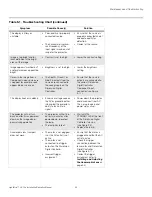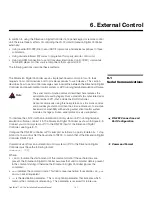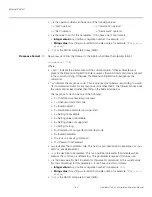Operation
90
LightStyle™ LS-12d Installation/Operation Manual
PRE
L
IMINAR
Y
• Remote Network Control:
Select Remote Network Control from the Network menu
to enable or disable control of the Dimension Digital Controller via an IP connection
(typically using a web browser). Set it to
On
to allow all incoming remote network
connectivity. Set it to
Off
to disable any incoming network communication that was not
initiated by the Dimension Digital Controller.
Color
S
pace:
Select Color Space from the Service menu to choose the color space of
the source signal for HDMI, RGB, and component connections.
• The default setting,
Auto
, functions as follows:
•
HDMI:
If the Auxiliary Video Information (AVI) infoframe contains color space and/or
range data, the Dimension Digital Controller uses that information. Otherwise, for
RGB sources, the Dimension Digital Controller uses the
RGB-Video
color space.
For component SDTV and EDTV resolutions,
REC601
is used. For other component
video resolutions,
REC709
is used.
•
RGB:
If Hsync or Vsync signals are present, the Dimension Digital Controller uses
the
RGB-PC
color space. Otherwise,
REC601
is used for SDTV and EDTV sources,
and
REC709
for all other sources.
•
Component:
For SDTV and EDTV resolutions, the Dimension Digital Controller uses
the
REC601
color space. For all other resolutions, REC709 is used.
In most cases, the
Auto
setting determines the correct color space to use. If it does not,
you can force the Dimension Digital Controller to use a specific color space. Choose one
of the following:
•
REC709
sets the color space matrix to that defined in ITU-R BT.709.
•
REC601
sets the color space matrix to that defined in ITU-R BT.601.
•
RGB-PC
uses RGB color space and sets black at 0,0,0 RGB and white at
255,255,255 RGB, assuming an 8-bit image.
•
RGB-Video
uses RGB color space and sets black at 16,16,16 RGB and white at
235,235,235, assuming an 8-bit image, to correspond to the luminance values defined
in digital component standards.
Trigger
s
:
Select Triggers from the Service menu to configure the 12-volt trigger outputs.
You can assign one or more trigger outputs to each aspect ratio. Those triggers are then
activated by selecting that aspect ratio.
This setting has no effect on the E-Mail Notification or Auto
Firmware Upgrade functions.
Note
Содержание LightStyle LS-12d
Страница 1: ...LS 12d Active 3D Home Theater Projection System INSTALLATION OPERATION MANUAL ...
Страница 2: ......
Страница 14: ...Table of Contents xiv LightStyle LS 12d Installation Operation Manual P R E L I M I N A R Y Notes ...
Страница 72: ...Installation 56 LightStyle LS 12d Installation Operation Manual P R E L I M I N A R Y Notes ...
Страница 112: ...Operation 96 LightStyle LS 12d Installation Operation Manual P R E L I M I N A R Y Notes ...
Страница 140: ...External Control 124 LightStyle LS 12d Installation Operation Manual P R E L I M I N A R Y Notes ...
Страница 150: ...Specifications 134 LightStyle LS 12d Installation Operation Manual P R E L I M I N A R Y Notes ...
Страница 151: ......
Страница 152: ...Runco International 800 23RUNCO Fax 503 748 8161 www runco com 020 1179 01 Rev A May 2012 ...