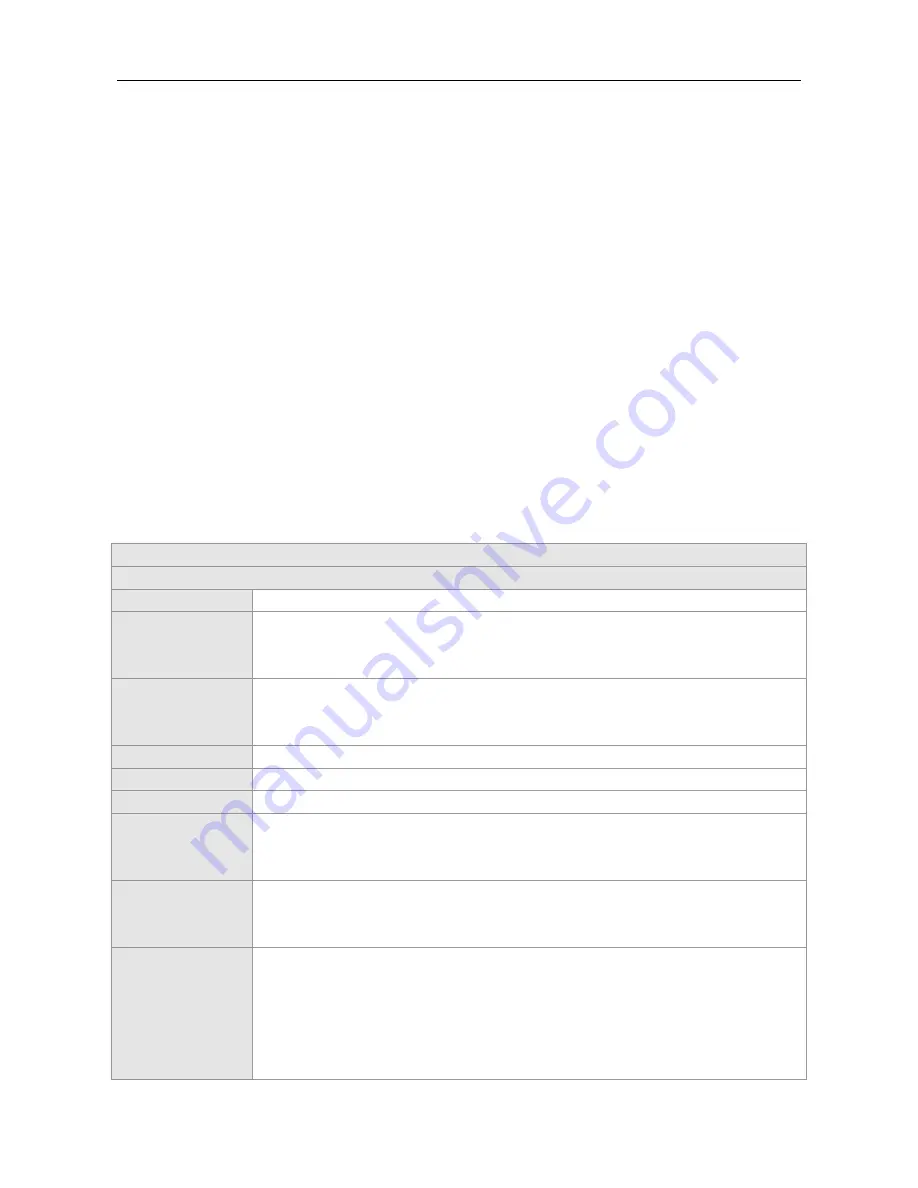
·
Hardware Installation and Reference Guide Product Overview
Chapter 1 Product Overview
Onboard with Ruijie’s highly acclaimed Smart Antenna, the RG-AP740-I AP tops the class by supporting 802.11ac Wave
2. Featuring 4 spatial streams and MU-MIMO, the AP implements a leading tri-radio, dual-band design. The two main
radios deliver up to 1,7 800Mbps access rates and the third offers frequency spectrum scanning. The whole AP
hence speeds up the performance to up to 2533Mbps. Market-leading X-Sense Smart Antenna provides better coverage
and ensures best access for mobile terminals. All models in the X-Sense AP Series support security, radio frequency (RF)
control, mobile access, Quality of Service (QoS) and seamless roaming. Teaming up with Ruijie RG-WS Wireless
Controller Series, wireless data forwarding, high performance security and access control can be accomplished with ease.
In addition, the RG-AP740-I AP, with tri-band and dual-radio design, flexibly supports 2.4G+5G+2G or 2.4G+5G+5G
working modes and concurrent 802.11ac wave 2, 802.11ac wave 1 and 802.11n. The AP can be mounted on ceiling or
wall or in a pole. The AP supports local power supply and PoE to take over challenges in a wide variety of deployment
scenarios, including large-scaled campuses, enterprises, hospitals and WIFI hotspots.
Technical Specifications
Table 1-1 Technical Specifications of RG-AP740-I
Hardware Specifications
Radio
RF
Tri-band, dual-radio
Transmission
Protocol
Three radio frequency cards support concurrent 802.11a/b/g/n, 802.11acwave1 and
802.11acwave2.
Operating modes of 2.4G+5G+2.4G and 2.4G+5G+5G are supported.
Operating Bands
802.11b/g/n: 2.4 GHz to 2.483 GHz
802.11a/n/ac: 5.15 GHz to 5.35 GHz, 5.47 GHz to 5.725 GHz, 5.725 GHz to 5.85GHz
(Depending on which country the AP is installed)
Antenna
Built-in
X-Sense Smart Antenna array
Spatial Streams
4 streams, 4X4 SU-MIMO, 4X4 MU-MIMO
Working Bandwidth
HT160(80+80), HT80, HT40, HT20
Max Throughput
802.11b/g/n
: up to 800Mbps
802.11a/n/ac
: up to 1,733Mbps
Up to 2,533Mbps per AP
Modulation
OFDM: BPSK@6/9Mbps, QPSK@12/18Mbps, 16-QAM@24Mbps, 64-QAM@48/54Mbps
DSSS: DBPSK@1Mbps, DQPSK@2Mbps, and [email protected]/11Mbps
MIMO-OFDM: BPSK, QPSK, 16QAM , 64QAM and 256QAM
Receive Sensitivity
11a: -88dBm (6Mbps), -79dBm (24Mbps), -77dBm (36Mbps), -73dBm (54Mbps)
11b/g: -88dBm (6Mbps), -79dBm (24Mbps), -77dBm (36Mbps), -73dBm (54Mbps)
11n: -86dBm@MCS0, -68dBm@MCS7, -86dBm@MCS8, -68dBm@MCS15
11ac HT20: -83dBm (MCS0), -64dBm (MCS8)
11ac HT40: -80dBm (MCS0), -58dBm (MCS9)
11ac HT80: -77dBm (MCS0), -52dBm (MCS9)





































