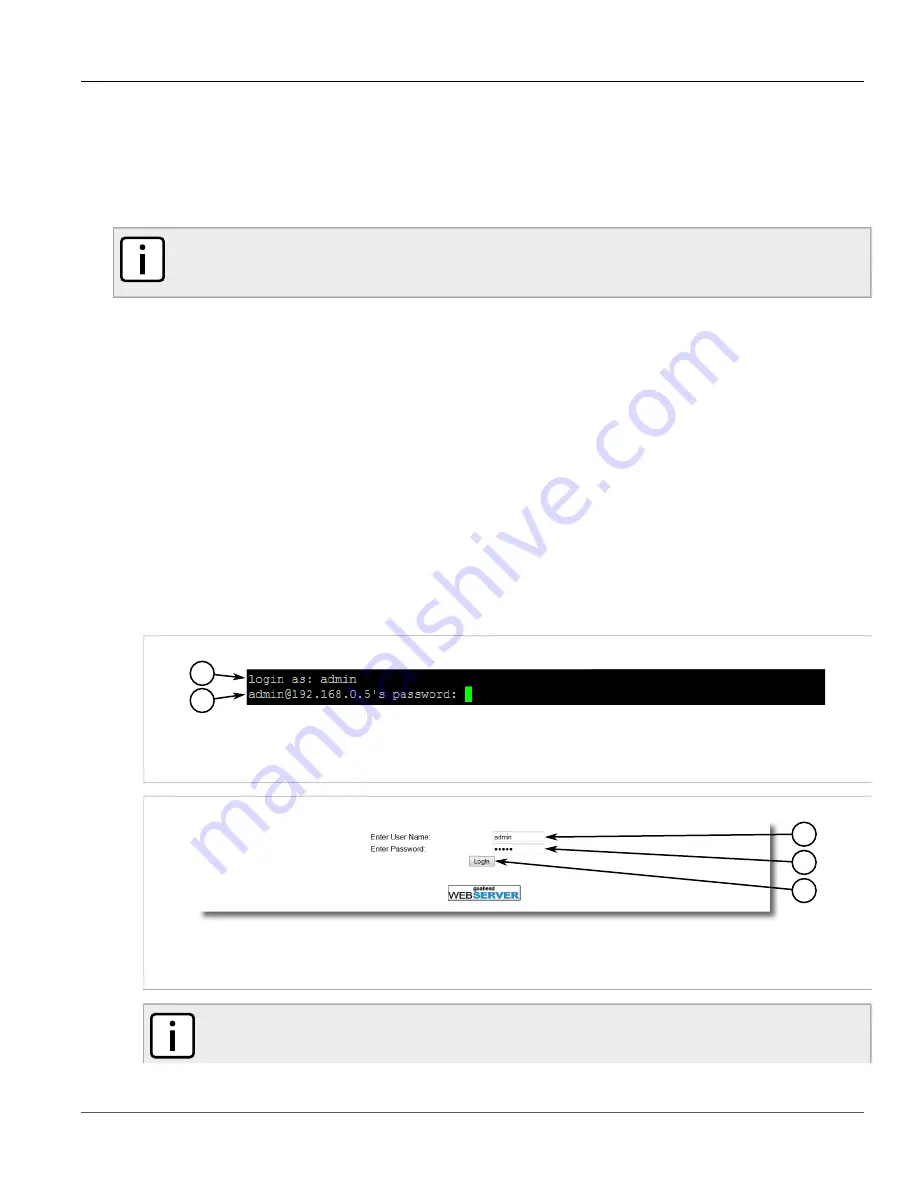
RUGGEDCOM RSG2488
User Guide
Chapter 2
Using ROS
Logging In
27
For more information about logging in to the device, refer to
about the Web interface, refer to
Section 2.4, “Using the Web Interface”
Using a Terminal or Terminal Emulation Software
A terminal or computer running terminal emulation software provides secure access to the console interface for
ROS through a Telnet, RSH (Remote Shell) or SSH (Secure Shell) service.
NOTE
IP services can be restricted to control access to the device. For more information, refer to
Section 3.10, “Configuring IP Services”
.
To establish a connection through a terminal or terminal emulation software, do the following:
1. Select the service (i.e. Telnet, RSH or SSH).
2. Enter the IP address for the device.
3. Connect to the device. Once the connection is established, the login form appears. For more information
about logging in to the device, refer to
.
Section 2.2
Logging In
To log in to the device, do the following:
1. Connect to the device either directly or through a Web browser. For more information about how to connect
to the device, refer to
Section 2.1, “Connecting to ROS”
.
Once the connection is established, the login form appears.
1
2
Figure 2: SSH Login Screen (Console Interface)
1.
User Name Box
2.
Password Box
3
2
1
Figure 3: Login Screen (Web Interface)
1.
Enter User Name Box
2.
Enter Password Box
3.
Login Button
NOTE
The following default usernames and passwords are set on the device for each user type:
Содержание RSG2488
Страница 1: ...Rugged Operating System ROS v4 0 User Guide RUGGEDCOM RSG2488 April 5 2013 www RuggedCom com ...
Страница 12: ...Preface RUGGEDCOM RSG2488 User Guide xii Customer Support ...
Страница 36: ...Chapter 1 Introduction RUGGEDCOM RSG2488 User Guide 24 Removable Memory ...
Страница 190: ...Chapter 5 Setup and Configuration RUGGEDCOM RSG2488 User Guide 178 Viewing Statistics for LLDP Ports ...
















































