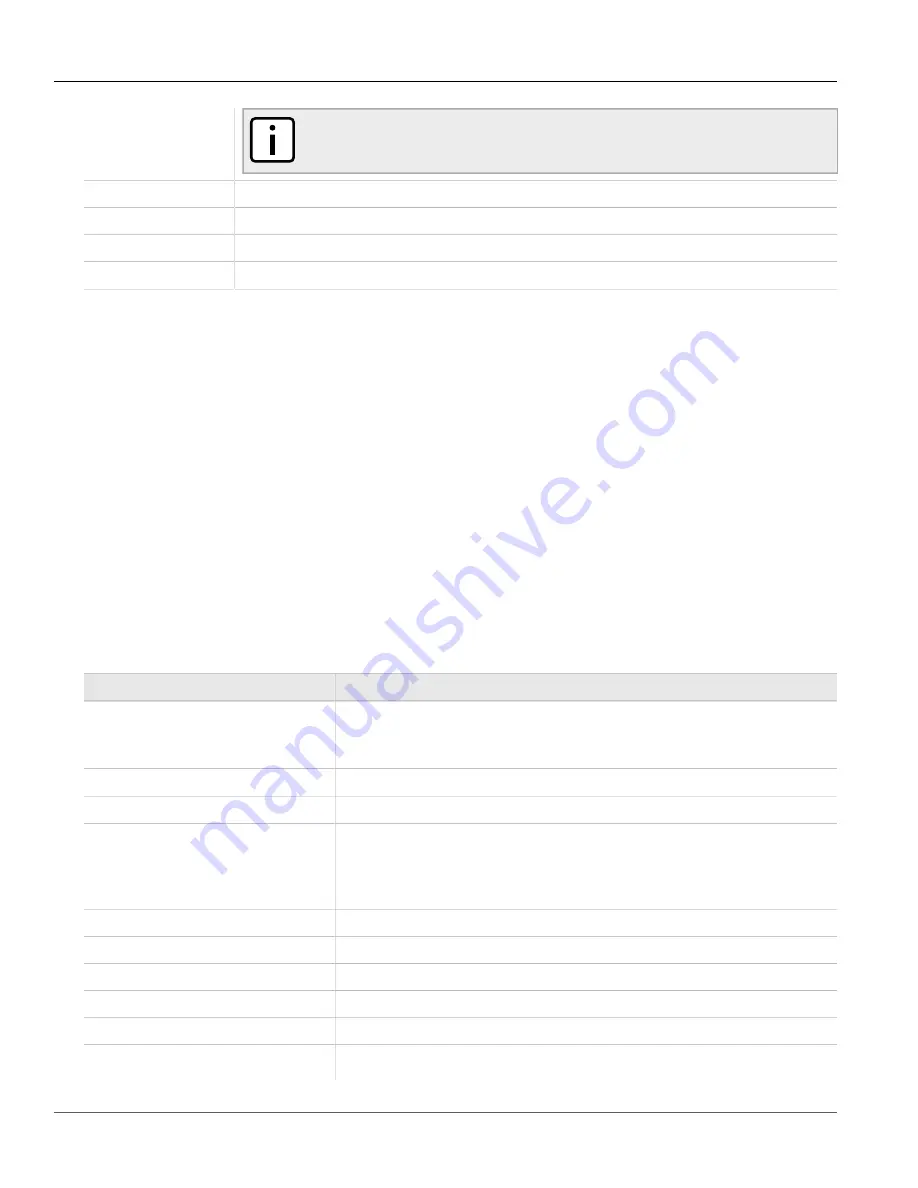
Chapter 2
Using ROS
RUGGEDCOM RSG2488
User Guide
32
Using the Command Line Interface
NOTE
Before exiting a screen, ROS will automatically prompt the user to save any changes that have
not been committed.
Ctrl + I
Inserts a new record.
Ctrl + S
Opens the CLI interface.
Ctrl + X
Terminates the current session. This command is only available from the main menu.
Ctrl + Z
Displays important information about the current screen or selected parameter.
Section 2.6
Using the Command Line Interface
The following sections describe how to use the Command Line Interface (CLI):
•
Section 2.6.1, “Available CLI Commands”
•
Section 2.6.2, “Tracing Events”
•
Section 2.6.3, “Executing Commands Remotely via RSH”
•
Section 2.6.4, “Using SQL Commands”
Section 2.6.1
Available CLI Commands
The following commands are available at the command line:
Command
Description
alarms
all
Displays a list of available alarms.
Optional and/or required parameters include:
•
all
displays all available alarms
arp
Displays the IP to MAC address resolution table.
clearalarms
Clears all alarms.
clearethstats
[ all |
port
]
Clears Ethernet statistics for one or more ports.
Optional and/or required parameters include:
•
all
clears statistics for all ports
•
port
is a comma separated list of port numbers (e.g. 1,3-5,7)
clearlogs
Clears the system and crash logs.
clearstpstatus
Clears all spanning tree statistics.
cls
Clears the screen.
dir
Prints the directory listing.
exit
Terminates the session.
factory
Enambles factory mode, which includes several factory-level commands used for testing
and troubleshooting. Only available to admin users.
Содержание RSG2488
Страница 1: ...Rugged Operating System ROS v4 0 User Guide RUGGEDCOM RSG2488 April 5 2013 www RuggedCom com ...
Страница 12: ...Preface RUGGEDCOM RSG2488 User Guide xii Customer Support ...
Страница 36: ...Chapter 1 Introduction RUGGEDCOM RSG2488 User Guide 24 Removable Memory ...
Страница 190: ...Chapter 5 Setup and Configuration RUGGEDCOM RSG2488 User Guide 178 Viewing Statistics for LLDP Ports ...






























