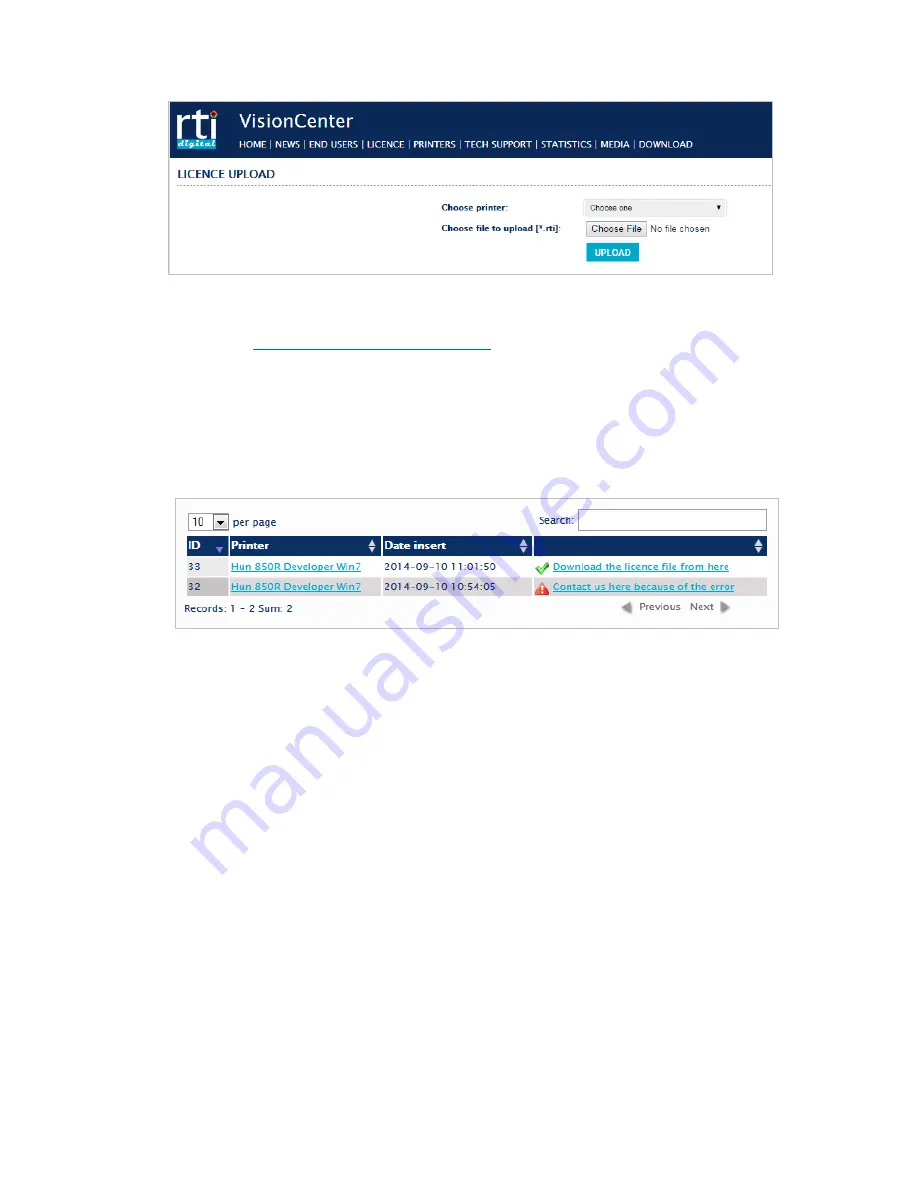
62
Figure 74
License Enquiry Upload at Vision Centre
Please visit
https://visioncenter.rti-digital.com
and log in to your account. Select the
License menu to navigate to License Upload page, where first choose your printer from
the dropdown then browse for your previously saved License Enquiry file and hit Upload!
After uploading the enquiry the website navigates you to the page you can download
your freshly created license file from. The default name of the license file is Guid.rti.
Figure 75
License Download at Vision Centre
Copy the downloaded file to your printer and resume installation. In case you closed the
installer please restart it and let it open the licensing screen again.
Select the Install License button to popup an Open File Dialog which allows you to select
your license file to install.
NOTE:
Licenses are hardware dependent so make sure that you are installing the license
on the correct printer.
Once you have successfully installed the license the installation of Liberty 2.0 and the
firmware updating can commence.
Содержание Vortex 850R Series
Страница 1: ...1 User Guide for Vortex 850R Series ...
Страница 2: ...2 Last saved 16 09 2014 Updated by ...
Страница 14: ...14 Figure 13 Parts of the Ink Cartridge Figure 14 Picture of Ink Cartridge Cross Section ...
Страница 101: ...101 Figure 126 Paper Path Optical Sensor Locations Top ...
Страница 102: ...102 Figure 127 Paper Path Optical Sensor Locations Bottom Moisten a foam swab with distilled water ...
Страница 109: ...109 Figure 133 Cleaning the Lift Motor Encoder Figure 134 Removing the Lift Motor Encoder Cover ...
















































