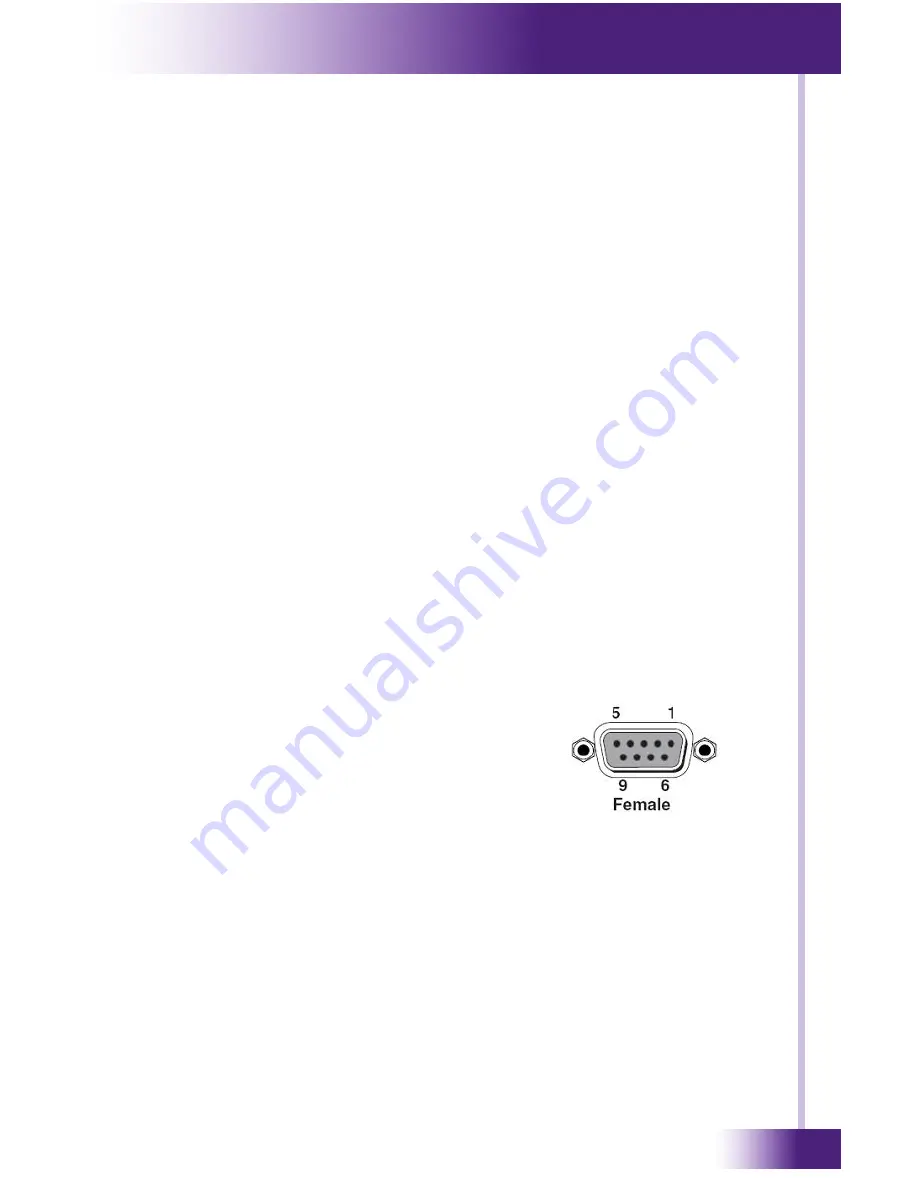
19
It’s Under Control
®
CHAPTER 3 | INSTALLATION AND OPERATION
IR CONTROL
• IR Control of VHD-8 - CTRL IN
This 3.5mm mono mini-jack is for infrared control of the VHD-8 from a control system.
A discrete set of IR codes is available within the RTI Integration Designer programming
software or on the RTI website (RTI dealer section).
NOTE: Mini-jack is mono with tip = IR+, ring=Gnd.
• IR Control of Remote Devices - IR IN (Ports 1-8)
Discrete control of remote devices is possible via the IR IN 3.5 mono mini-jack associated
with IR IN 1-8. The IR signal is delivered to the VHD-8 via an RTI control processor and is
sent over Cat5e/Cat6 cable to a VHR-1 HDBaseT receiver. An infrared emitter is wired to
the VHR-1 IR OUT port and wired to the controlled device. See VHR-1 installation guide for
detailed information.
Note: The IR signal connected to IR IN must be with IR carrier.
• IR Control of Remote Devices - IR ALL IN
Control of remote devices is also possible via the IR ALL IN 3.5 mono mini-jack on the
VHD-8. The IR signal is delivered to the VHD-8 via an RTI control processor and is sent
over Cat5e/Cat6 cable to all connected VHR-1 HDBaseT receivers. All infrared emitters
wired to the VHR-1 IR OUT ports will receive the signal. See VHR-1 installation guide for
detailed information.
Note: The IR signal connected to IR ALL IN must be with IR carrier.
RS-232 CONTROL
• RS-232 Control of VHD-8 - RS232 port
A DB-9 jack offers RS-232 control of the VHD-8 from an RTI or third-party control system.
A set of RS-232 codes is built into the Integration Designer programming software and a
two-way driver is available on the RTI website (dealer section).
NOTE:
DO NOT use both RS-232 and IP for control simultaneously. Using both control
methods at the same time will affect control reliability.
Connection Settings:
Baud rate: 9600 • Data bits: 8 • Parity: None • Stop bits: 1
DB-9 Jack Pinout:
Pin 2
TXD Transmit Data
Pin 3
RXD Receive Data
Pin 5
GND Ground
• RS-232 Control of Remote Devices
RS-232 control of remote devices is possible via the VHD-8 using an RTI control system
and a VHR-1 HDBaseT receiver. To implement, go to the VHD-8 driver configuration in
Integration Designer and define the RS-232 string, baud rate and the VHD-8 port that the
VHR-1 is connected to. See VHR-1 reference guide for cable installation information.
FIRMWARE UPDATE VIA USB
To perform firmware updates via the USB port on the front panel:
Step1. Visit the firmware update section of the RTI Dealer website (rticorp.com/dealer) to
download the latest version to a PC.
Step2. Connect a USB cable to the USB ports of VHD-8 and the PC.
Step3. Double-click the firmware update software icon and follow the onscreen instructions.
NOTE:
Do NOT unplug the USB cable during the update process or damage to the unit may
result.
Содержание VHD-8
Страница 8: ...8x8 HDBT Video Matrix Switch VHD 8 8...
Страница 23: ...23 It s Under Control CHAPTER 3 INSTALLATION AND OPERATION WEB INTERFACE...
Страница 30: ...8x8 HDBT Video Matrix Switch VHD 8 30 NOTES...
Страница 31: ...31 It s Under Control...




























