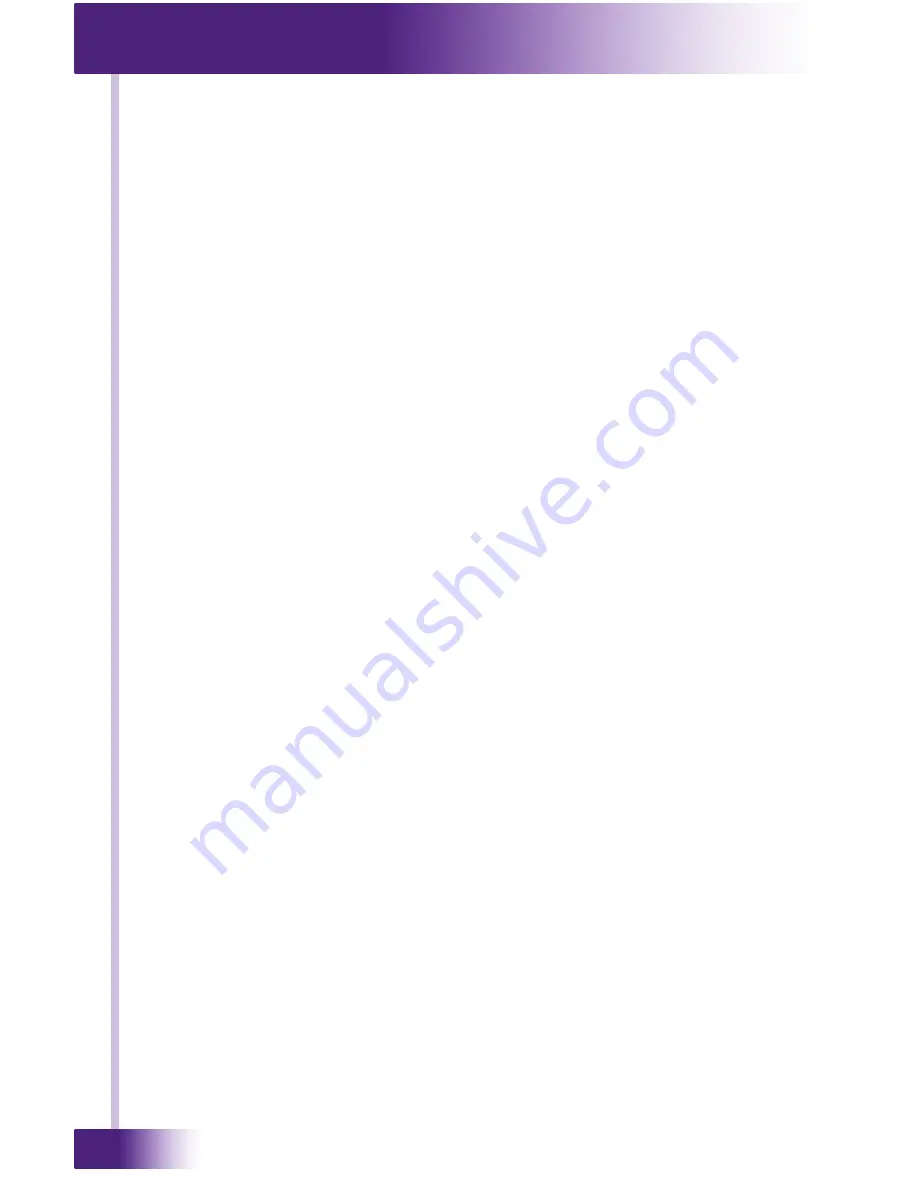
RTiDock
6
DISCLAIMER
All rights are reserved. No part of this document may be photocopied, reproduced, or
translated without the prior written notice of Remote Technologies Incorporated.
The information contained in this document is subject to change without notice. Remote
Technologies Incorporated shall not be liable for errors or omissions contained herein or
for consequential damages in connection with the furnishing, performance, or use of this
guide.
iPod, iPod classic, iPod nano, and iPod touch are trademarks of Apple Inc., registered in the
U.S. and other countries.
“Made for iPod” means that an electronic accessory has been designed to connect
specifically to iPod and has been certified by the developer to meet Apple performance
standards. Apple is not responsible for the operation of this device or its compliance with
safety and regulatory standards. Please note that the use of this accessory with iPod may
affect wireless performance.
Microsoft, Windows, Windows XP, Windows Vista and Windows 7 are registered
trademarks of Microsoft Corporation in the United States and other countries.
ZigBee is a registered trademark of the ZigBee Alliance.
RTiDock, Integration Designer, and the RTI logo are registered trademarks of
Remote Technologies Incorporated.
Other brands and their products are trademarks or registered trademarks of
their respective holders.
Remote Technologies Incorporated warrants its products for a period of one (1) year from
the date of purchase from Remote Technologies Incorporated or an authorized Remote
Technologies Incorporated distributor.
This warranty may be enforced by the original purchaser and subsequent owners during
the warranty period, so long as the original dated sales receipt or other proof of warranty
coverage is presented when warranty service is required. Except as specified below, this
warranty covers all defects in material and workmanship in this product. The following are
not covered by the warranty:
Damage resulting from:
1.
Accident, misuse, abuse, or neglect.
2.
Failure to follow instructions contained in this Guide.
3.
Repair or attempted repair by anyone other than Remote Technologies Incorporated.
4.
Failure to perform recommended periodic maintenance.
5.
Causes other than product defects, including lack of skill, competence or experience
of user.
6.
Shipment of this product (claims must be made to the carrier).
7.
Being altered or which the serial number has been defaced, modified or removed.
Remote Technologies Incorporated is not liable for any damages caused by its products or
for its failure of its products to perform, including any lost profits, lost savings, incidental
damages, or consequential damages.
Remote Technologies Incorporated is not liable for damages based upon inconvenience,
loss of use of the product, loss of time, interrupted operation, commercial loss, any claim
made by a third party or made by you for a third party.
Remote Technologies Incorporated’s liability for any defective product is limited to repair or
replacement of the product, at our option.
If any component of your RTiDock needs service, please contact Remote Technologies
Incorporated by telephone, fax or E-mail for return information.
Please do not return
products to Remote Technologies Incorporated without return authorization
.
LIMITED WARRANTY
Содержание RTiDock
Страница 1: ...1 It s Under Control RTiDock Installation and Operation Guide 70 210092 21 V1 1 It s Under Control...
Страница 2: ...RTiDock 2 Copyright 2011 Remote Technologies Incorporated All rights reserved...
Страница 8: ...RTiDock 8...
Страница 11: ...11 It s Under Control...
Страница 15: ...15 It s Under Control...
Страница 22: ...RTiDock 22...
Страница 29: ...29 It s Under Control...
Страница 34: ...RTiDock 34...
Страница 44: ...RTiDock 44...
Страница 46: ...RTiDock 46...
Страница 49: ...49 It s Under Control...
Страница 51: ...51 It s Under Control...







































