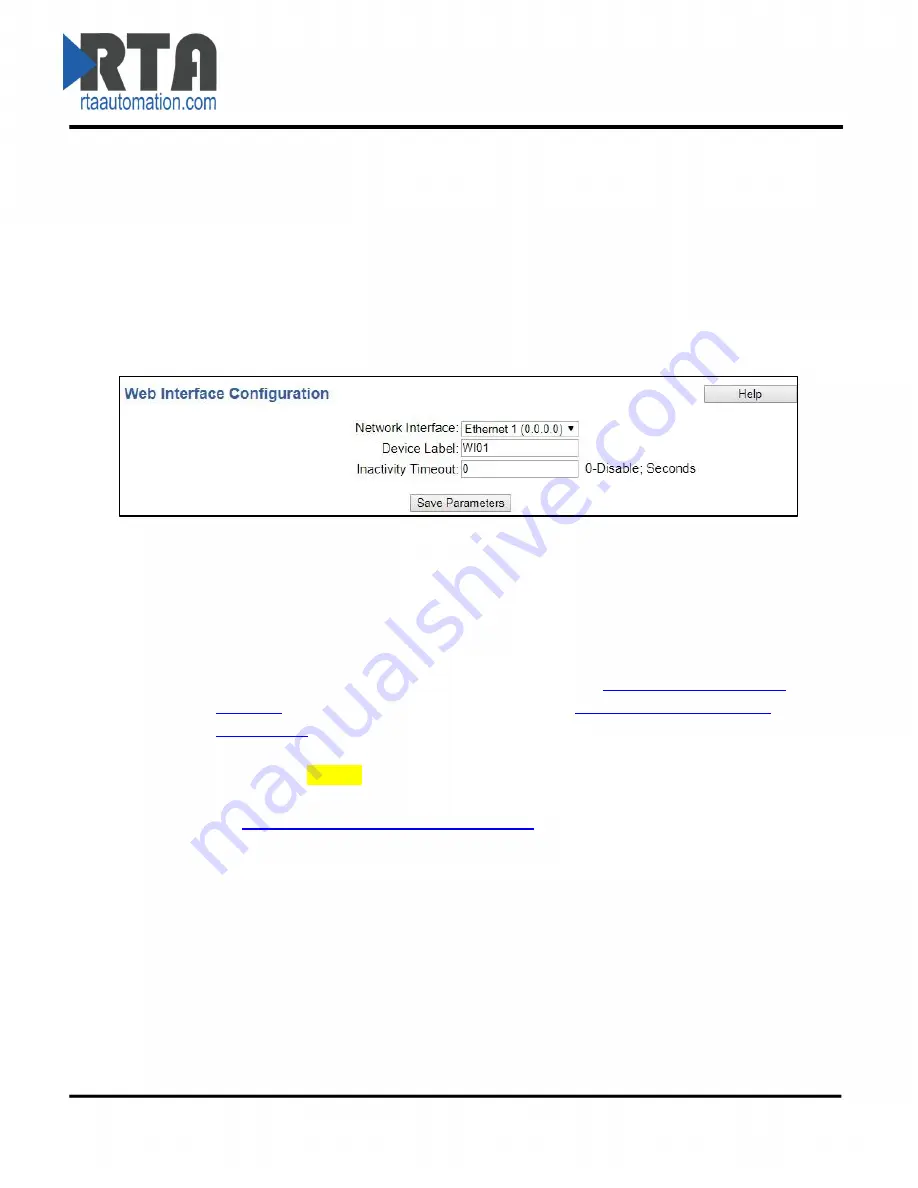
Real Time Automation, Inc.
24
1-800-249-1612
Web Interface Configuration
Click the
Web Interface
button to access the configuration page.
1)
Select which
Network Interface
to use for the Web Interface.
2)
Enter a
Device Label
to identify the device within the gateway.
3)
Inactivity Timeout
: If the gateway has not received any messages within the entered time
interval, in seconds, then the gateway will change the status of its connection to be
“
Idle
”
. Enter
a value of zero to disable this feature.
Ways to use Web Interface Gateway
There are two different modes in which the Web Interface may operate in the gateway:
1)
Client
–
where the gateway acts as a Web Client and initiates a connection to a Web Server,
such as Apache or IIS (Internet Information Services). The gateway would then send all
configured data points to the Web Server cyclically in a HTTP POST operation.
a.
To configure the client side of the gateway, configure the
Automatic Data Transfer to
User Host
section. Then proceed with the rest of the
Web Interface Data Point List
Configuration
section of this manual.
2)
Server
–
where the gateway acts as a Web Server and responds to HTTP POST and HTTP Get
requests from a Web Services Client, such as a web browser or Excel.
a.
No special configuration is needed to configure the server side of the gateway. Skip to
the
Web Interface Data Point List Configuration
section of this manual and set up the
data points.
The gateway is always enabled as a server and may act as both a server and client at the same time.
Automatic Data Transfer to User Host (Optional- Use when gateway is
acting as Web Client)
This section configures the gateway when it is operating as a web client, uploading XML/JSON data
cyclically to an external, user-operated web server. This feature is optional. If the gateway is being
configured as a web server, then this section can be left disabled and ignored.
NOTE
: The settings in this table are not required and have no effect if the feature is set to “Disable”.






























