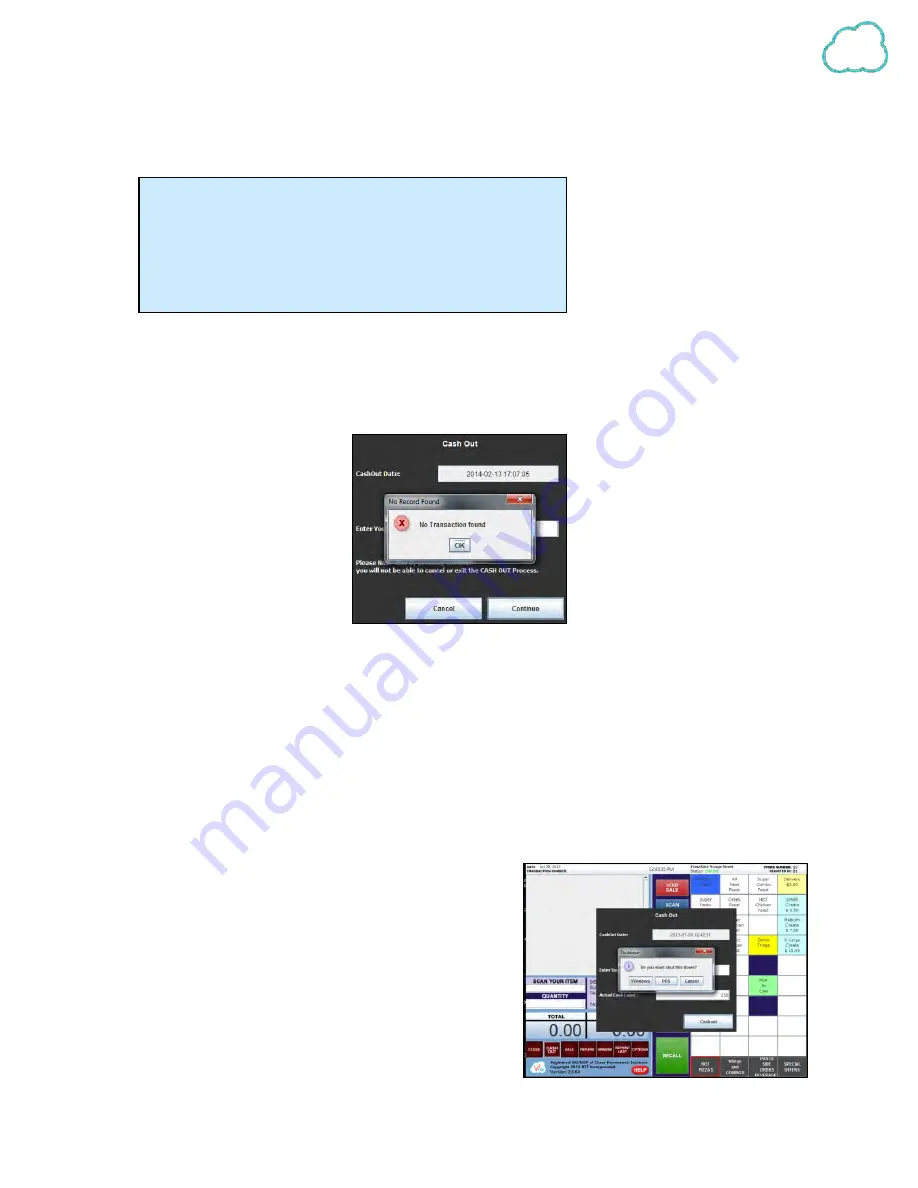
30
select CANCEL to return to the cash out window. Select Windows to shut down the POS and the
system (for example at the end of a work day).
5.
Allowing the POS to shut down completes the cash out process during which a receipt will print
with details of the transactions and the total cash in the drawer.
6.
If there were no transactions to report, an error screen will be generated, simply select OK to
proceed.
Consolidated Cash outs:
Select Consolidated Cash Out option in the Store Settings (see
page 42
). This will allow the
user to print a consolidated cash out report if there are multiple cash outs performed every day.
If this option is
not
selected and if there were transactions performed in a previous day after a
cash out, a message will display after log in the following day. It will indicate that there were
transactions found and whether the user would like to cash out separately or combine and cash
out with the current day’s transactions. Choose either option per preference.
Separate will print 2 cash out reports. Combined will generate a new message asking whether
to post the cash out time to previous day. The cash out
time in this case will be 11:59 pm. Select yes to post to
previous day, or no to apply to current day’s report.
If Consolidated Cashout is selected this message
will not appear as the previous day’s transactions will
automatically appear on the current day’s cash out
report.
Notes:
You can perform more than one Cash Out per day. Simply
follow the steps as above. Follow below instructions for
Consolidated Cash Out Reports.
Содержание V2POS
Страница 1: ...V2POS USER MANUAL 1 855 340 7292...






























