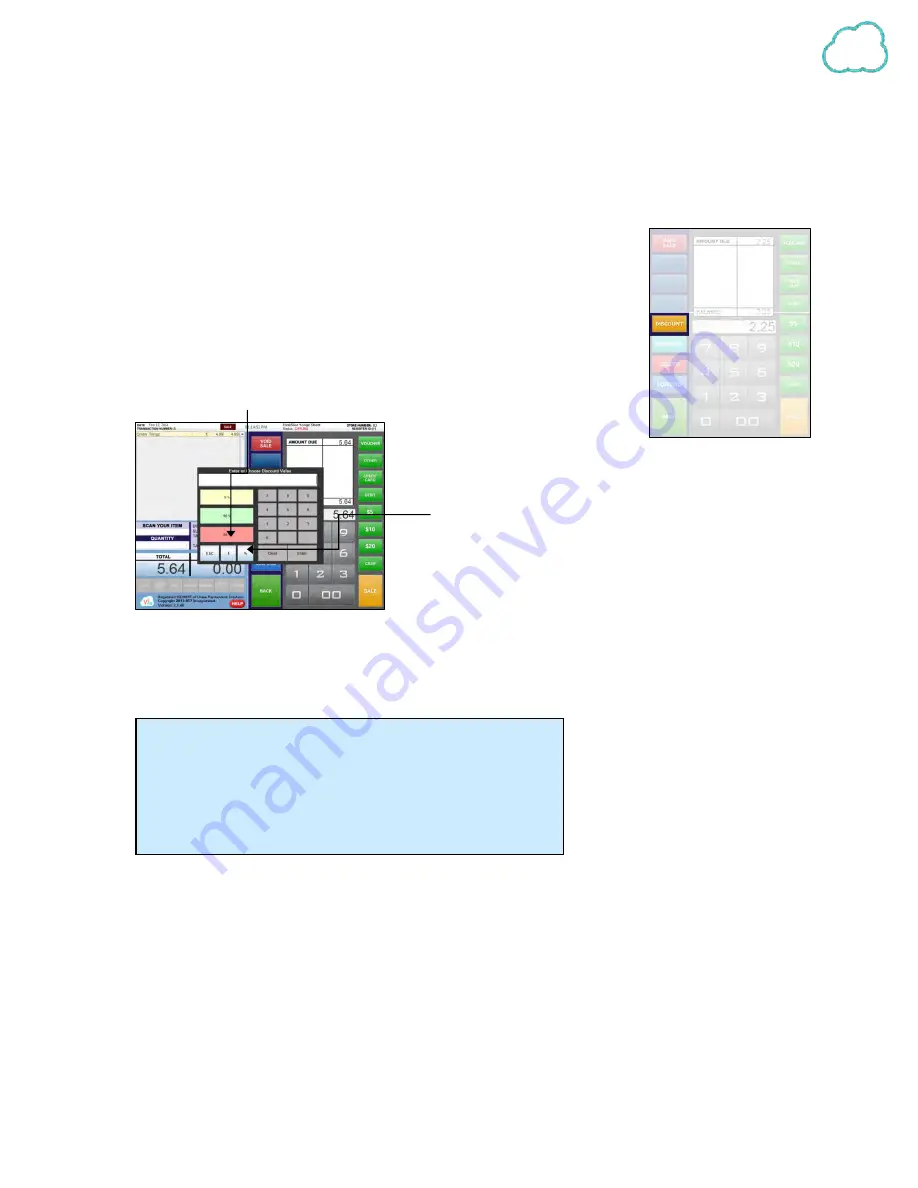
24
the actual price for the item instead of subtracting a set discount from the item itself.
3.
The new price will be reflected in the Totals section of the screen.
b. Discounting the Total Sale
1.
To discount a total sale, enter all of the items for sale, select TENDER
PAYMENT, and select the DISCOUNT button. A new window will
appear indicating the discount options.
2.
On the left hand side are the preset percent discounts of 5, 10, and 20.
Select them to apply to the sale total. As with individual item
discounts, once selected, the discount will appear beside the heading
Discount in the totals area above the Subtotal amount.
3.
Enter amount, select the %
or $ symbols to apply discounts. Enter the value on the new
number pad, select the type of discount (% or $) and select
ENTER to apply.
4.
Use the CLEAR button to clear any entries made on
the number pad. Select ESC to exit to the payment screen
without applying any discounts. Select BACK to exit the
payment menu and continue with the sale.
The CLEAR DISCOUNT button on the original discount menu (not the total sale discount)
clears any discounts already applied to the item and CANCEL exits to the sale screen without
making any changes.
Notes:
The CLEAR DISCOUNT button on the original discount menu
(not the total sale discount) clears any discounts already applied
to the item and CANCEL exits to the sale screen without making
any changes.
Содержание V2POS
Страница 1: ...V2POS USER MANUAL 1 855 340 7292...






























