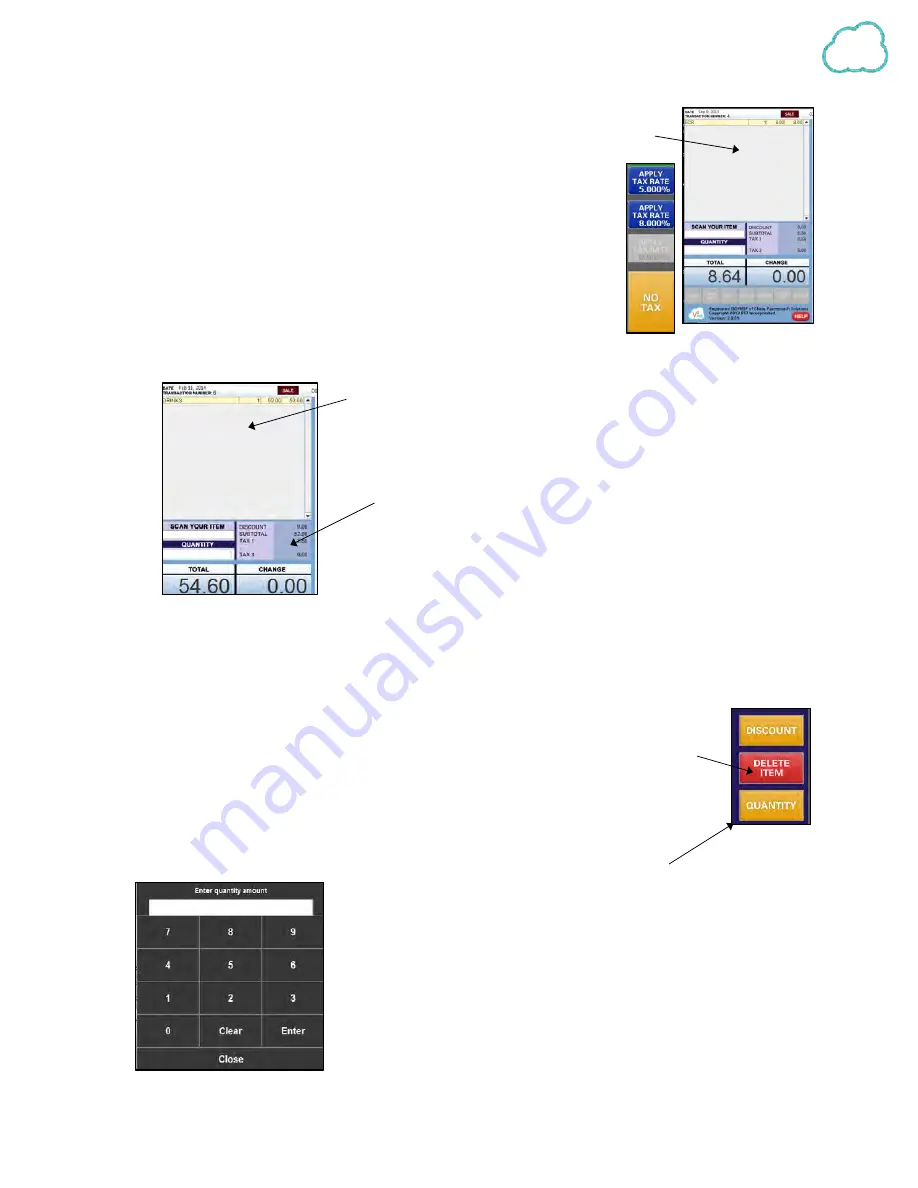
10
There are up to four options for categories. If items are not
categorized, they will appear in the Transaction Summary labeled as
ECR.
See page 27 for Tarepack use.
4.
Apply the tax rate necessary by selecting the appropriate tax rate
using the navy coloured buttons on the right side of the screen.
There are 3 preselected tax rates available, including no tax.
5.
After applying the tax rates, the transaction will then appear on the top left screen in the
Transaction Summary area with the type of purchase, quantity, price per item, and the total.
Below this are the subtotal and the tax amounts applied. On the
bottom below this is the grand total owed by the customer. If
discounts were applied, they will be located there above the
subtotal amount.
Deleting
Entered Items:
To delete an item already in the Transaction Summary, select the item and the red DELETE
ITEM button in the middle of the screen. Once the item is selected it will appear
highlighted in blue. If an item is not selected, but the Delete button is pressed, the
last item entered on the Transaction Summary will be deleted.
Changing
Quantity
of Entered Items:
Change the quantity of an item by selecting it until it becomes
highlighted blue. Select the yellow QUANTITY button located below
the DELETE ITEM button. Windows pops up prompting entry of the
quantity amount, and then select ENTER to apply the change, or
CLOSE to return to the original screen.
Содержание V2POS
Страница 1: ...V2POS USER MANUAL 1 855 340 7292...


























