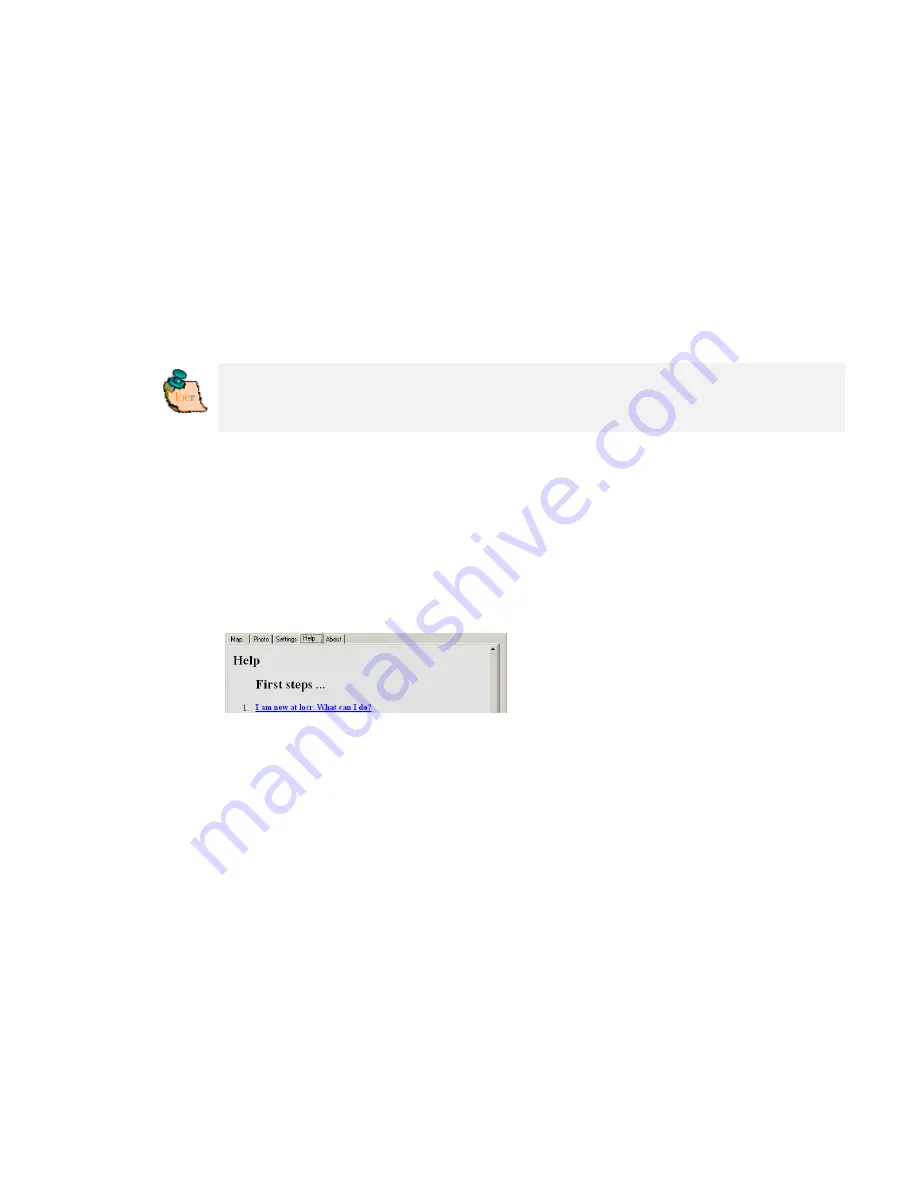
Great: So you don´t have to geotag your photos manually again!
The information will be read automatically when uploading the photo
via the
locr GPS Photo software. Your photo will be displayed with the exact
position on the map. If you want to know
more about
the place
where the photo was taken, just have a look at the Wikipedia articles
which are also automatically assigned to the picture on the locr
website.
Note:
Uploading photos is only possible if you have signed up, or
are logged in. You haven’t signed up yet? Have a look at “How to
sign up at locr”.
Help (FAQs)
In case you need some help or find some answers, simply click the
“Help” tab and you will find a comprehensive list of FAQs (
F
requently
A
sked
Q
uestions).
Содержание RBT-2300
Страница 12: ...12 Click Install to start installation Or click Back to back last stage or Cancel to give up installation ...
Страница 13: ...13 Start installation Please click Finish to finish the Installation ...
Страница 17: ...17 locr GPS Photo is being installed Installation Complete Finally you will see the icon on the windows desk ...
Страница 18: ...18 ...
Страница 20: ...20 Click OK to complete the installation ...
Страница 28: ...28 4 6 Next Screen Clicking to switch GPS bar chart image to have more GPS data ...
Страница 32: ...32 5 6 Next Screen Clicking to switch GPS bar chart image to have more GPS Data ...





































