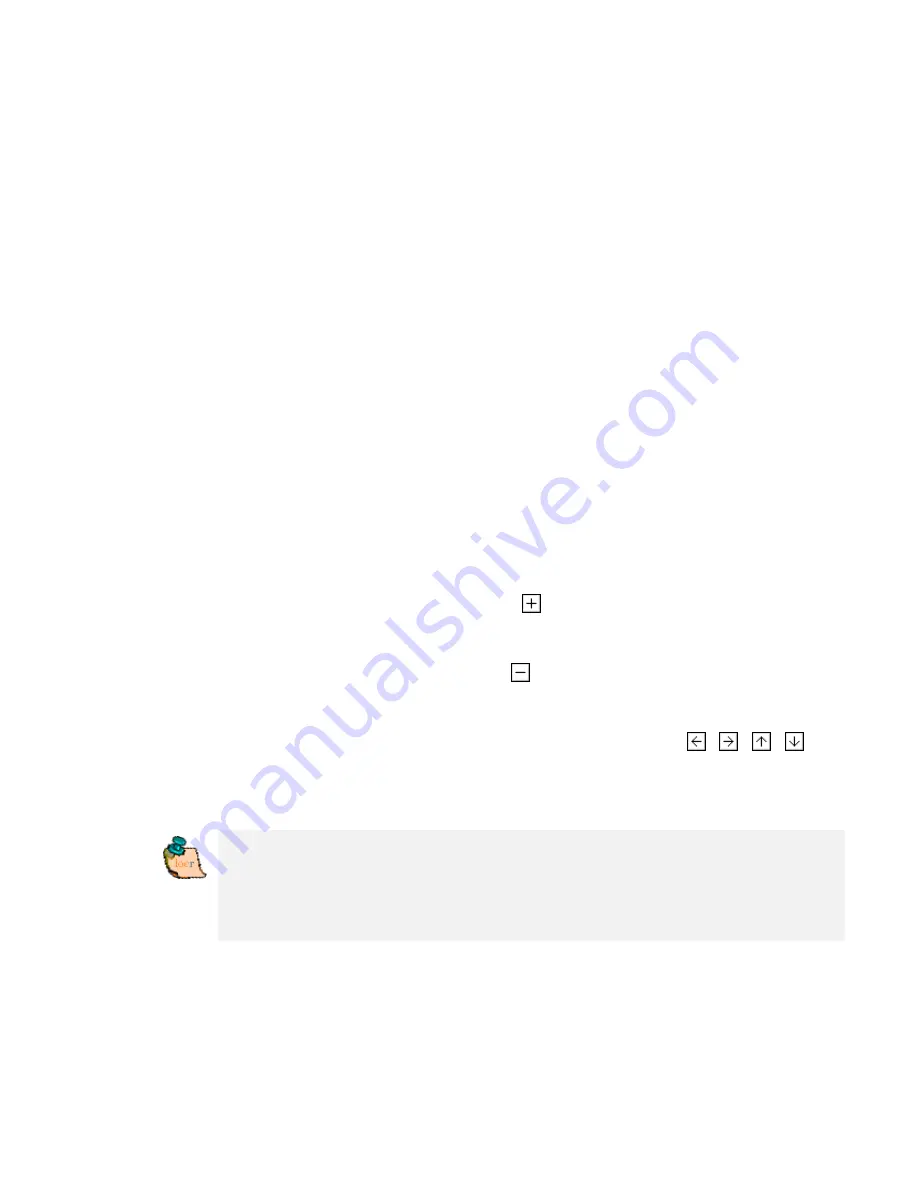
Zoom in, zoom out, move map - the easiest
way
Basically you can use either the buttons of GoogleMaps or the mouse
solely. Zooming and panning using the mouse or the buttons can be
used on the locr website as well as with locr GPS Photo.
Zooming and panning with the mouse
•
Zooming in/magnifying the map
Double-click
the left mouse button. The map view
will
be
enlarged around the cursor.
•
Zooming out/de-magnifying the map
Double-click
the right mouse button. The map view will be
reduced around the cursor.
•
Moving the segment of the map
Press
left
mouse button,
keep it pressed
, and, at the same time,
move the segment of the map into the desired direction.
Zooming and panning using the buttons
•
Zooming in/magnifying the map
Mouse click the Magnifying
button. The map view will be
enlarged.
•
Zooming out/de-magnifying the map
Mouse click the Minimize
button. The map view will be
reduced.
•
Moving the segment of the map
Mouse click on one of the respective buttons:
,
,
,
.
The visible section of the map will be moved left, right, up, or
down.
Note:
You can also zoom using the scroll wheel of your mouse - if
you mouse has a scroll wheel. Try out. Exception: the overview
page (Photo, Map, More information, More photos) does not allow
zooming with the scroll wheel. There you scroll within the page
instead.
Uploading photos with geo information
You have lots of geotagged photos with the exact geo coordinates?
The respective coordinates are stored in the EXIF header of your files?
Содержание RBT-2300
Страница 12: ...12 Click Install to start installation Or click Back to back last stage or Cancel to give up installation ...
Страница 13: ...13 Start installation Please click Finish to finish the Installation ...
Страница 17: ...17 locr GPS Photo is being installed Installation Complete Finally you will see the icon on the windows desk ...
Страница 18: ...18 ...
Страница 20: ...20 Click OK to complete the installation ...
Страница 28: ...28 4 6 Next Screen Clicking to switch GPS bar chart image to have more GPS data ...
Страница 32: ...32 5 6 Next Screen Clicking to switch GPS bar chart image to have more GPS Data ...




































