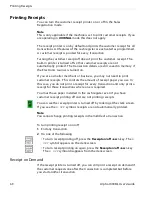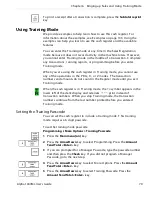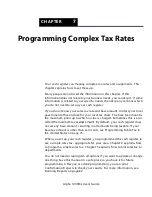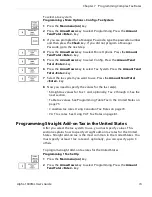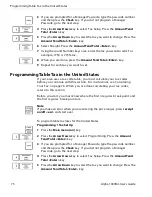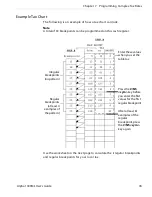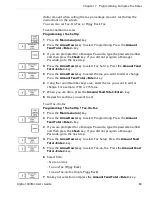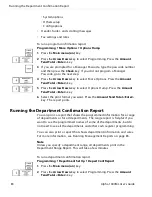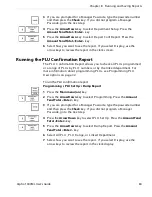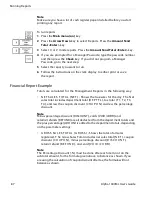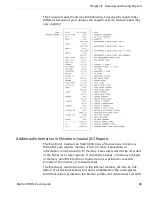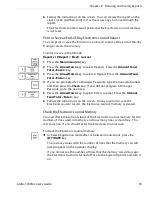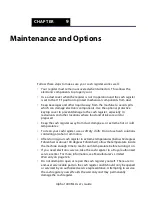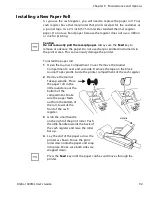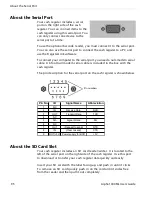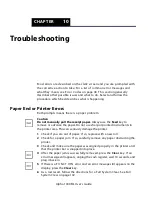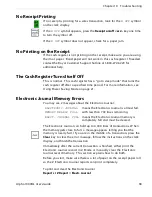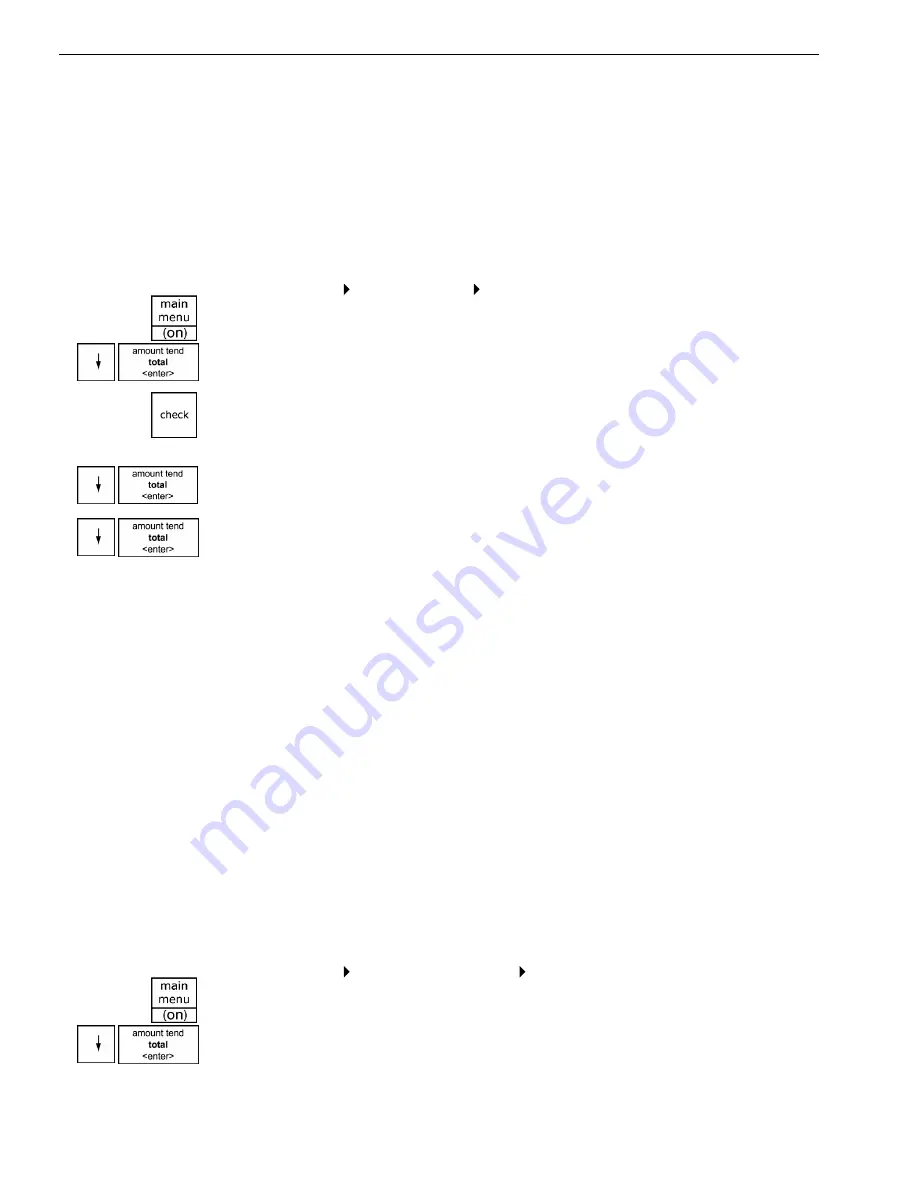
Running the Department Confirmation Report
• System options
• O thers setup
• C onfig options
• H eader, footer, and scrolling messages
• Tax settings and rates
To run a program confirmation report
Programming More Options Options Dump
1
Press the
Main menu (on)
key.
2
Press the
Arrow Down
key to select Programming. Press the
Amount
Tend Total <Enter>
key.
3
I f you are prompted for a M anager Passcode, type the passcode number
and then press the
Check
key. I f you did not program a M anager
Passcode, go to the next step.
4
Press the
Arrow Down
key to select M ore O ptions. Press the
Amount
Tend Total <Enter>
key.
5
Press the
Arrow Down
key to select O ptions D ump. Press the
Amount
Tend Total <Enter>
key.
6
Select the print format you want. Press the
Amount Tend Total <Enter>
key. T he report prints.
Running the Department Confirmation Report
You can print a report that shows the programmed information for a range
of departments or for all departments. T he range report is helpful if you
want to see the programmed names of some of the departments, but do
not need to see all the departments and other cash register programming.
You can also print a report that shows department information and sales.
For more information, see R unning M anagement R eports on page 85.
Note
Unless you specify a department range, all departments print in the
Department Range Report. This will take a few minutes.
To run a department confirmation report
Programming Department Set Up Depart Conf Report
1
Press the
Main menu (on)
key.
2
Press the
Arrow Down
key to select Programming. Press the
Amount
Tend Total <Enter>
key.
1000ML User's Guide
a
h
p
l
A
3
8