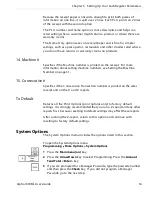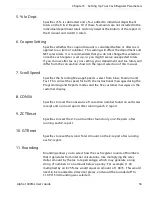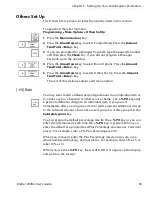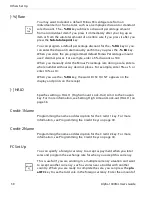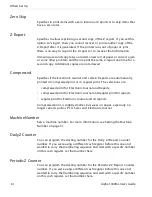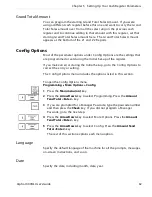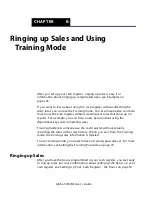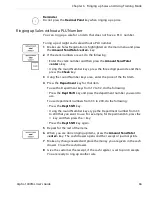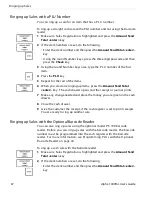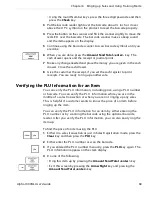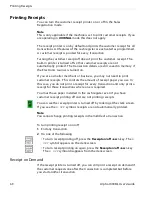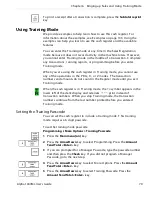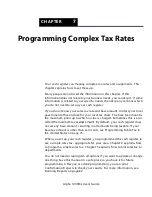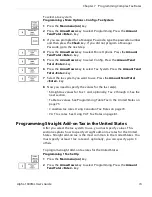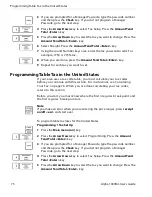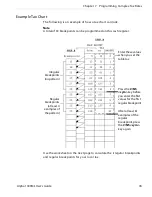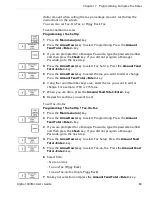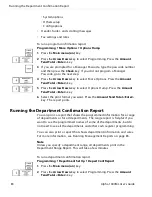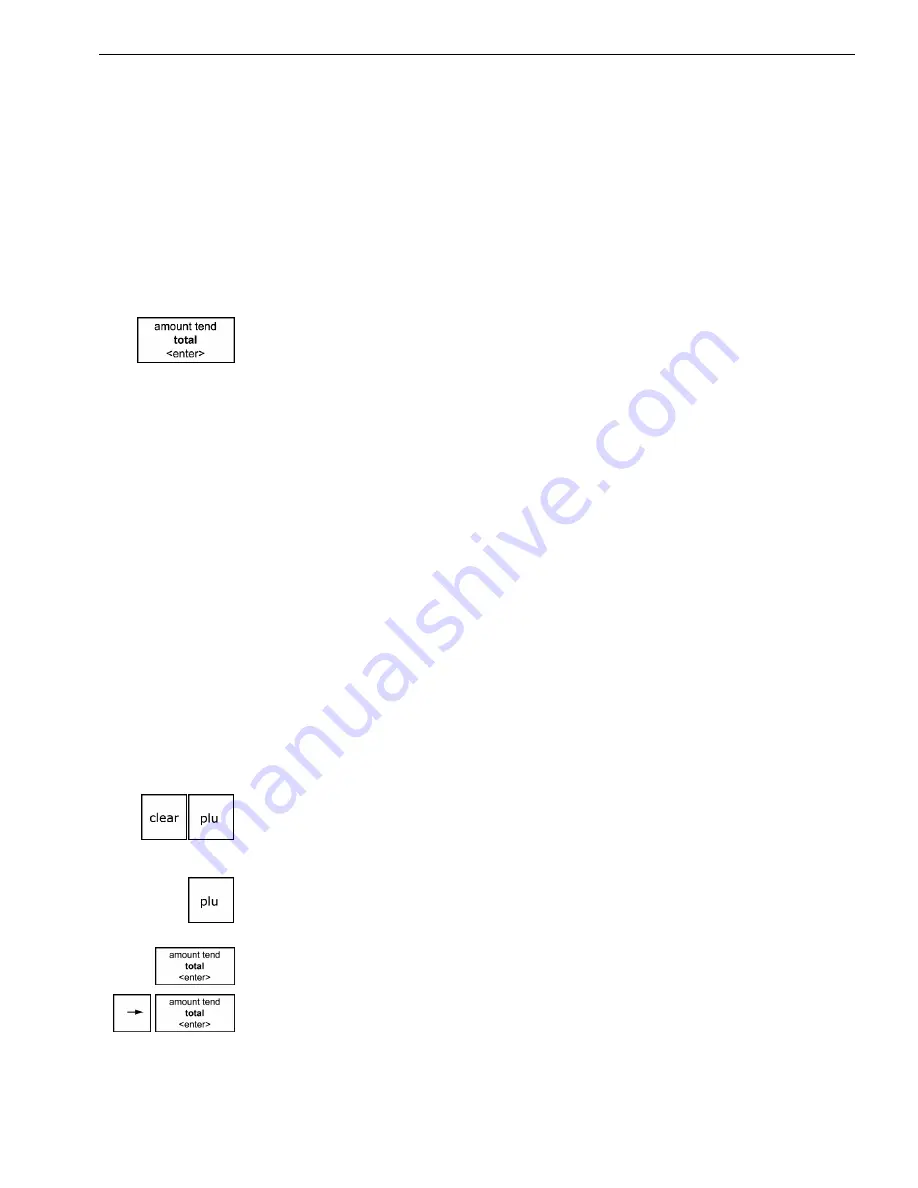
Chapter 6 Ringing up Sales and Using Training Mode
• U sing the round N umber keys, press the three digit passcode and then
press the
Check
key.
3
Put the barcode reader light over the barcode, about ½ inch or closer
above the U P C symbol on the product to read the barcode properly.
4
Press the button on the scanner and flick the scanner slightly to move the
red L E D over the barcode. T he barcode scanner makes a beep sound
and the item appears on the display.
5
C ontinue using the barcode scanner to scan bar code symbols until you
are done.
6
W hen you are done, press the
Amount Tend Total <enter>
key. T he
cash drawer opens and the receipt or journal prints.
7
M ake any change needed and place the money you are given in the cash
drawer. C lose the cash drawer.
8
G ive the customer the receipt, if you set the cash register to print
receipts. You are ready to ring up another sale.
Verifying the PLU Information for an Item
You can verify the P L U information, including price, using a P L U number
or barcode. You can verify the P L U information while you are in the
middle of a sales transaction or when you are not ringing up any sales.
T his is helpful if a customer wants to know the price of an item before
ringing up the item.
You can verify the P L U information for an item by either entering the
P L U number or by scanning the barcode using the optional barcode
reader. A fter you verify the P L U information, you can also easily ring the
item up.
To find the price of an item using the PLU
1
E ither in a sales transaction or just in Sales R egistration mode, press the
Clear
key and then press the
PLU
key.
2
E ither enter the PL U number or scan the barcode.
3
I f you entered the PL U number manually, press the
PLU
key again. T he
PL U information appears on the clerk display.
4
D o one of the following:
• R ing this item up by pressing the
Amount Tend Total <enter>
key.
• E xit this screen by pressing the
Arrow Right
key and pressing the
Amount Tend Total <enter>
key.
8
6
a 1000ML User's Guide
h
p
l
A