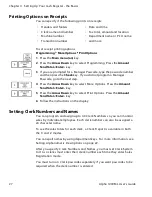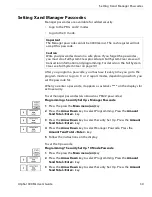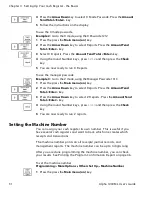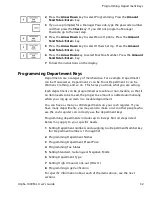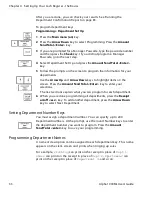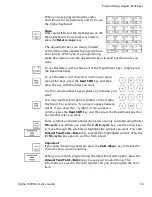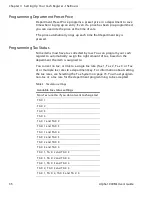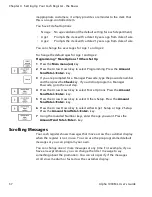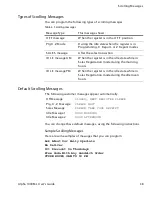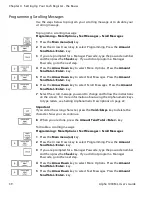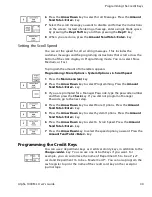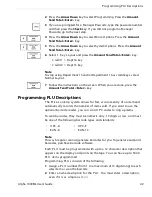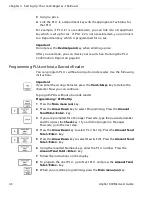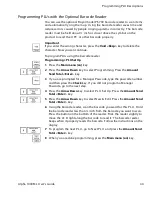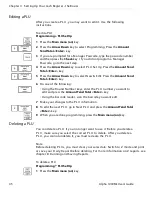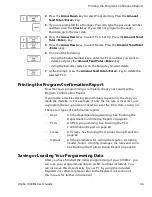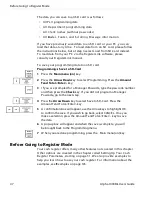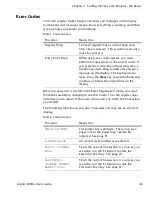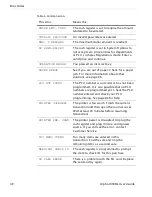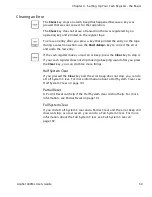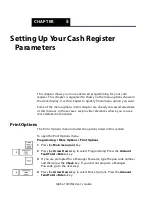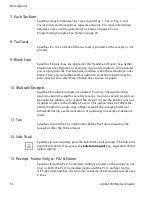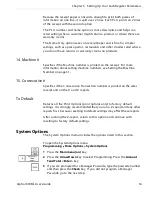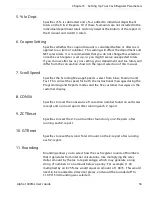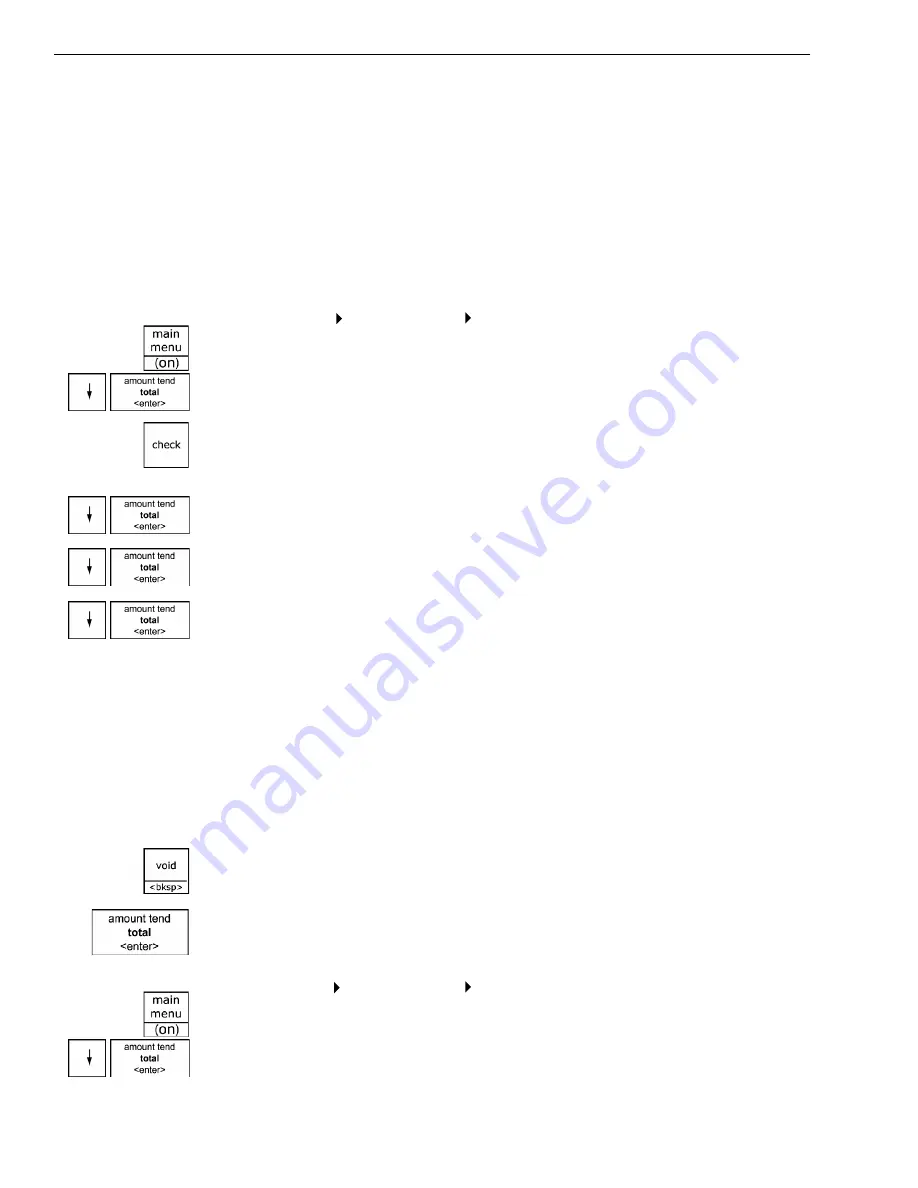
Chapter 4 Setting Up Your Cash Register - the Basics
41
Alpha 1000ML User’s Guide
W hen you ring up a sale, you can use D epartment 15 and/or D epartment
16 to finalize the credit card sale, open the cash drawer, and print the
receipt or journal tape.
Note
If you want to use Departments 15 and/or 16 as credit card keys, they no
longer work as department keys until you reset the department keys to be
Normal Layout.
To program a credit key description
Programming More Options Others Set Up
1
Press the
Main menu (on)
key.
2
Press the
Arrow Down
key to select Programming. Press the
Amount
Tend Total <Enter>
key.
3
I f you are prompted for a M anager Passcode, type the passcode number
and then press the
Check
key. I f you did not program a M anager
Passcode, go to the next step.
4
Press the
Arrow Down
key to select M ore O ptions. Press the
Amount
Tend Total <Enter>
key.
5
Press the
Arrow Down
key to select O thers Setup. Press the
Amount
Tend Total <Enter>
key.
6
Press the
Arrow Down
key to select the C redit Name you want to
change. Press the
Amount Tend Total <Enter>
key.
7
Type the name of the credit card just as you did when you programmed
D epartment names. You can type up to 12 characters and spaces.
• For more information about using the D epartment keys to type letters,
see Programming D epartment K eys on page 32.
Important
If you enter the wrong character, press the
Void <bksp>
key to delete the
character. Now you can continue.
8
W hen you are done, press the
Amount Tend Total <Enter>
key.
To specify using Department 15 and/or Department 16 as credit keys
Programming More Options System Options
1
Press the
Main menu (on)
key.
• C redit 1 = D ept 16 key
• C redit 2 = D ept 15 key