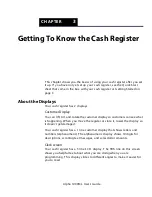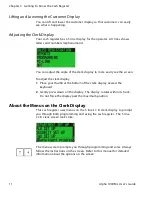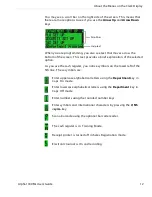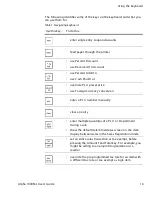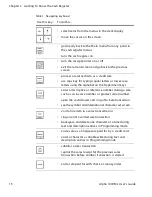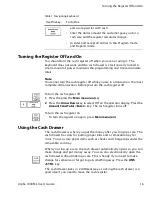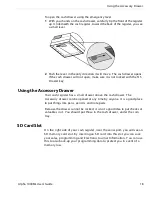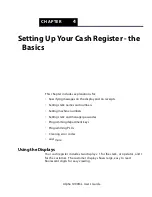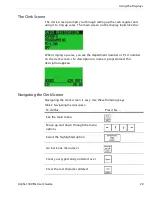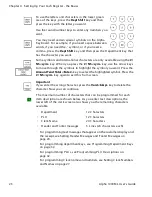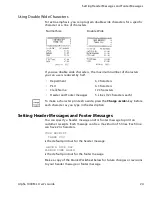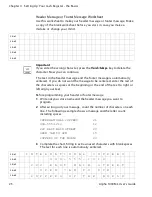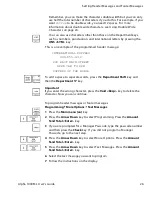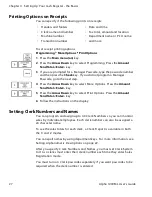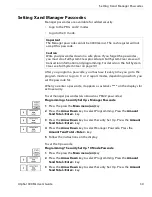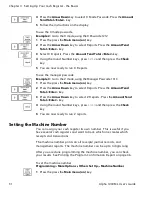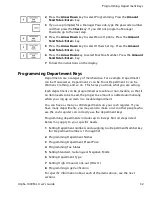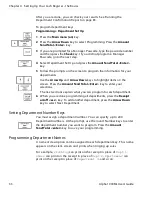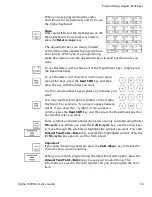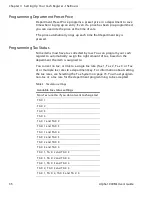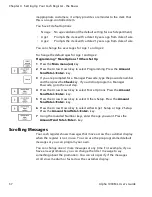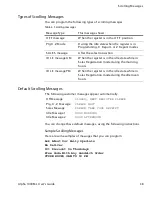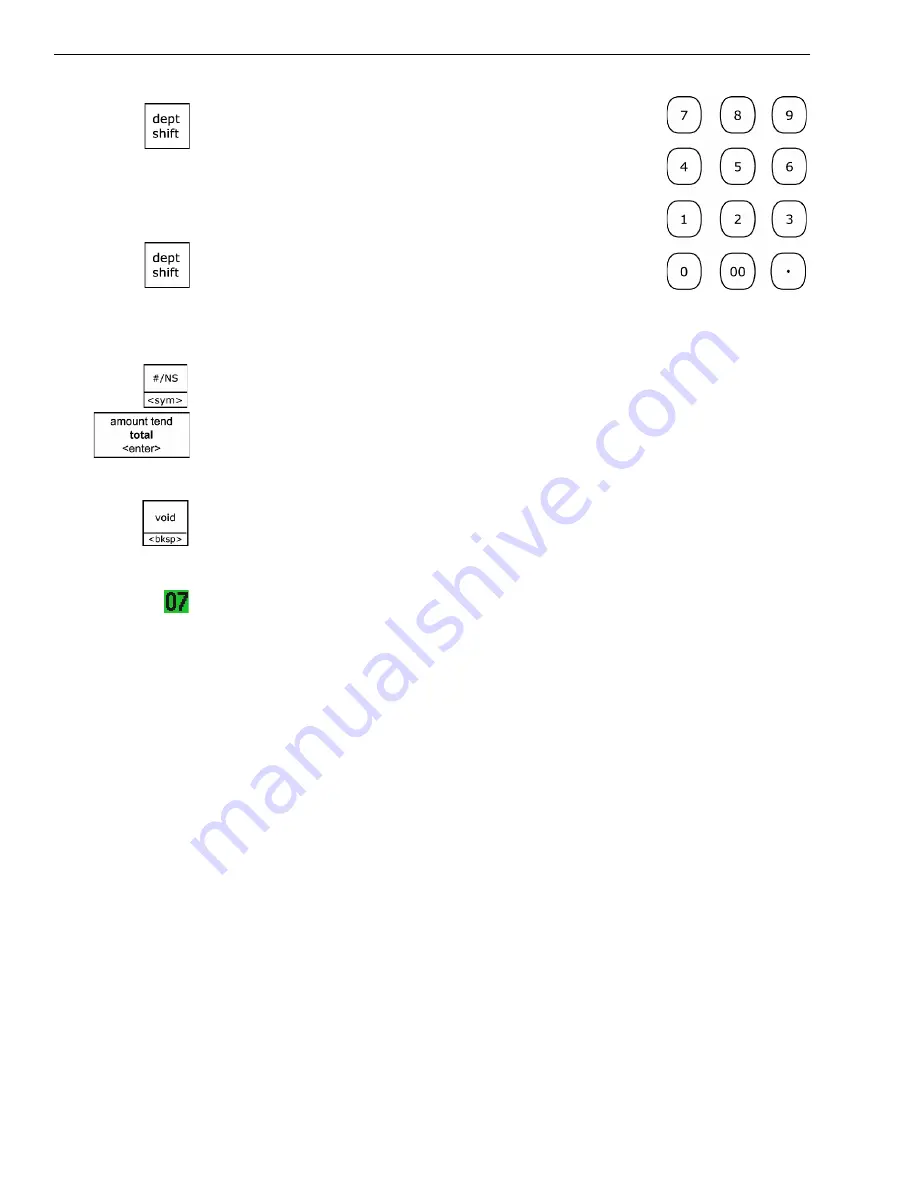
Chapter 4 Setting Up Your Cash Register - the Basics
23
Alpha 1000ML User’s Guide
To use the letters and characters in the lower green
area of the keys, press the
Dept Shift
key and then
press the key with the letter you want.
U se the round number keys to enter any numbers you
want.
You may need certain special symbols on the A lpha
K eyboard. For example, if you need a space between
words, if you need the
/
symbol, or if you need a
comma, press the
Dept Shift
key and then press the D epartment key that
has the character you want.
Some symbols and international characters are only available using the
# /
NS <sym>
key. W hen you press the
# / NS <sym>
key, use the arrow keys
to move through the symbols to highlight the symbol you want. Press the
Amount Tend Total <Enter>
key to select the highlighted symbol. Press the
# / NS <sym>
key again to exit this from screen.
Important
If you enter the wrong character, press the
Void <bksp>
key to delete the
character. Now you can continue.
T he maximum number of characters that can be programmed for each
item description are shown below. A s you enter text descriptions, the
lower left of the clerk screen also shows you the remaining characters
available.
• For programming text messages that appear on the customer display and
the receipt, see Setting H eader M essages and Footer M essages on
page 24.
• For programming department keys, see Programming D epartment K eys
on page 32.
• For programming PL U s, see Programming PL U D escriptions on
page 42.
• For programming C lerk names and numbers, see Setting C lerk N umbers
and Names on page 27.
• D epartment
12 C haracters
• PL U
12 C haracters
• C lerk Name
24 C haracters
• H eader and Footer messages
5 L ines (24 characters each)