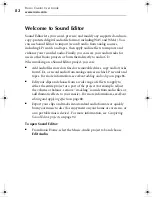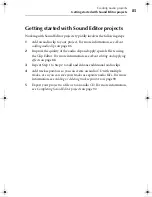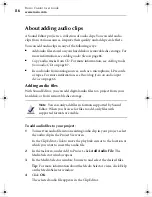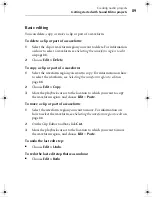Roxio Creator User Guide
www.roxio.com
74
7
To close the dialog box, click
Done
.
To edit track information manually:
1
In the tracks list, select the tracks for which you want to add or change
information.
2
In Sound Editor, if you are editing tags for an audio clip that contains
multiple tracks, and if you want to add or change information for only
one track, select the track name in the Title drop-down list. Otherwise,
you can edit all of the selected files together.
3
Select the text you want to change and then type new text.
4
Depending on the application from which you invoke the Edit Audio
Tags dialog box, the following option might be available:
■
Embed or replace tags inside the audio files (if supported by
the format):
Saves track information with the audio file. If you
do not select this option, the audio tag information will be
associated with the track in this project only. (This option is only
available for file formats that support metadata.)
5
To close the dialog box, click
Done
.
C12_UserGuide.book Page 74 Friday, July 31, 2009 9:21 AM
Содержание Creator
Страница 1: ...Roxio Creator User Guide ...
Страница 18: ...Roxio Creator User Guide www roxio com xviii ...
Страница 36: ...Roxio Creator User Guide www roxio com 36 ...
Страница 62: ...Roxio Creator User Guide www roxio com 62 ...
Страница 80: ...Roxio Creator User Guide www roxio com 80 ...
Страница 116: ...Roxio Creator User Guide www roxio com 116 ...
Страница 134: ...Roxio Creator User Guide www roxio com 134 ...
Страница 148: ...Roxio Creator User Guide www roxio com 148 ...
Страница 162: ...Roxio Creator User Guide www roxio com 162 ...
Страница 170: ...Roxio Creator User Guide www roxio com 170 ...
Страница 176: ...Roxio Creator User Guide www roxio com 176 ...
Страница 186: ...Roxio Creator User Guide www roxio com 186 ...
Страница 240: ...Roxio Creator User Guide www roxio com 240 ...