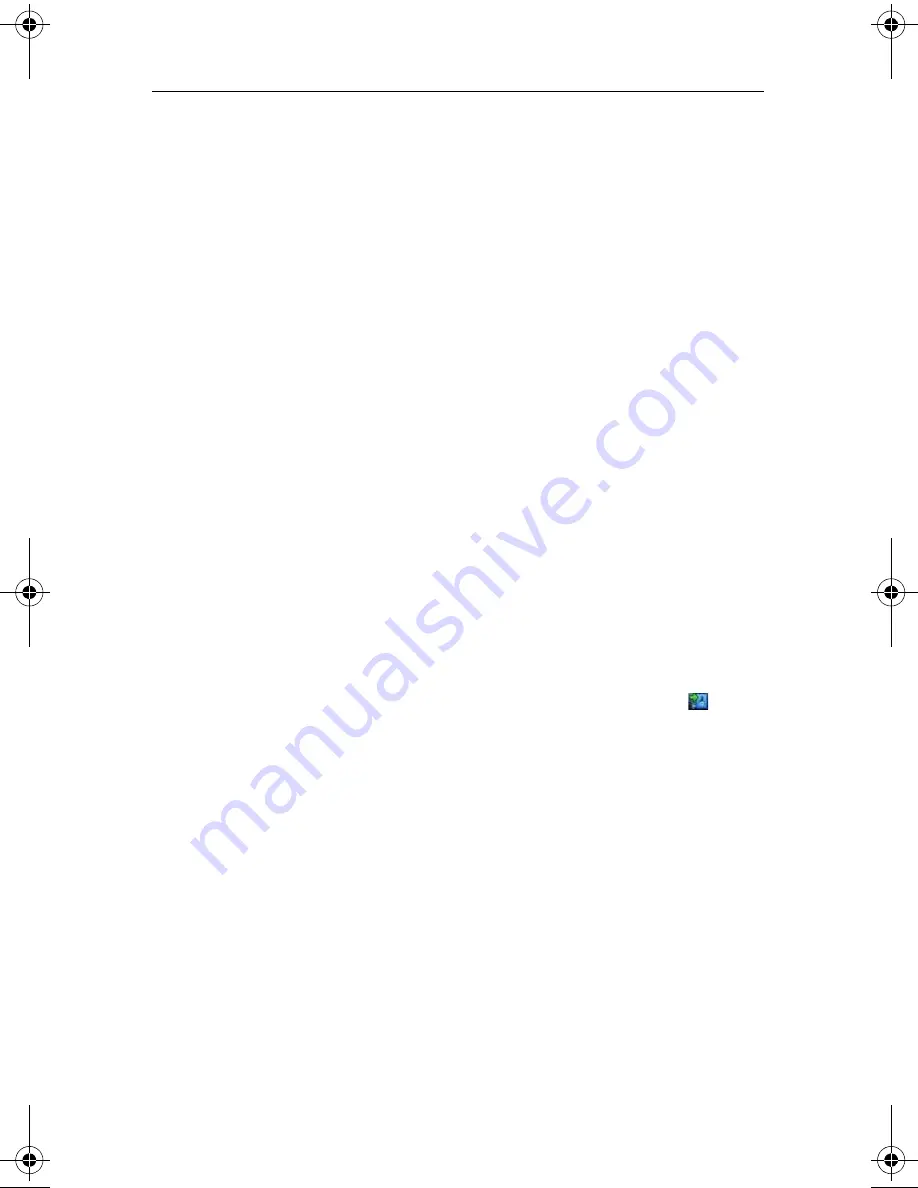
Roxio Creator User Guide
www.roxio.com
136
Printing photos and projects
To print your photos and projects:
1
From Roxio Home, select the Photo project tab and choose
.
or
On the PhotoSuite or Media Manager toolbar, click
.
The Print dialog box opens.
2
If you have more than one printer connected to your computer, select
a printer from the drop-down list.
3
Optional:
Click
Change Settings
to change the printer settings, such
as paper source. For more information about your printer settings, see
the documentation that came with your printer.
4
In the Size drop-down list, select the size of the paper on which you are
printing your project.
5
Set the Orientation to
Portrait
or
Landscape
.
6
If you are using Media Manager, select the photos to be printed, by
following these steps:
a
On the top right side of the window, click
Add Photos
.
b
Browse to and select the photo files to add.
Tip:
To select more than one photo at a time, press and hold the
Ctrl
key while you select the photos.
c
Click
Add Photos
.
C12_UserGuide.book Page 136 Friday, July 31, 2009 9:21 AM
Содержание Creator
Страница 1: ...Roxio Creator User Guide ...
Страница 18: ...Roxio Creator User Guide www roxio com xviii ...
Страница 36: ...Roxio Creator User Guide www roxio com 36 ...
Страница 62: ...Roxio Creator User Guide www roxio com 62 ...
Страница 80: ...Roxio Creator User Guide www roxio com 80 ...
Страница 116: ...Roxio Creator User Guide www roxio com 116 ...
Страница 134: ...Roxio Creator User Guide www roxio com 134 ...
Страница 148: ...Roxio Creator User Guide www roxio com 148 ...
Страница 162: ...Roxio Creator User Guide www roxio com 162 ...
Страница 170: ...Roxio Creator User Guide www roxio com 170 ...
Страница 176: ...Roxio Creator User Guide www roxio com 176 ...
Страница 186: ...Roxio Creator User Guide www roxio com 186 ...
Страница 240: ...Roxio Creator User Guide www roxio com 240 ...






























