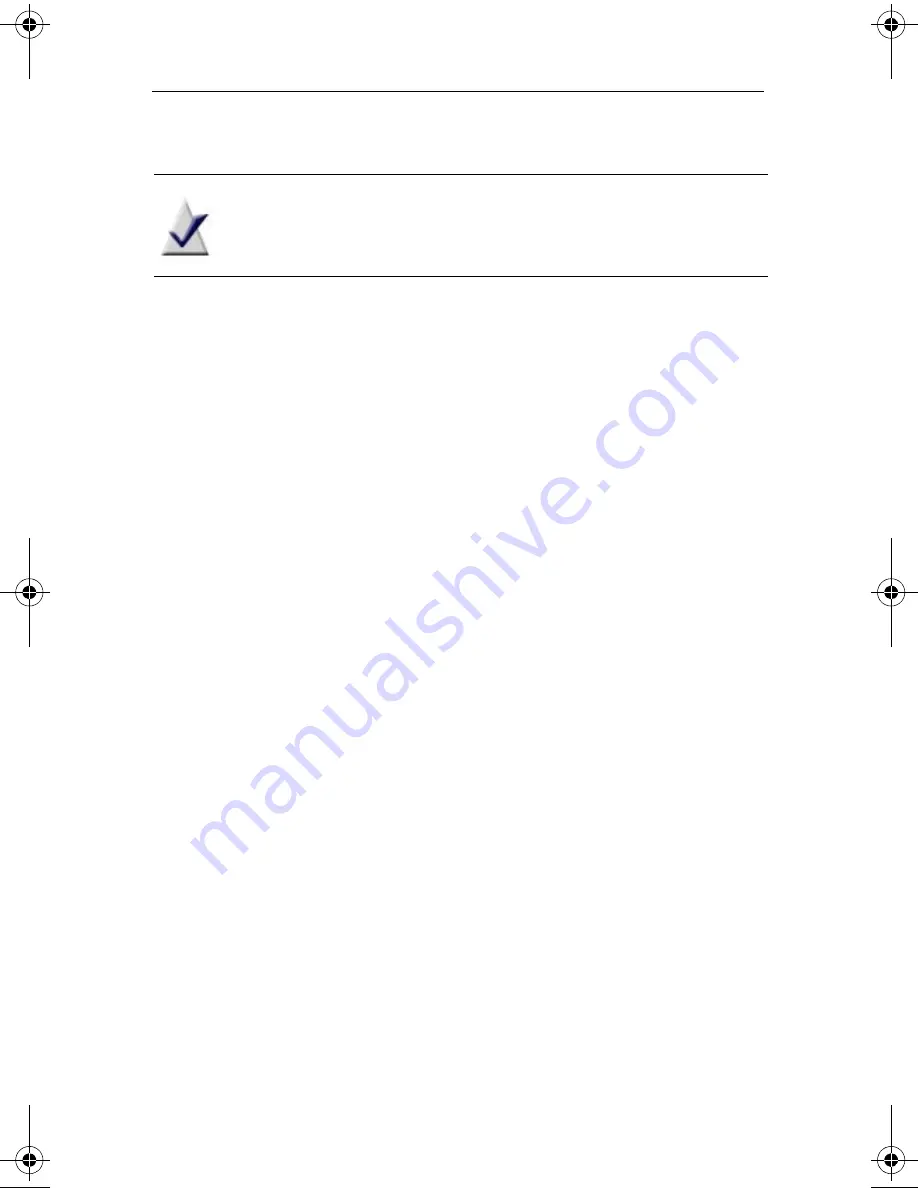
Roxio Creator User Guide
www.roxio.com
226
Note
In the Use Style Objects area, you can select whether to
apply the style image (background), object layout (placements),
and/or font settings.
The style is applied to your project.
d
Click
Edit Content
.
The Smart Object Editor appears.
e
Select the Smart Objects that you want to include on your label or
insert.
To import the Smart Object information from the disc that is
currently in the recorder, select
Auto-Fill from Disc
.
f
Click
OK
.
The project is updated with the content that you selected.
4
When you have finished selecting the project type, style, and content,
click
Next
.
5
Choose one of the following options:
■
Print:
To print the labels and inserts without saving the project,
or before saving the project.
■
Save:
To save your labels and inserts as a Label Creator project
that you can print or continue to work with later.
■
Edit in Label Creator:
To open Label Creator and continue
working with this project.
C12_UserGuide.book Page 226 Friday, July 31, 2009 9:21 AM
Содержание Creator
Страница 1: ...Roxio Creator User Guide ...
Страница 18: ...Roxio Creator User Guide www roxio com xviii ...
Страница 36: ...Roxio Creator User Guide www roxio com 36 ...
Страница 62: ...Roxio Creator User Guide www roxio com 62 ...
Страница 80: ...Roxio Creator User Guide www roxio com 80 ...
Страница 116: ...Roxio Creator User Guide www roxio com 116 ...
Страница 134: ...Roxio Creator User Guide www roxio com 134 ...
Страница 148: ...Roxio Creator User Guide www roxio com 148 ...
Страница 162: ...Roxio Creator User Guide www roxio com 162 ...
Страница 170: ...Roxio Creator User Guide www roxio com 170 ...
Страница 176: ...Roxio Creator User Guide www roxio com 176 ...
Страница 186: ...Roxio Creator User Guide www roxio com 186 ...
Страница 240: ...Roxio Creator User Guide www roxio com 240 ...





























