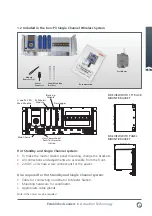14
7. Setting Up Using a Laptop
The master station includes a set of Web
pages for setting up and controlling the
system. These are accessed by connecting
a laptop/PC to the master station Ethernet
port on the front of the CPU.
Adjusting the Network Settings of the
laptop/PC (requires PC admin rights)
•
To change the IP settings of a laptop/
PC, it is necessary to access the Protocol
TCP/IP’ settings (version 4 if referenced).
This setting would be found in the
properties section of the ‘Local Area
Connection’ panel - found through the
control panel network settings section.
•
Select ‘Use the following IP address’
to make the laptop/PC adopt a fixed
IP address and enter an address of
10.200.1.3 and a subnet mask of
255.255.255.0, click on the OK button
and the window will close.
•
Click OK on the ‘Local Area Connection
Properties’ window and then Close the
status window, the Network Connections
window and the Control Panel. Reboot
the laptop/PC to ensure that the new
settings take effect. Connect the cable
between the laptop/ PC and the master
station front connector.
Accessing the Pakscan P3 Internal
Web Pages
•
Start Internet Explorer and browse to
IP address 10.200.1.1, (http://10.200.1.1).
•
The browser will then access the
master station and bring up the
opening page of the master station.
•
Log in with a user name of admin and
a password of admin.
•
Select and edit the configuration pages.
•
Most pages are intuitive. For more
details see PUB059-002.
When you reconnect your laptop/PC to
a LAN you must restore your original
network settings.