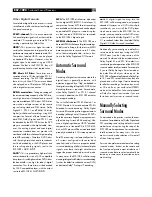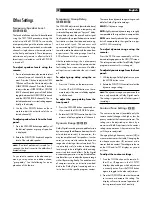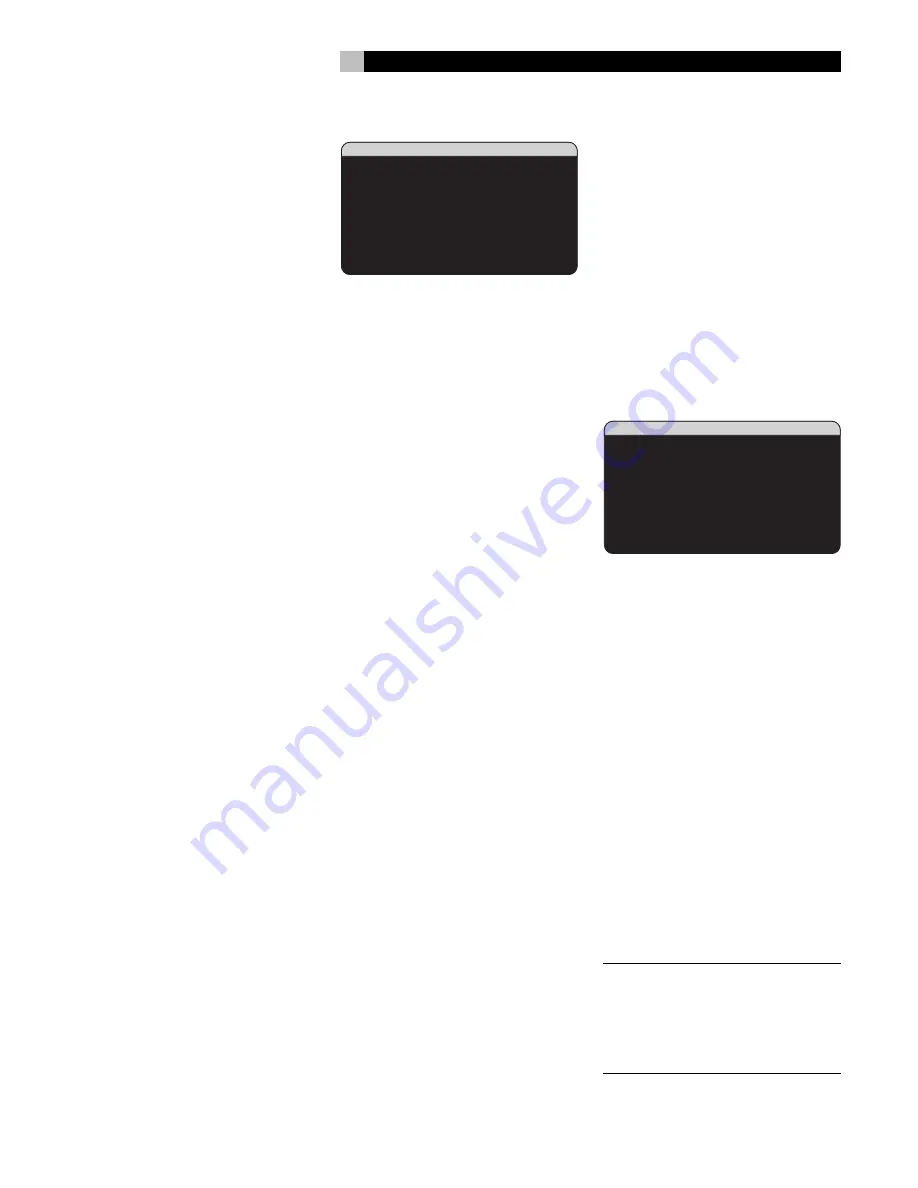
37
POWER:
This setting determines how the
RSP-1098 powers up. With the default
DIRECT
setting, the unit is fully activated when AC power
is applied and the rear panel POWER button
is ON; however, it may be put in standby mode
using the front panel STANDBY button or the
remote ON/OFF buttons. This would be the
normal setting for most systems.
With the
STANDBY
setting, the unit powers
up in standby mode when AC is applied and
the rear panel POWER button is ON. The unit
must be activated using the front panel
STANDBY button or the remote ON/OFF
buttons.
In
ALWAYS-ON
mode, the unit remains fully
active whenever AC is present and the rear
panel POWER button is ON; the front panel
STANDBY button and the remote ON/OFF
buttons are disabled and the unit cannot be
put in standby mode.
LANGUAGE:
Selects a language for the
OSD/TFT displays.
VIDEO:
Specifies whether an NTSC or PAL
television monitor is connected to the TV
MONITOR outputs of the RSP-1098. This set-
ting must be correct for the upconversion and
OSD menus to work properly.
Change settings on the OTHER OPTIONS menu
by highlighting the desired line using the UP/
DOWN buttons and using the +/– buttons to
step through the available settings. To return
to the MAIN menu, press the ENTER button.
Press the MENU/OSD button on the remote
to cancel the display and return to normal
operation.
Zone 2 Setup
ZONE2 SETUP
SOURCE:Off
VOLUME SETUP:Variable
VOLUME:60
TURN ON VOL:Last
MAX VOL:Max
12V TRIGGER:Off
MAIN MENU
The ZONE 2 SETUP menu provides settings
and configuration options related to the op-
eration of Zone 2. This menu is reached by
highlighting the ZONE 2 line on the MAIN
menu and pressing ENTER.
SOURCE:
Specifies a source for listening in
Zone 2. Options are CD, TUNER, TAPE, VIDEO
1–5, SOURCE, and OFF. Selecting the
SOURCE option links the Zone 2 source to the
source selected for the main zone so that Zone
2 will hear the same source as the main zone.
Selecting the OFF option turns Zone 2 off.
VOLUME SETUP:
configures the Zone 2
outputs for VARIABLE or FIXED volume levels.
VARIABLE allows control of the volume settings
in Zone 2 from the RSP-1098 front panel or
from a remote control/IR repeater in Zone 2.
FIXED output disables the Zone 2 volume
control. In this mode, the Zone 2 level can be
fixed at the level specified on the next line,
thus optimizing system performance when send-
ing a fixed level signal to a preamp or ampli-
fier with its own volume adjustment.
VOLUME:
In VARIABLE output mode, this line
shows the current volume setting for Zone 2.
In FIXED output mode, this volume setting es-
tablishes a permanent fixed output level for
Zone 2.
Move the highlight to the desired line using
the UP/DOWN buttons and use the +/– but-
tons to adjust the volume level. To return to the
MAIN menu, press the ENTER button. Press
the MENU/OSD button on the remote to cancel
the display and return to normal operation.
TURN ON VOL:
Specifies a default volume
level to be used each time Zone 2 is activated.
You can select LAST to have Zone 2 activate
with the last previously used volume setting.
Or, you specify a volume from MIN (full mute)
to MAX, in 1 dB increments. Note that this
setting cannot exceed the MAX VOL established
in the next line of the menu.
MAX VOL:
Specifies a maximum volume level
for Zone 2. The volume cannot be adjusted
above this level. Settings range from MIN to
MAX, in 1dB increments.
12V TRIGGER:
The RSP-1098 has four 12V
trigger outputs that supply a 12V DC signal
to turn on Rotel components and other com-
ponents as needed. The 12V Trigger labeled
ZONE2 is assigned to Zone 2 and can send
a turn-on signal to remote components when-
ever Zone 2 is activated. Select the ON set-
ting to have the ZONE2 trigger output send
the turn-on signal. Select the OFF setting to dis-
able the 12V trigger function for Zone 2.
Default Setup
DEFAULT SETUP
FACTORY DEFAULT:No
USER DEFAULT:No
SET USER DEFAULT:No
MAIN MENU
The DEFAULT SETUP menu provides access to
three functions:
• Restore all features and settings to the origi-
nal FACTORY DEFAULT settings.
• Memorize a custom group of settings as
a USER DEFAULT.
• Activate the memorized USER DEFAULT set-
tings.
To restore the FACTORY DEFAULT set-
tings:
Place the highlight on the FACTORY
DEFAULT line using the UP/DOWN buttons
and use the +/– buttons to change the setting
to YES. Press the ENTER button to proceed with
resetting the FACTORY DEFAULT settings. The
unit will power off and then on, with the fac-
tory settings restored. To return to the MAIN
menu without resetting the FACTORY DEFAULT
settings, change the entry to NO and press
the ENTER button.
NOTE
:
Resetting to factory default settings will
erase all stored settings including delay set-
tings, speaker settings, balance settings, in-
put settings and more. You will lose ALL system
configuration settings. Be certain that you wish
to do so before resetting the factory defaults.
English
Содержание RSP-1098
Страница 2: ......