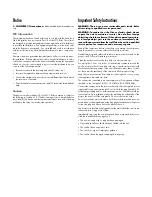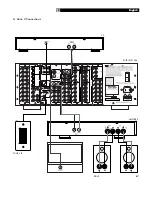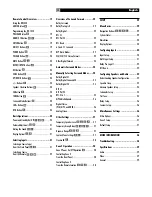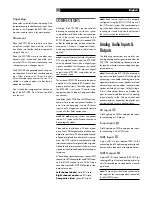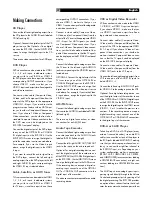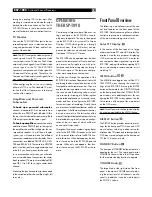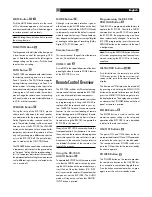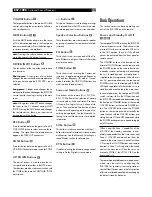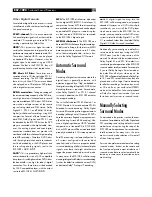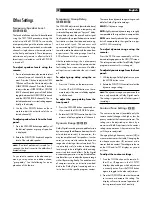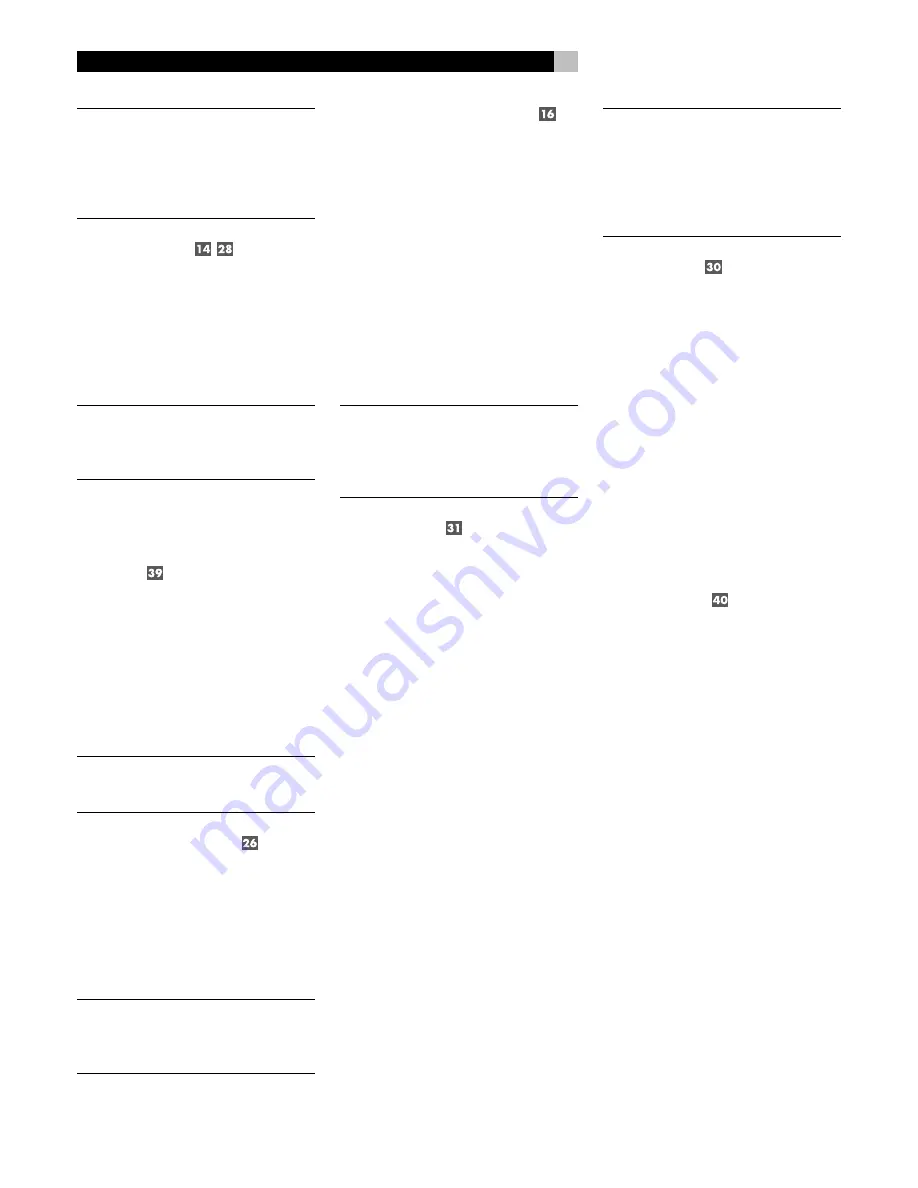
16
NOTE
:
When using digital connections, you
should also make the analog audio input con-
nections described previously. The analog
connection is necessary to record to an ana-
log recorder in some circumstances or for
ZONE 2 operation
Digital Outputs
The RSP-1098 has four digital outputs (two
coaxial and two optical) to send the digital
signal from any of the digital inputs to a digi-
tal recorder or outboard digital processor.
When a digital input source signal is selected
for listening, that signal is automatically sent
to both digital outputs for recording.
NOTE
:
Only digital signals from source com-
ponents are available at these outputs. Ana-
log signals cannot be converted and are not
available at the digital outputs.
Other Connections
AC Input
Your RSP-1098 is configured at the factory for
the proper AC line voltage in the country where
you purchased it (USA: 115 volts/60Hz AC
or CE: 230 volts /50 Hz AC ). The AC line
configuration is noted on a decal on the back
of your unit.
Plug the supplied cord into the AC INPUT
receptacle on the back of the unit.
NOTE
:
Memorized settings and video labels
are preserved indefinitely, even if the
RSP-1098 is disconnected from AC power.
Master Power Switch
The large rocker switch on the rear panel is a
master power switch. When it is in the OFF
position, power to the unit is completely off.
When it is in the ON position, the front panel
STANDBY and remote control ON/OFF but-
tons can be used to active the unit or put it
standby mode.
NOTE
:
After all connections are completed,
the rear panel master power switch should
be put in the ON position and usually left in
that position.
12V TRIGGER Connections
Many Rotel amplifiers offer the option of turning
them on and off using a 12 volt trigger. These
four connections provide this 12 volt trigger
signal from the RSP-1098. When the RSP-1098
is activated, a 12 volt DC signal is sent to the
amplifiers to turn them on. When the RSP-1098
is put in STANDBY mode, the trigger signal is
interrupted and the amplifiers turn off.
To use the remote turn on feature, connect one
of the RSP-1098’s 12V TRIG OUT jacks to the
12 volt trigger input of a Rotel amplifier, us-
ing a cable with mono 3.5 mm mini-plugs on
both ends. The +12 V DC signal appears at
the “tip” connector.
NOTE
:
The 12V Trigger outputs can be config-
ured to turn on only when specific input
sources are activated. See the Input Setup
and Zone 2 Setup menus in the Setup section
of this manual for details.
REM IN Jacks
Three 3.5 mm mini-jacks (labeled REM IN,
ZONE 2, and ZONE 3) receive command
codes from an industry-standard infrared re-
ceivers (Xantech, etc.), used when the IR sig-
nals from a hand held remote control cannot
reach the front panel IR sensor.
EXT:
The EXT jack is used with an outboard
IR receiver to duplicate the front panel IR sen-
sor. This feature is useful when the unit is in-
stalled in a cabinet and the front panel sen-
sor is blocked or when IR signals need to be
relayed to other components.
ZONE 2 and ZONE 3:
These two jacks are
used with IR repeater systems to receiver sig-
nals from IR control systems in remote loca-
tions. For example, remote control signals sent
to the ZONE 2 REM IN control the ZONE 2
features of the RSP-1098 and can be relayed
to other components. Remote control signals
sent to the ZONE 3 REM IN can be used to
select the RECORDING source (the signal
available at the TAPE OUT connections).
Consult your authorized Rotel dealer for in-
formation on external receivers and the proper
wiring of a 3.5 mm mini-plugs to fit the REM
IN jacks.
NOTE
:
The IR signals from the EXT REMOTE
IN jack (as well as those from the ZONE 2/
ZONE 3 REMOTE IN jacks) can be relayed
to source components using external IR emit-
ters or hard-wired connections from the IR
OUT jacks. See the following section for ad-
ditional information.
IR OUT Jacks
The IR OUT 1 & 2 jacks send IR signals re-
ceived at the ZONE REM IN jacks or the EXT
REM IN jack to an infrared blaster or emitter
placed in front of a source component’s IR
sensor. In addition, the IR OUT can be hard-
wired to Rotel CD players, DVD players, or
tuners with a compatible connector.
These outputs are used to allow IR signals from
Zone 2 to be sent to the source components,
or to pass along IR signals from a remote in
the main room when the sensors on the source
components are blocked by installation in a
cabinet.
See your authorized Rotel dealer for information
on IR emitters and repeater systems.
Computer I/O
The RSP-1098 can be operated from a com-
puter with audio system control software from
third-party developers. This control is accom-
plished by sending operating codes from the
computer via a hard-wired RS-232 serial con-
nection. In addition, the RSP-1098 can be up-
dated using special software from Rotel.
The COMPUTER I/O input provides the nec-
essary network connections on the rear panel.
It accepts standard RJ-45 8-pin modular plugs,
such as those commonly used in 10-BaseT UTP
Ethernet cabling.
For additional information on the connections,
cabling, software, and operating codes for com-
puter control or updating of the RSP-1098, con-
tact your authorized Rotel dealer.
Содержание RSP-1098
Страница 2: ......