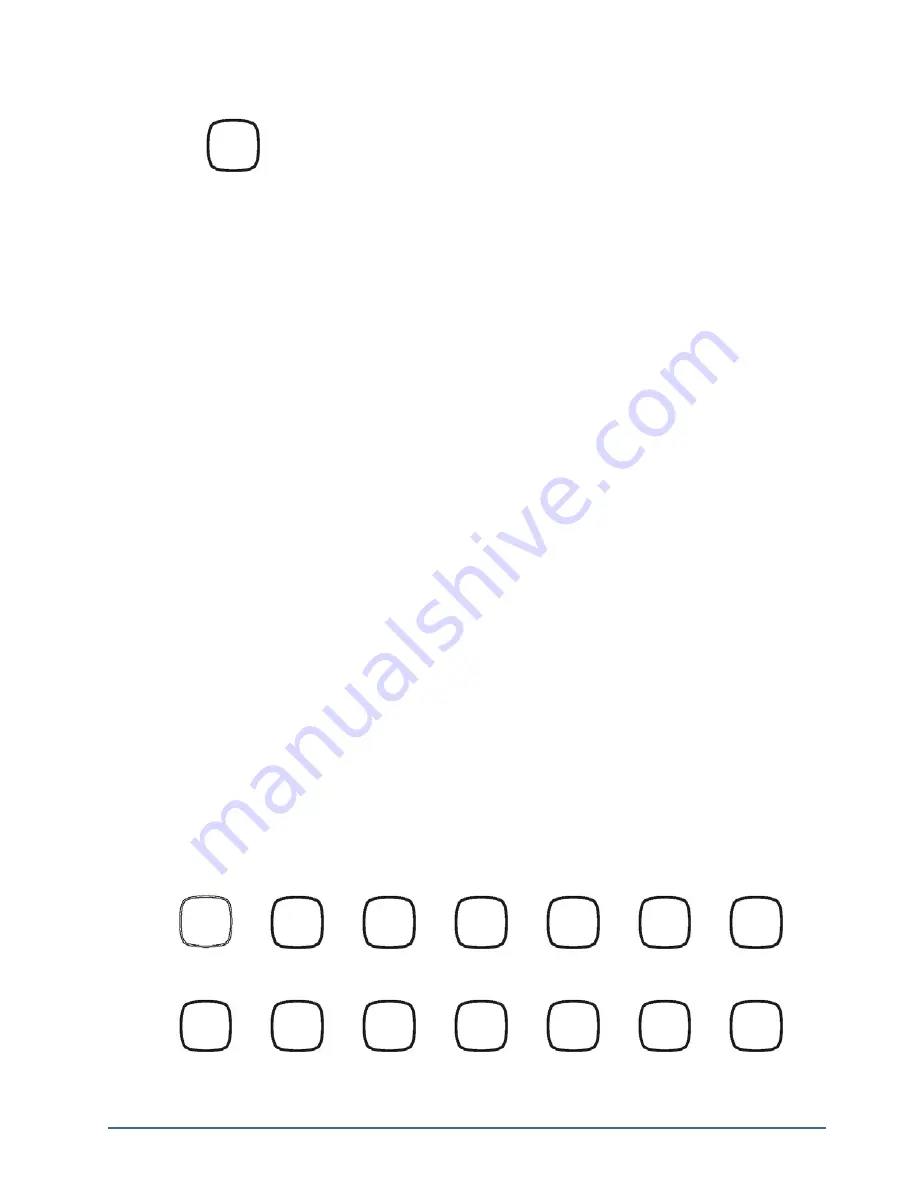
NK Series User Guide (1.0)
Operation • 5–5
Example
Macro Keys
Macros can be used to initiate multiple switches in one quick key press. Several MACRO keys can be assigned to
one panel and then different macros recorded to each key. When users are required to regularly switch between two
or more static switch assignments, macros can be used to switch these in one easy key press.
A macro is an event playback feature similar to a salvo. A salvo will only trigger a series of switches, whereas a
macro will record a series of events for express playback at a later time. When the macro is played back, it will
activate a sequence of switches to configure the router. Macros can be extremely valuable in minimizing repetitive
key presses by configuring multiple switch events (source, destination and crosspoint) to one key.
A macro event comprises a source, destination, crosspoint, macro or protect key press. When appending one macro
to another, this is counted as 1 event. This is covered in more detail later under the heading Appending Macros.
A MACRO key can store a maximum of 84 events and users can assign up to 40 MACRO keys on the RCP-NK1
panel. It is recommended that users with only a single, unlinked panel only assign two or three keys as MACRO
keys. Users who have several linked panels may find it convenient to have one panel set aside solely for the purpose
of macros and assign as many MACRO keys as is required.
Pressing a SHIFT key when recording a macro does not count as an event, as the macro recorder simply recognizes
that the key that is actually pressed is the relevant source or destination.
Recording Macros
To record a macro, you first need to start ‘macro recording mode’.
1.
Hold down the MACRO key for about three seconds. The MACRO key will flash quickly to indicate that the
panel has entered macro recording mode.
2.
Release the MACRO key. The MACRO key will flash slowly to indicate that the panel is in macro recording
mode.
3.
Enter the events you wish to record, as you would if you were to activate a switch. Key presses will be
acknowledged by a quick flash on the key you have entered into the macro.
4.
When you have finished entering switch events, press the MACRO key to exit macro recording mode.
The MACRO key will stop flashing to indicate the panel has exited macro recording mode.
Example 1
To create a macro (Macro1) that sends Input 1 to Outputs 1, 2 and 3, and also sends Input 2 to Outputs 7, 8 and 9
you would follow this sequence of key presses:
Pressing the ‘BrkStep’ key will cycle through the breakaways as
defined in the control panel’s Device Properties page of the NK-IPS.
Key press 1
Key press 2
Key press 3
Key press 4
Key press 5
Key press 6
Key press 7
Key press 8
Key press 9
Key press 10 Key press 11 Key press 12 Key press 13 Key press 14
BrkStep
Macro1
Out1
In1
Out2
In1
Out3
In1
Out7
In2
Out8
In2
Out9
In2
Macro1
USO
RESTRITO
Содержание NK-16
Страница 1: ...NK Series Compact Routers User Guide USO RESTRITO...
Страница 8: ...USO RESTRITO...
Страница 12: ...iv Contents NK Series User Guide 1 0 USO RESTRITO...
Страница 14: ...1 2 Introduction NK Series User Guide 1 0 USO RESTRITO...
Страница 46: ...3 30 Installation NK Series User Guide 1 0 USO RESTRITO...
Страница 78: ...4 32 Configuration NK Series User Guide 1 0 USO RESTRITO...
Страница 102: ...6 8 Appendix A Connectors and Pinouts NK Series User Guide 1 0 USO RESTRITO...
Страница 106: ...7 4 Appendix B Analog Audio Router I O Levels NK Series User Guide 1 0 USO RESTRITO...
Страница 108: ...8 2 Appendix C Multi Definition Router Format Selection NK Series User Guide 1 0 USO RESTRITO...






























