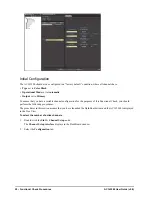ACO-2200 User Guide (v5.0)
Introduction • 7
Introduction
This guide covers the installation, configuration, and use of the ACO-2200 Automatic Changeover System. The
following chapters are included:
• “
” summarizes the guide and provides important terms, and conventions.
• “
”provides a brief product overview and installation requirements for the ACO-2200.
• “
” outlines the front and rear panel features of the ACO-2200.
• “
”provides instructions for the basic physical installation of the ACO-2200.
• “
”guides you through the steps required to check the operation of the
ACO-2200.
• “
” outlines the operating modes, monitoring features, and the steps necessary to upgrade the
software programmed on the main module.
• “
”summarizes the DashBoard menu system available.
• “
” provides the specifications for the ACO-2200.
• “
”provides information on the warranty and repair policy for your ACO-2200.
• “
” provides a list of terms used throughout this guide.
Related Publications
It is recommended to consult the following Ross documentation before installing and configuring your ACO-2200:
•
ACO-2200 Quick Start Guide
, Ross Part Number: 2200DR-002
•
SRG-2200 User Guide
, Ross Part Number: 2200DR-104
•
SRG-2200 Quick Start Guide
, Ross Part Number: 2200DR-102
Documentation Conventions
Special text formats are used in this guide to identify parts of the user interface, text that a user must enter, or a
sequence of menus and sub-menus that must be followed to reach a particular command.
Interface Elements
Bold text is used to identify a user interface element such as a dialog box, menu item, or button. For example:
In the
Edit
dialog, click
Insert Above
.
User Entered Text
Courier text is used to identify text that a user must enter. For example:
In the
Language
box, enter
English
.
Referenced Guides
Italic text is used to identify the titles of referenced guides, manuals, or documents. For example:
For more information, refer to the
DashBoard User Manual
.
Menu Sequences
Menu arrows are used in procedures to identify a sequence of menu items that you must follow. For example, if a
step reads “
File
>
Save As
,” you would select the
File
menu and then select
Save As
.
Содержание ACO-2200
Страница 1: ...ACO 2200 User Guide...
Страница 36: ...36 Technical Specifications ACO 2200 User Guide v5 0...
Страница 42: ...42 Glossary ACO 2200 User Guide v5 0...