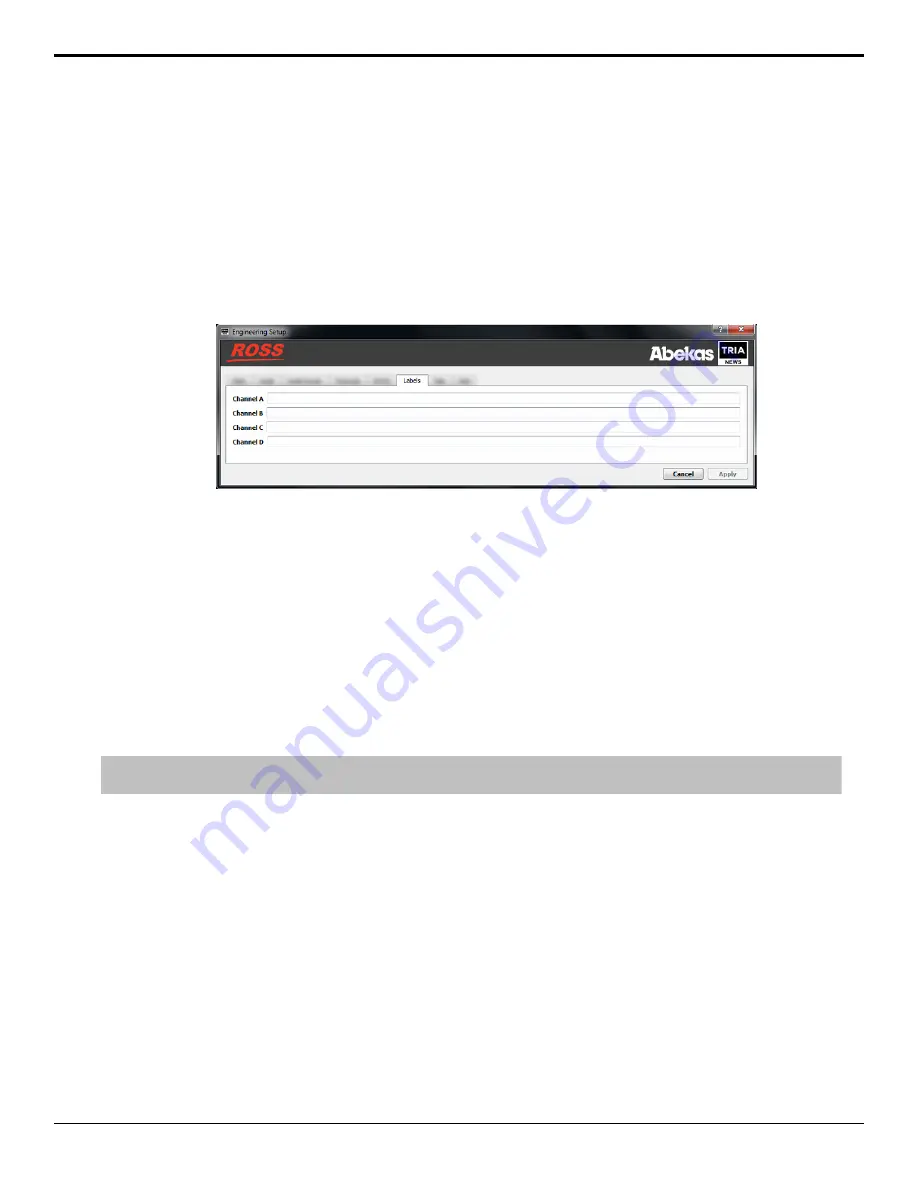
Channel Label Setup
You can assign a custom name to each channel transport to help identify the server it is on or what it is used for. Channel
transport labels are shown at the far right of each channel transport in
Tria Explorer
.
To Assign Labels to Channel Transports
Channel transport labels are shown on the channel transport and help identify each channel.
1.
Launch the
Tria Config
application.
You may be prompted to allow the program to make changes on the computer, click
Yes
.
2.
Click the
Labels
tab.
3.
Enter a new label name for each channel transport as required.
4.
Click
Apply
.
TSL Tally Setup
The server can receive TSL messages from a downstream device to tally the channels on the server. For example, when
a production switcher takes the Channel A source from the server on-air, the switcher sends a signal back to the server
telling it that Channel A is on-air and should be tallied.
The tally status is shown using the color of the background of the Channel Label.
•
Gray
— the channel is not on program or preview.
•
Red
— the channel is on program.
•
Green
— the channel is on preview.
•
Amber
— the channel is being recorded by a downstream device.
Note:
TSL tally colors are set by how the protocol was implemented in the source device and may not be as listed above. Check with the
device that is sending the TSL information to the server for information on how the protocol was implemented.
To Configure the TSL Tally Input
Tally information sent to the server over ethernet using the TSL protocol is used to show red and green tallies (as well as
gray and amber) on the channel labels. You will need the IP address and port of the device sending the tally information,
as well as the screen mapping.
1.
Launch the
Tria Config
application.
You may be prompted to allow the program to make changes on the computer, click
Yes
.
Tria News User Manual — Server Configuration •
15
Содержание Abekas Tria News
Страница 1: ...Tria News User Manual...






























