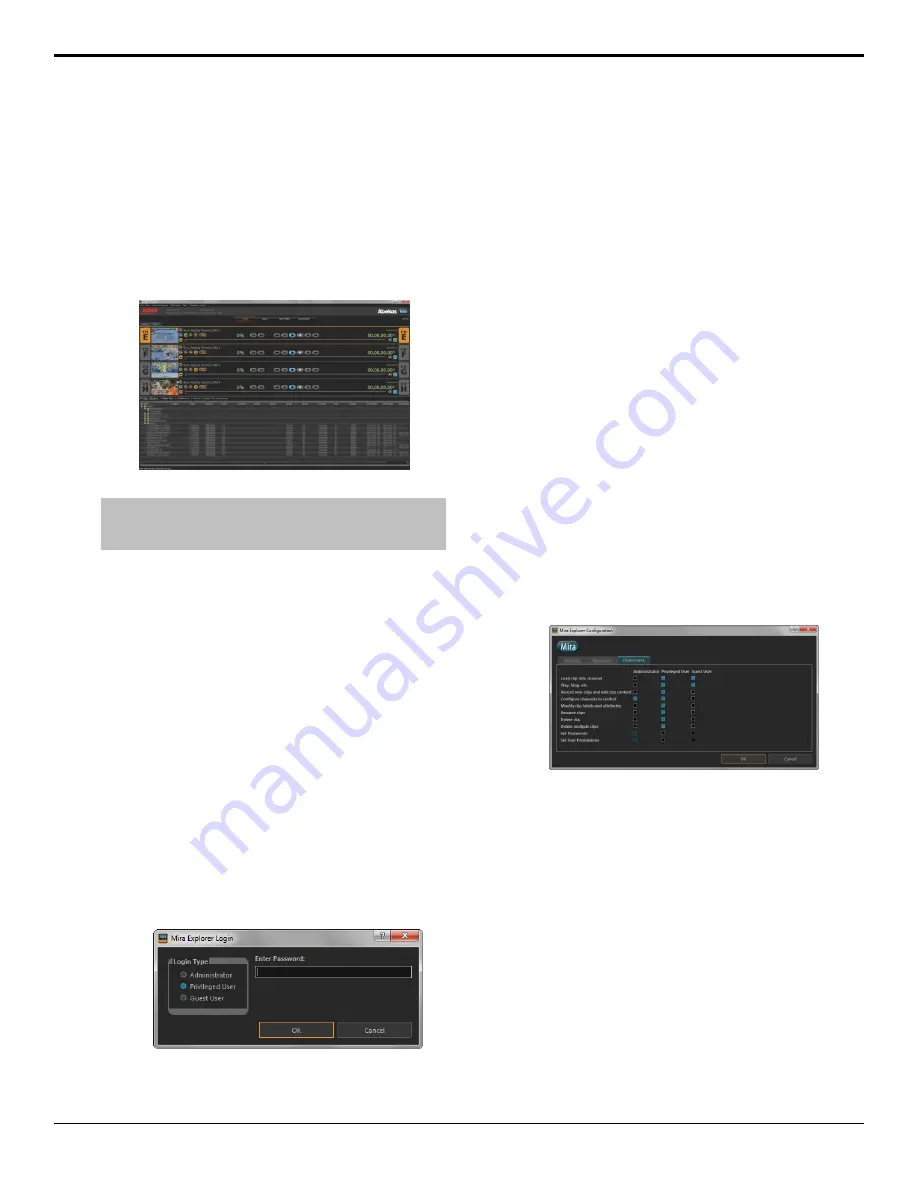
Mira Explorer
Mira Explorer is a Windows
®
application that provides
a graphical interface to the operation of the server.
Although this application allows you to control the
operation of the server, it does not need to be running
for the server to operate. You can quite the application
at any time without affecting any of the active real-time
video and audio recording and playback operations.
Figure 1: 8-Channel Shown
Tip:
The Library, Viewer, Export Editor, and Export Queue
buttons at the top of the window allow you to quickly switch
between the Clip Library, the Multi-Viewer, and the export modes.
Mira Explorer Login
When you launch Mira Explorer you have the option of
logging in as an administrator, privileged user, or guest
user. Each of these types have specific privileges that are
assigned by the administrator account.
•
Administrator
— full access to all features of the
application and can set the privileges for the other
account types. This account is password protected by
default.
•
Privileged User
— the default account type for using
the application. This account is not password
protected by default.
•
Guest User
— a secondary user account if you want
to give limited access to the application. This account
is not password protected by default.
To Log In to Mira Explorer
1.
Launch the
Mira Explorer
application.
2.
In the
Login Type
box select the type of account
you want to log in as.
•
Administrator
•
Privileged User
•
Guest User
3.
If required, enter a password in the
Enter
Password
field.
•
Administrator
— default password is
multiflex
•
Privileged User
— no password by default
•
Guest User
— no password by default
4.
Click
OK
.
Managing Accounts
The administrator account has access to all of the features
of the server, as well as the ability to assign privileges
to the other accounts.
To Set Account Permissions
The different types of accounts can have different
permissions. Only the Administrator account must have
permission to set the permissions for other types of
accounts.
1.
Log into Mira Explorer as the Administrator.
2.
Click
Configure
>
General Configuration
and
click the
Permissions
tab.
3.
Select those permissions you want assigned to each
account.
The Guest User account cannot have permission to
set passwords or set user permissions.
4.
Click
OK
.
To Set Account Passwords
Only the Administrator and Privileged User accounts can
have a password.
1.
Log into Mira Explorer as the Administrator.
2.
Click
Configure
>
General Configuration
and
click the
Passwords
tab.
14
• Mira Explorer — Mira Manual (v6.1)
Содержание Abekas Mira
Страница 1: ...Mira Manual v6 1 ...





























