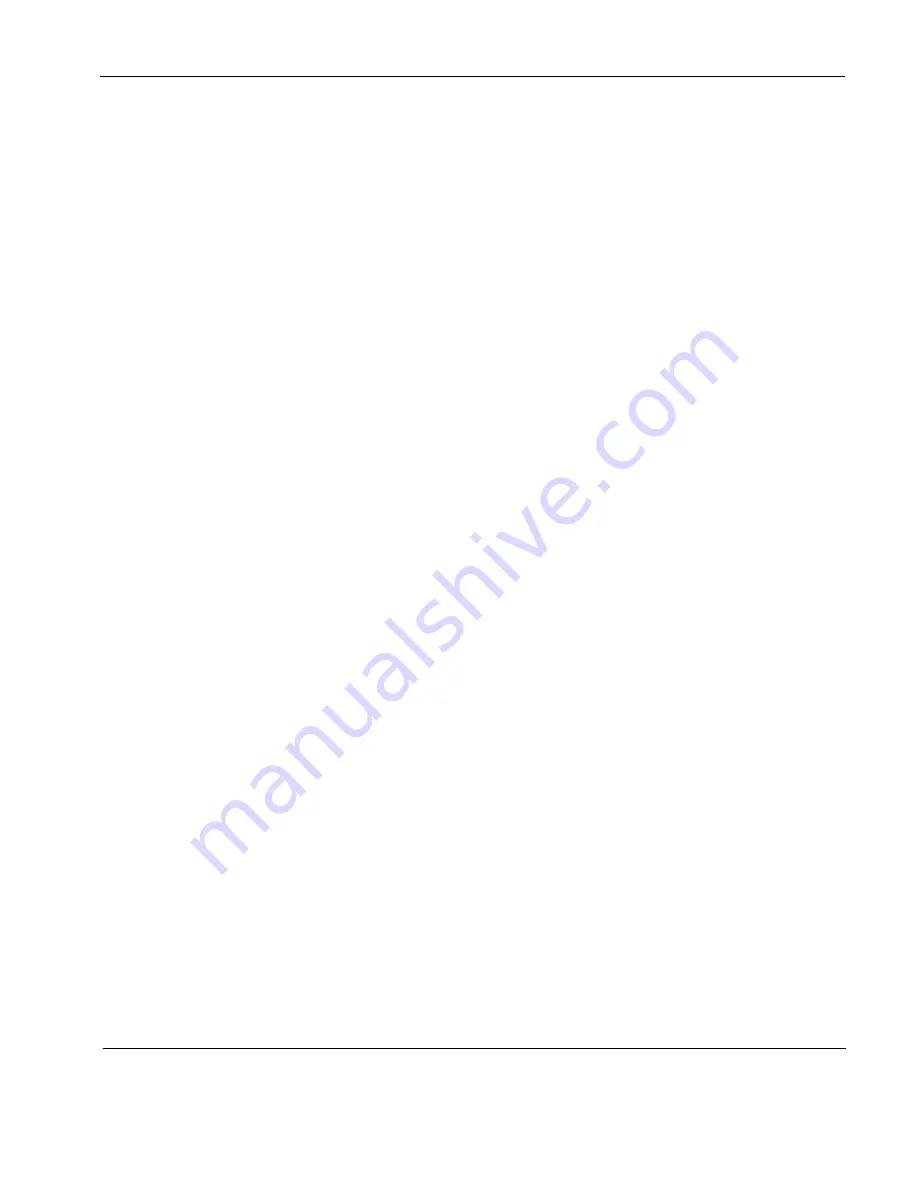
Rosen Aviation
10.4” Display on Manual Lift
Document Number: 101844
Revision: D
Date: 05/20/10
Template: 4.2.3-6-FM; Revision A; 16 May, 2005
Page 3 of 25
Contents
Image Adjustments Menu ................................................................. 17


















