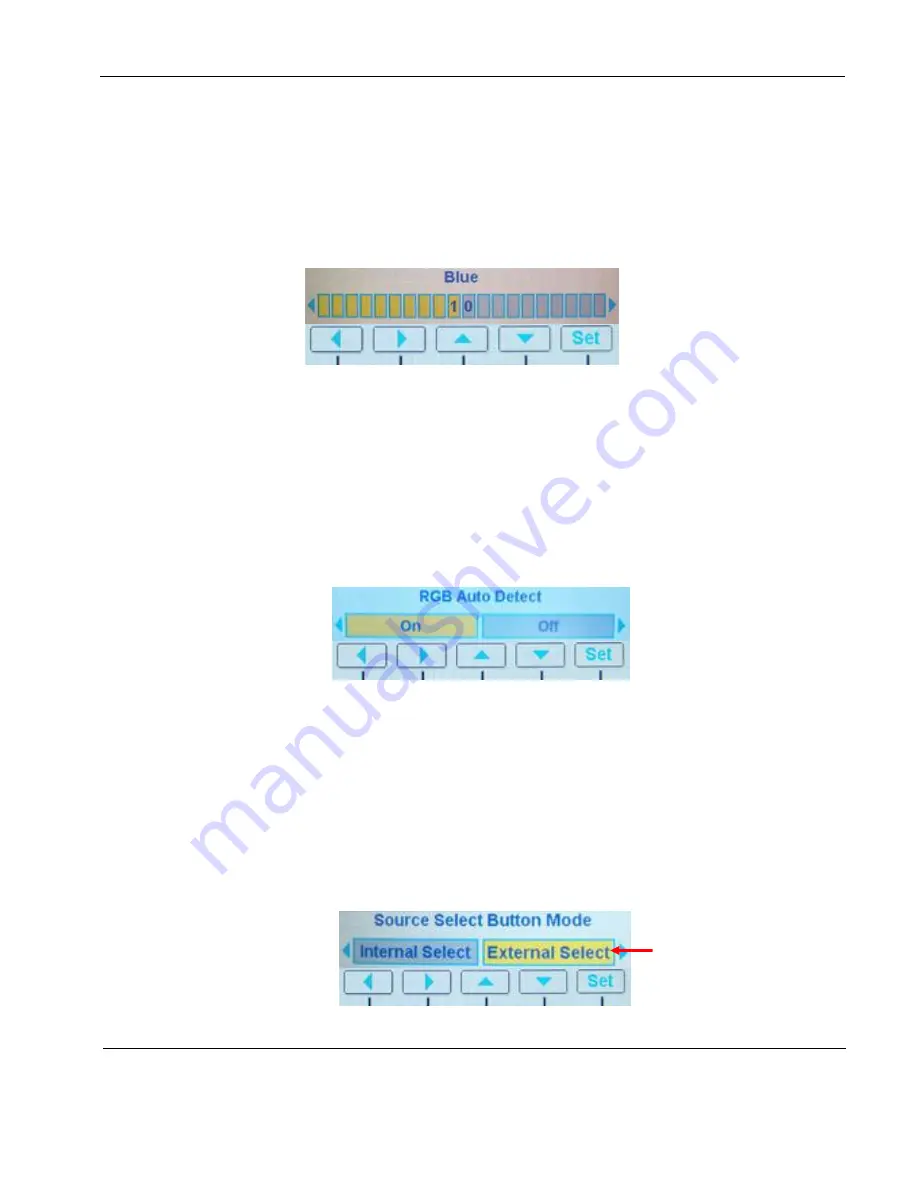
Rosen Aviation
10.4” Display on Manual Lift
Document Number: 101844
Revision: D
Date: 05/20/10
Template: 4.2.3-6-FM; Revision A; 16 May, 2005
Page 18 of 25
4.3.1.3. Blue
Adjusts the low-level registers of the blue values in the picture.
From the Technician Menu
Image Adjustments Menu, press the
▼
soft key to select
Blue
and then
OK
, as shown below.
Press the
◄
soft key to show more yellow tones or
►
to intensify the blue tones.
Press the
Set
soft key to set the value and exit the screen.
Figure 30 Blue settings and soft keys
4.3.2. RGB Auto Detect
Use RGB Auto Detect to automatically switch to RGB when the source is connected
instead of manually selecting the RGB source with the Source Select button.
To open this setting, press
Menu
to open the Technician Menu, press the
▼
soft key to
select
RGB Auto Detect
, and then press
OK
. Use any arrow key to choose the setting,
and then click
Set
to close the screen. The action of the display changes based on what
you select.
Figure 31 RGB Auto Detect settings and soft keys
4.3.3. Source Select Button Mode
(Composite mode only.)
There is no source select on the 10.4” display on manual lift.
External Select sends a source change request to an external device to change between
its sources.
To open the Source Select Button Mode screen, press
Menu
to open the Technician
Menu, press the
▼
soft key to select
Source Select Button Mode
, and then press
OK
.
Press the
▼
soft key to choose the setting, and then press
Set
to close the screen.
Figure 32 Source Select Button Mode settings and soft keys
Keep this option set to
External Select






















