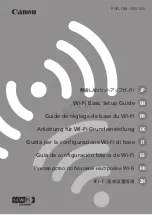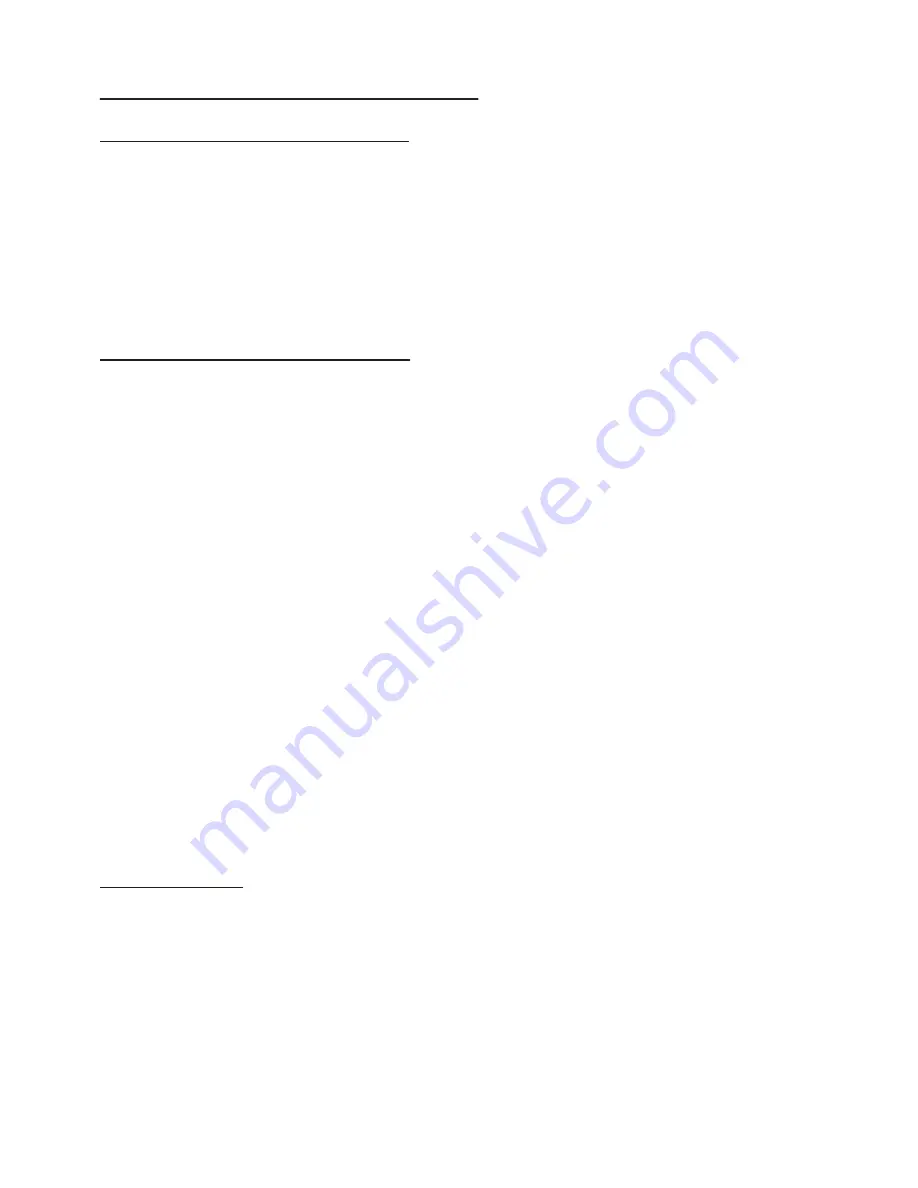
6
23
O P E R A T I N G N O T E S
Shock Resistant Feature:
While highly shock resistant, the
Roscoby Riser Cam is NOT shock-proof. The camera has been
engineered to resist the forces created while shooting bows
manufactured for the sport of archery. As with any piece of quality
electronics, it should never be used in a manner inconsistent with
its design.
Water Resistant Feature:
While highly water resistant, the
Roscoby Riser Cam is NOT waterproof and cannot be used under
water. The camera will not be damaged by use in the field during
wet conditions providing the Main Housing is properly sealed.
Please review the “Camera Operations” portion of this manual
for proper use. If the camera gets wet, wipe it dry as soon as
safely possible.
Note:
The Camera should never be submerged under water.
RiserCam, LLC, assumes no responsibility for malfunction of
the camera caused by water getting inside the housing as a result
of misuse by the user.
Note:
If moisture enters the Main Housing, remove the batteries
and allow the unit to air dry naturally for an extended period of
time before re-inserting the batteries. Never use a heat source to
dry the camera as it will damage the unit permanently.
Disclaimer:
RiserCam, LLC, will not, under any circumstances
be responsible for injuries or property damage incurred through
the use of this camera. It is the responsibility of the user to
exercise proper safety precautions at all times during participation
of any high risk sport or activity. Camera malfunction will not be
warranted except for manufacturing defects.
T E C H N I C A L S P E C I F I C A T I O N S
• Sensor Resolution: 640 x 480 pixels (VGA)
• Movie Storage: 640 x 480 @ 30 frames per second.
• Movie Images: AVI with MPEG4 Compression.
• Built-in Memory: 64 MB (approx. 2 mins. of record time)
• SD Card Drive supports up to 4 GB card (not included)
• File Format Interface: USB 2.0
• Focus Fixed Range: 2 yards ~ Infinity (best @ 5-30 yds.)
• LCD Memory Status Indicator: 4 digits (00:00 ~ hrs:mins)
• Green LED Power Indicator (with capacity alerts)
• Red LED Record Indicator (with capacity alerts)
• Ambient Light operations to 5 LUX.
• 3.5mm microphone jack (microphone is included)
• Battery Requirements: 2AA (Energizer e2 Lithium)
• Operating System: Windows XP / Vista
• Patent Pending. All trademarks apply.
C O M P U T E R R E Q U I R E M E N T S
Minimum System Requirements
• Pentium III; 800 MHz or higher.
• Windows XP / Windows Vista.
• 128 MB Ram
• SVGA 800 x 600 resolution support (32 bit)
• 16 bit Windows compatible sound device.
• Codec support for AVI (MPG-4 compression)
See information for XviD codec on Pages 19 and 20