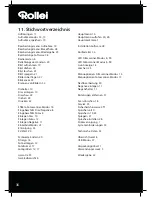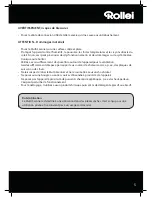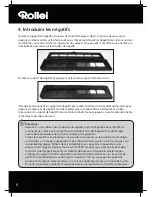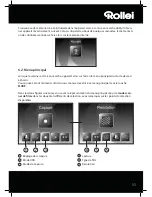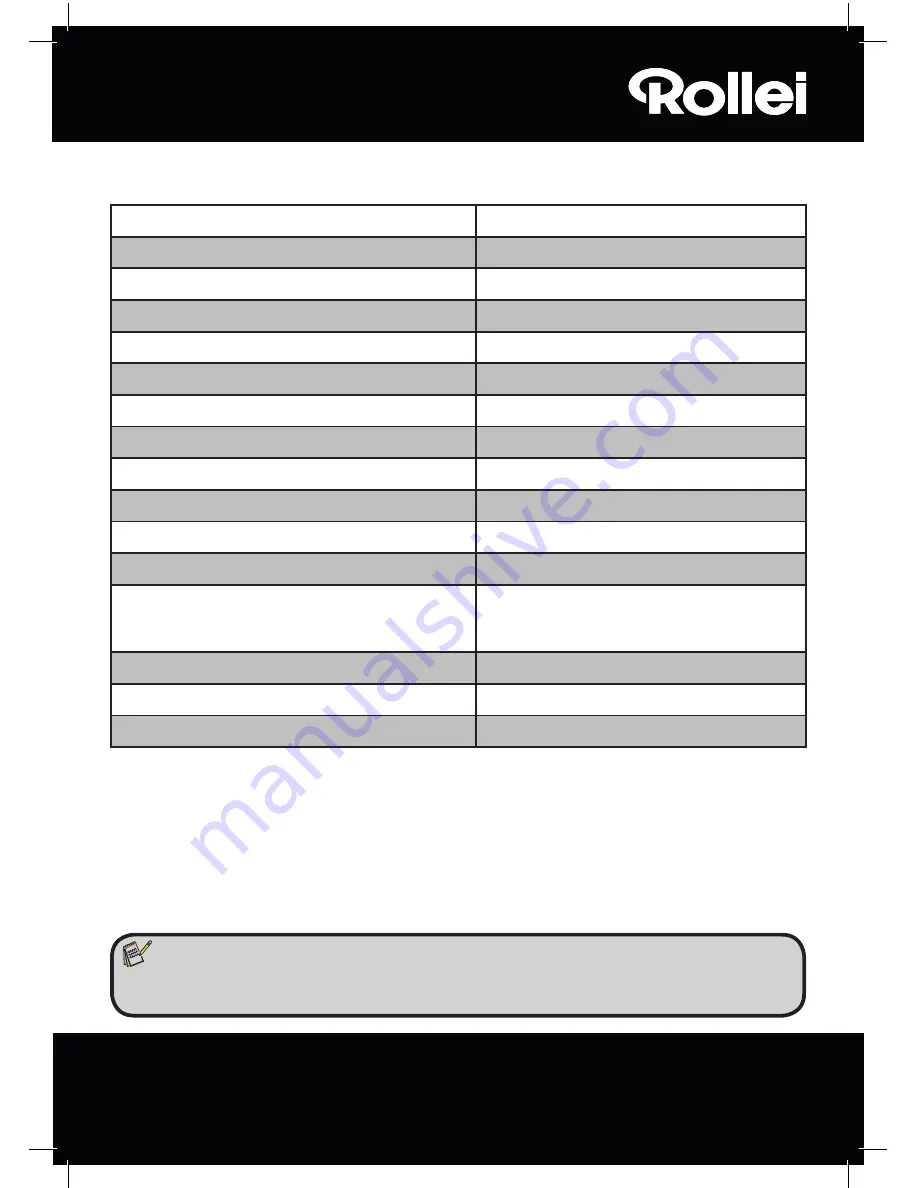
35
Modell
PDF-S 240 SE
Bildsensor
5.1 Megapixel CMOS Sensor
Objektiv
F=3,6; f=4,83
LCD
6,1 cm (2,4“ Zoll) LTPS LCD Display
Scanner-Auflösung
1800 dpi und 2400 dpi (interpoliert)
Belichtungssteuerung
Automatisch
Farbbalance
Automatisch
Datenumwandlung
24 Bit
Externer Speicher
SD-/SDHC- und MMC-Karten
Scan-Methode
Single Pass
Lichtquelle
7x 2 weiße LED/Hintergrundlicht (3 weiße LED)
Stromversorgung:
Über den USB-Anschluss / 5V-Adapter
Netzadapter
Modell: TEKA 006-0501000EU
Eingang: 100 - 240V~, 50/60 Hz;
Ausgang: 5 V
"
,1A
USB-Schnittstelle
USB 2.0 Verbindung
Abmessungen (HxBxT)
220 mm (H) X 208 mm (B) X 147 mm (T)
Gewicht
ca. 1200 Gramm
10. Technische Daten
Hinweis:
Im Zuge von Produktverbesserungen behalten wir uns technische und optische
Veränderungen am Artikel vor.
Systemanforderungen Multi Scanner
Anschluss über USB 1.1 oder höher als Massenspeicher; Betriebssysteme Windows® ME, 2000, XP,
Vista, Windows® 7; Mac OS 8.6 oder höher (OS 10.2.8 oder höher für USB 2.0).
Systemanforderungen der mitgelieferten Software
Intel Pentium® III; 700 Mhz; 256 MB RAM; Windows® ME, 2000, XP, Vista, Windows® 7; mindestens
500 MB freier Festplattenspeicher; Direct X 8.1 oder höher; CD-ROM Laufwerk.