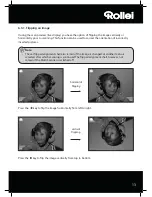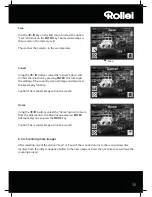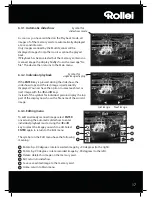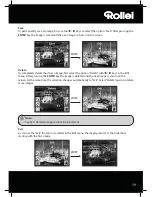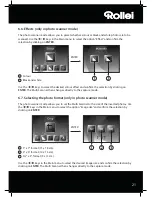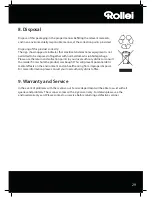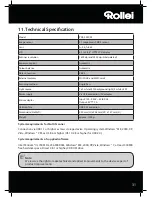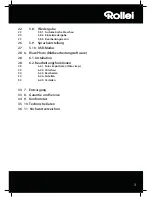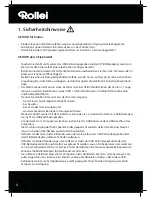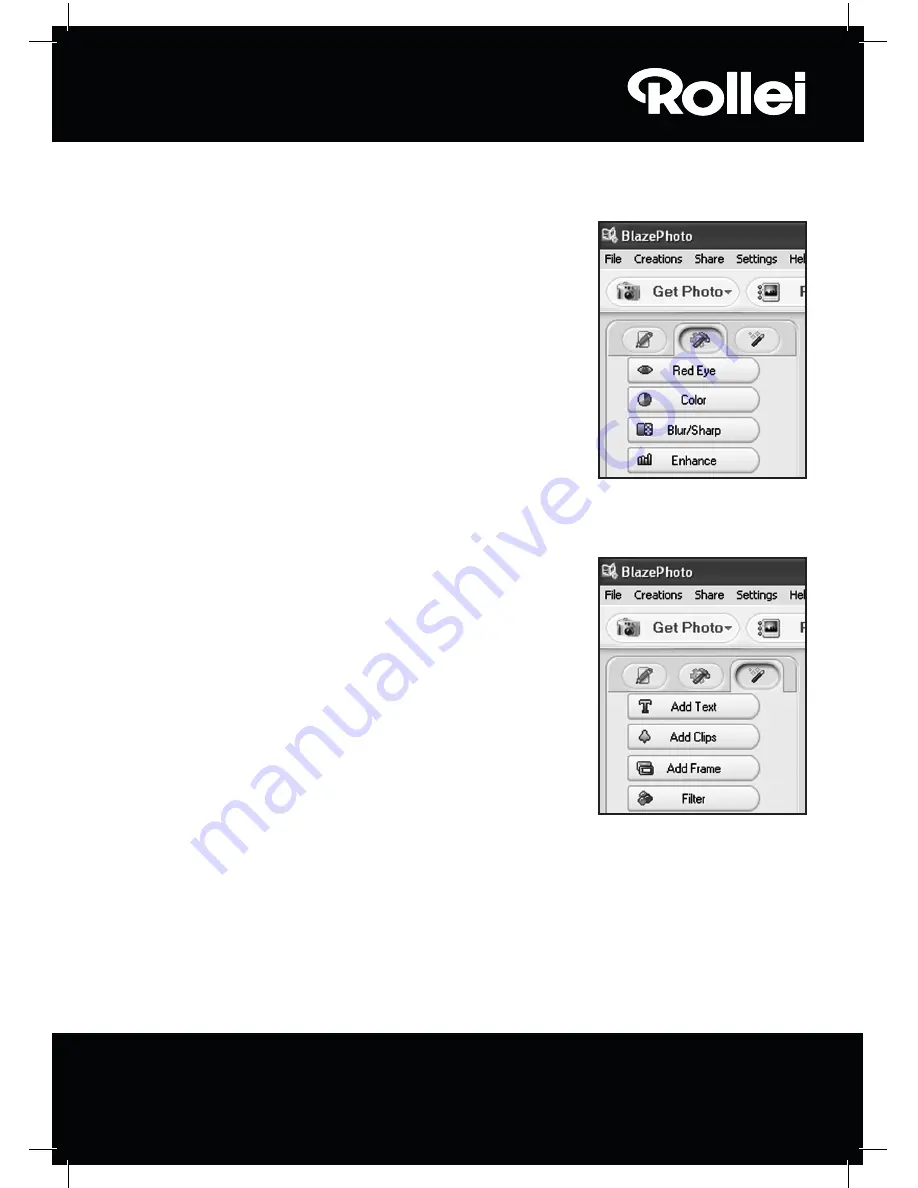
27
You can improve the overall appearance of an image by changing the colour or sharpness of the
image using the following functions:
•
Red eye:
If a person appears to have
red eyes
in an image, this
can be corrected. Using the mouse, drag a close frame around
the eye and then click on “OK”. To apply the frame correctly, first
enlarge the image using the zoom function above the image.
• Color:
In some images the image quality can be improved by
adjusting the brightness, contrast, hue or colour saturation.
Select the “Color” option for the adjustment options.
• Blur/Sharp:
This function allows adjustment of the image
sharpness.
• Enhance:
By selecting the “Enhance” function, the colours of an
image are automatically adjusted. Various types of adjustment
are available.
There are also other tools available for correcting or adding to an image. These include:
• Add Text:
If you wish to add text to an image, enter the
respective text in the text field of the option and position it
inside the image using the mouse.
• Add Clips:
You can add so-called clip art to an image. First select
the respective graphics from the list. Use the mouse to change
the size of the graphics and position it inside the image.
• Add Frame:
To add a frame around an image, select the
respective frame from the provided list.
• Filter:
This function can be used to distort an image using
different effects. Choose a special effect and view the result.