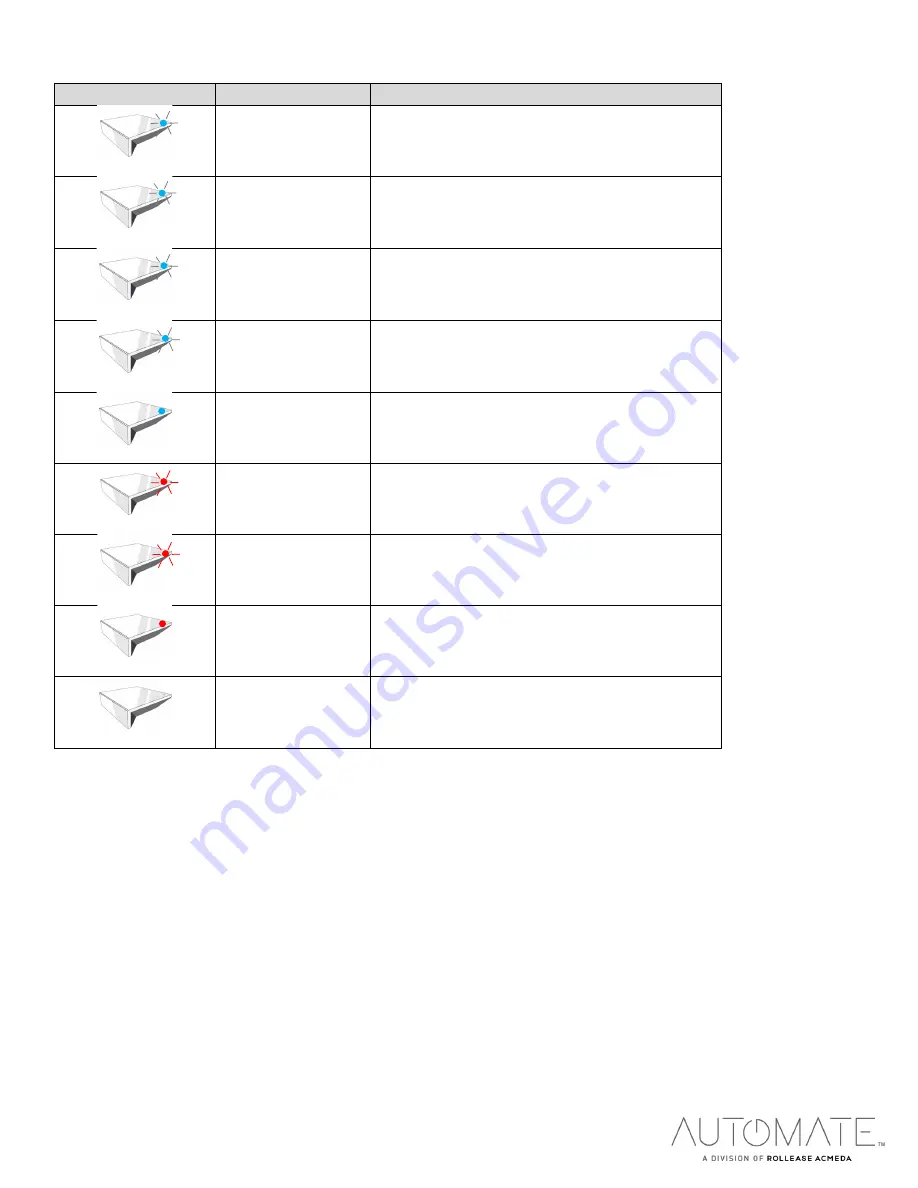
rolleaseacmeda.com
© 2020 Rollease Acmeda Group
LED STATUS INDICATION:
COLOR
RESPONSE
STATUS
Blue LED blinks
Automate Pulse 2 Hub is in pairing mode.
Blue LED short
blinks
Automate Pulse 2 is configuring via the App.
Blue LED long blinks Automate Pulse 2 is Connected to Wi-Fi.
Blue LED short
blinks five times
Automate Pulse 2 is getting a Firmware Updating.
Blue LED is solid
ON App is connected to Automate Pulse 2 Hub.
Red LED short blink Automate Pulse 2 is Disconnected from the Wi-fi.
Red LED long blinks Automate Pulse 2 Hub Reset Button Pressed
(Paperclip Needed)
Red LED is solid
Factory Reset Initiated (User can release reset
button)
LED is Off
Automate Pulse 2 Hub is OFFLINE



































