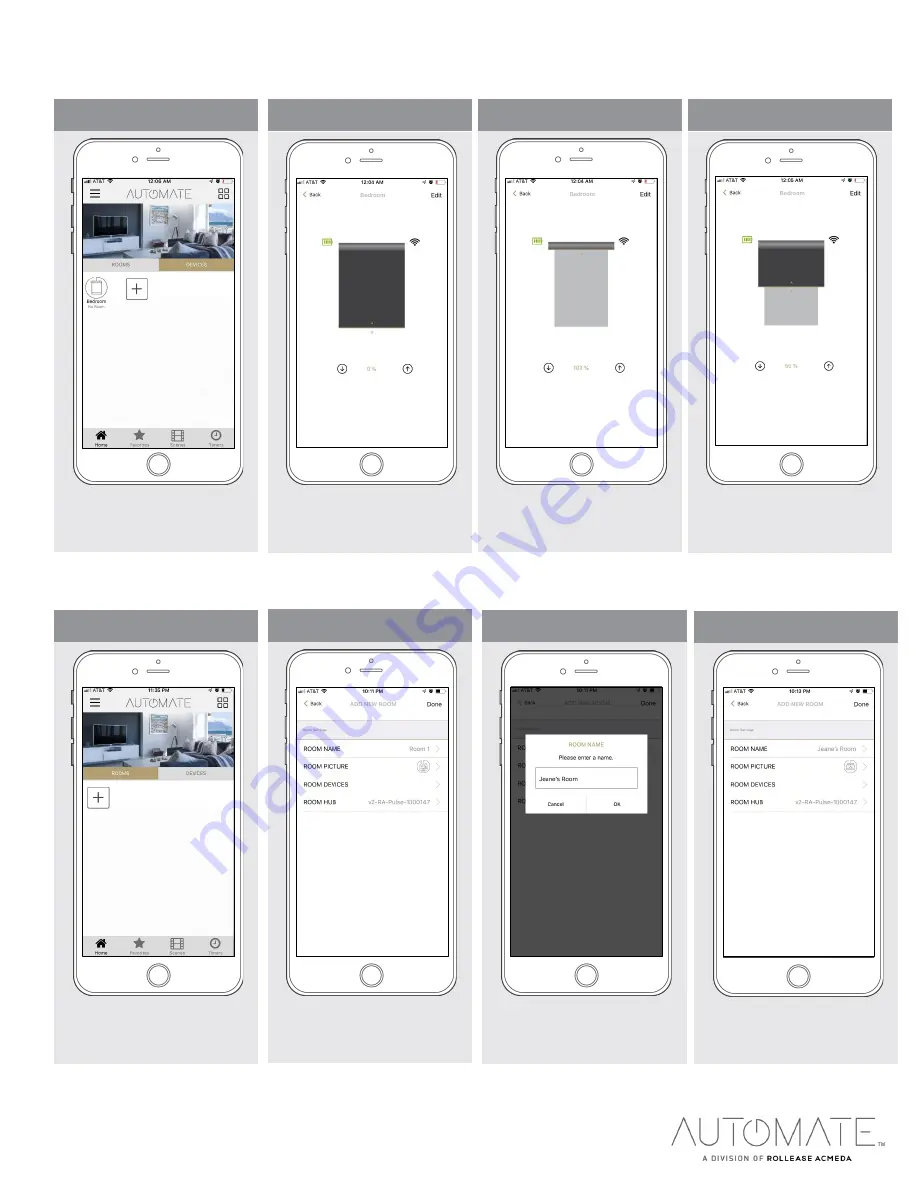
rolleaseacmeda.com
© 2020 Rollease Acmeda Group
HOW TO OPERATE SHADES:
HOW TO CREATE A ROOM:
STEP 3 - Close a shade
Open the shade by pressing the “Up
arrow” icon or scrolling the black line
to the top.
STEP 1 – Operate Shade
Select the device that you wish to
operate.
STEP 2 - Open a shade
Close the shade by pressing the
“Down Arrow” icon or scrolling the
black line to the bottom.
STEP 4 - Move a shade
Move the shade to the position
desired by scrolling the black line to
any position.
STEP 4 – Create a Room
Select ‘ROOM PICTURE’ to select an
icon to represent the room.
STEP 1 – Create a Room
Once the Shades are paired to the
App. Click ‘ROOMS’ tab. Select the
“Plus” icon to add a new room.
STEP 2 – Create a Room
Select the ‘ROOM NAME’ to enter the
desired room name.
STEP 3 – Create a Room
Enter the Room Name and click “OK”.

















