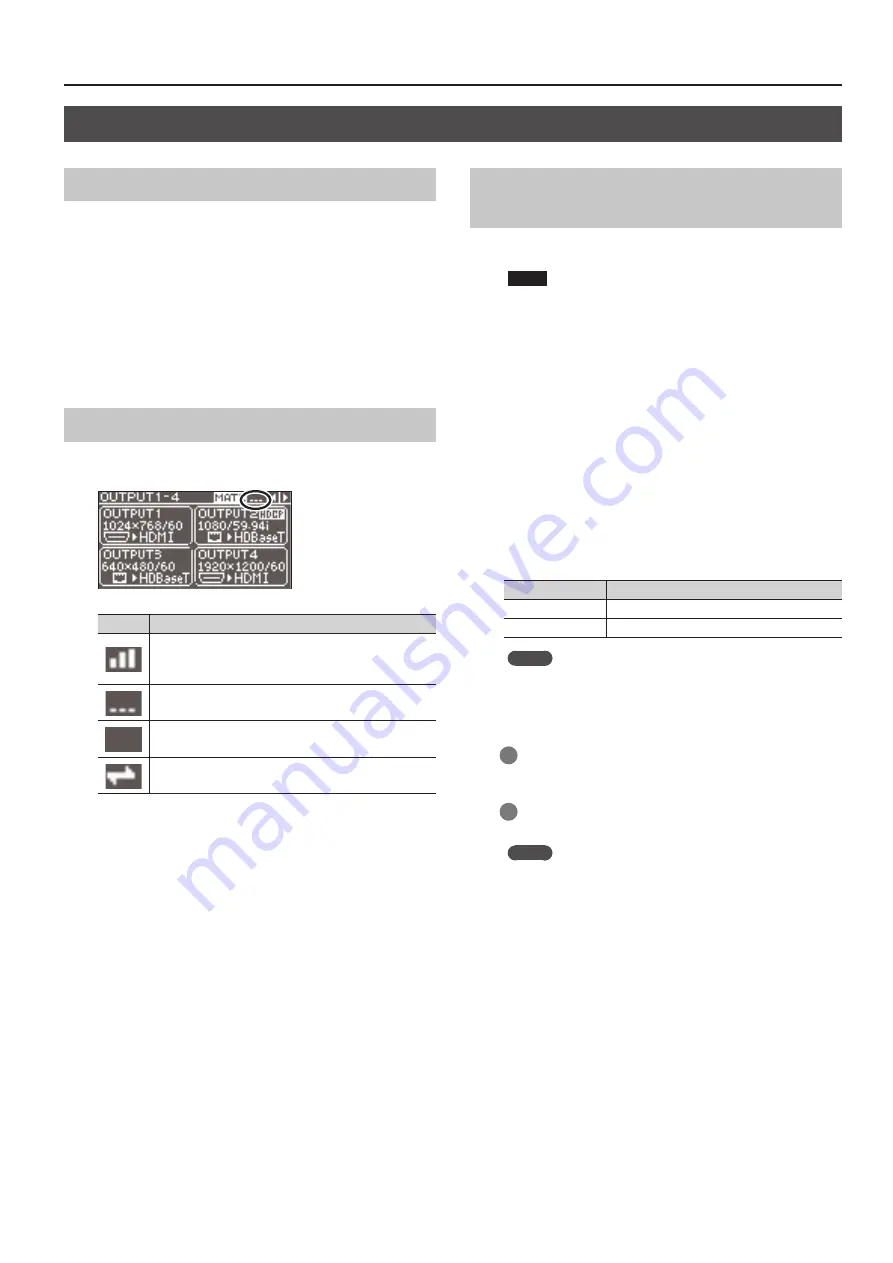
Network Settings
17
Connecting via Wi-Fi
Preparations
To make the connections over Wi-Fi, have the following equipment
on hand.
5
Wireless USB adaptor
(ONKYO UWF-1 or Roland WNA1100-RL, sold separately)
5
iPad
5
Wi-Fi router (wireless LAN router, etc.) (*1) (*2)
(*1) Connection with all Wi-Fi routers is not assured.
(*2) This is not required when connecting in ad-hoc mode (p. 17).
Checking the Wi-Fi Connection Status
Wi-Fi connection status is shown by an icon at the top right of the
display.
Icon
Description
Connected to the Wi-Fi router.
The signal strength (the strength of the radio waves from the
Wi-Fi router) is indicated by three bars.
A wireless USB adaptor is attached, but no connection to the
Wi-Fi router is in effect.
No wireless USB adaptor is attached.
In ad-hoc mode.
Directly Connecting the Unit and the iPad
(Ad-hoc Mode)
This makes a direct wireless connection between the unit and the
iPad without using a Wi-Fi router (ad-hoc mode).
NOTE
The iPad connected in ad-hoc mode cannot connect to the
Internet or communicate with other Wi-Fi devices.
1.
Insert the optional wireless USB adaptor into the unit’s
USB WLAN ADAPTOR port.
For the wireless USB adaptor, use the ONKYO UWF-1 or Roland
WNA1100-RL.
2.
Use the [MENU] button to select “WIRELESS LAN,” then set
“AD-HOC MODE” to “ON.”
This turns on ad-hoc mode.
3.
From the WIRELESS LAN menu, select “INFORMATION,”
then press the [VALUE] dial.
The “WLAN INFORMATION” popup (p. 19) appears.
The following information is required when making the connection
to the iPad.
Indication
Description
SSID
This displays the SSID.
AD-HOC KEY
This displays the ad-hoc key.
MEMO
When connecting multiple units of the same model, to
distinguish between SSIDs, set the wireless ID on each device.
For details, refer to “Setting the Wireless ID” (p. 19).
4.
On the iPad, make the network settings.
1
On the iPad, tap
“
Settings
”
g
“
Wi-Fi
”
and make sure
“
Wi-Fi
”
is
turned on, then for
“
Device,
”
select the SSID displayed in the
“
WLAN INFORMATION
”
popup on the unit.
2
If a screen for entering a password appears, enter the ad-hoc
key displayed in the
“
WLAN INFORMATION
”
popup on the unit.
MEMO
5
If the connection cannot be made smoothly, changing the
channel of the ad-hoc mode on the unit might help.
Use the [MENU] button to select “WIRELESS LAN”
g
“AD-HOC
CH,” and change the ad-hoc mode channel (1 through 11).
5
When you’re not making a connection in ad-hoc mode, return
the iPad’s “Settings”
g
“Wi-Fi” settings to their original values.
5.
Press the [MENU] button to quit the menu.






















