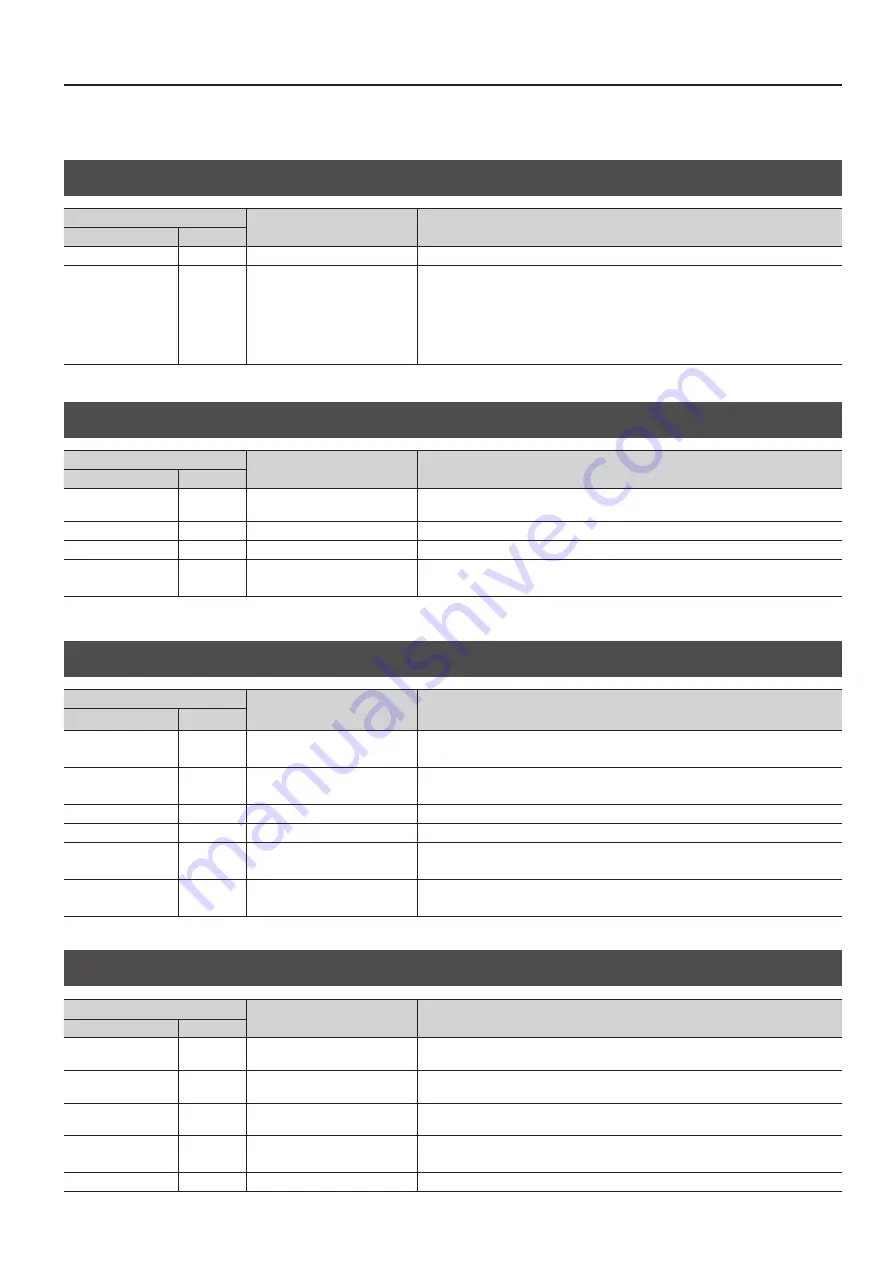
Menu List
11
* The settings for the following menu items are not saved at individual presets. Only a single set is saved in the unit. After settings for menu items have
been made, the new values are saved in the unit’s internal memory when you exit the menu.
RS-232C
Menu item
Value
Description
2nd level
3rd level
BAUD RATE
—
9600, 38400
This sets the communication speed (bps) of the RS-232C connector.
FUNCTION
—
RECEIVER, HDBaseT1, HDBaseT2,
HDBaseT3, HDBaseT4
* This varies according to model.
This specifies the functioning of the RS-232C connector.
RECEIVER:
The unit receives commands via the RS-232C interface and is operated remotely.
HDBaseT1–4:
Commands sent and received via RS-232C are sent and received unchanged via the specified
HDBaseT connector. The unit is not under remote control.
LAN
Menu item
Value
Description
2nd level
3rd level
CONFIGURE
—
USING DHCP, MANUALLY
This sets whether the IP address and subnet mask are obtained automatically (USING DHCP) or
set manually (MANUALLY).
IP ADDRESS
(*22)
—
192.168.2.254
This sets the IP address.
SUBNET MASK
(*22)
255.255.255.0
This sets the subnet mask.
INFORMATION
—
(ENTER)
Pressing the [VALUE] dial displays the “LAN INFORMATION” popup.
This displays the setting information for the LAN (p. 21).
(*22): Effective when “CONFIGURE” is set to “MANUALLY.”
WIRELESS LAN
Menu item
Value
Description
2nd level
3rd level
ACCESS POINT
—
(ENTER)
Pressing the [VALUE] dial displays the “ACCESS POINT” popup.
From the list of wireless LAN access points, you select the Wi-Fi router to connect to.
WPS
—
(ENTER)
Pressing the [VALUE] dial displays the “WPS” popup.
This establishes a WPS connection to the Wi-Fi router.
AD-HOC MODE
—
OFF, ON
This sets the ad-hoc mode on or off.
AD-HOC CH
—
1–11
This sets the channel of the ad-hoc mode.
WIRELESS ID
—
0–99
This sets the wireless ID.
* The wireless ID is a setting shared by the wired LAN and the wireless LAN.
INFORMATION
—
(ENTER)
Pressing the [VALUE] dial displays the “WLAN INFORMATION” popup.
This displays the Wi-Fi setting information (p. 19).
USB MEMORY
Menu item
Value
Description
2nd level
3rd level
LOAD PRESET
—
(ENTER)
Pressing the [VALUE] dial displays the “LOAD PRESET” popup. This loads into the unit a settings
file saved on a USB flash drive.
SAVE PRESET
—
(ENTER)
Pressing the [VALUE] dial displays the “SAVE PRESET” popup. Any settings file already saved on
the USB flash drive is overwritten.
SAVE AS PRESET
—
(ENTER)
Pressing the [VALUE] dial displays the “SAVE AS PRESET” popup. This saves the settings file to
the USB flash drive with a name assigned to it.
LOAD STILL IMAGE
—
1–4
Selecting a still-image save destination from 1 to 4 and pressing the [VALUE] dial displays the
“LOAD STILL IMAGE” popup. At the popup, you select a file and load the still image into the unit.
FORMAT
—
(ENTER)
This formats a USB flash drive.










































