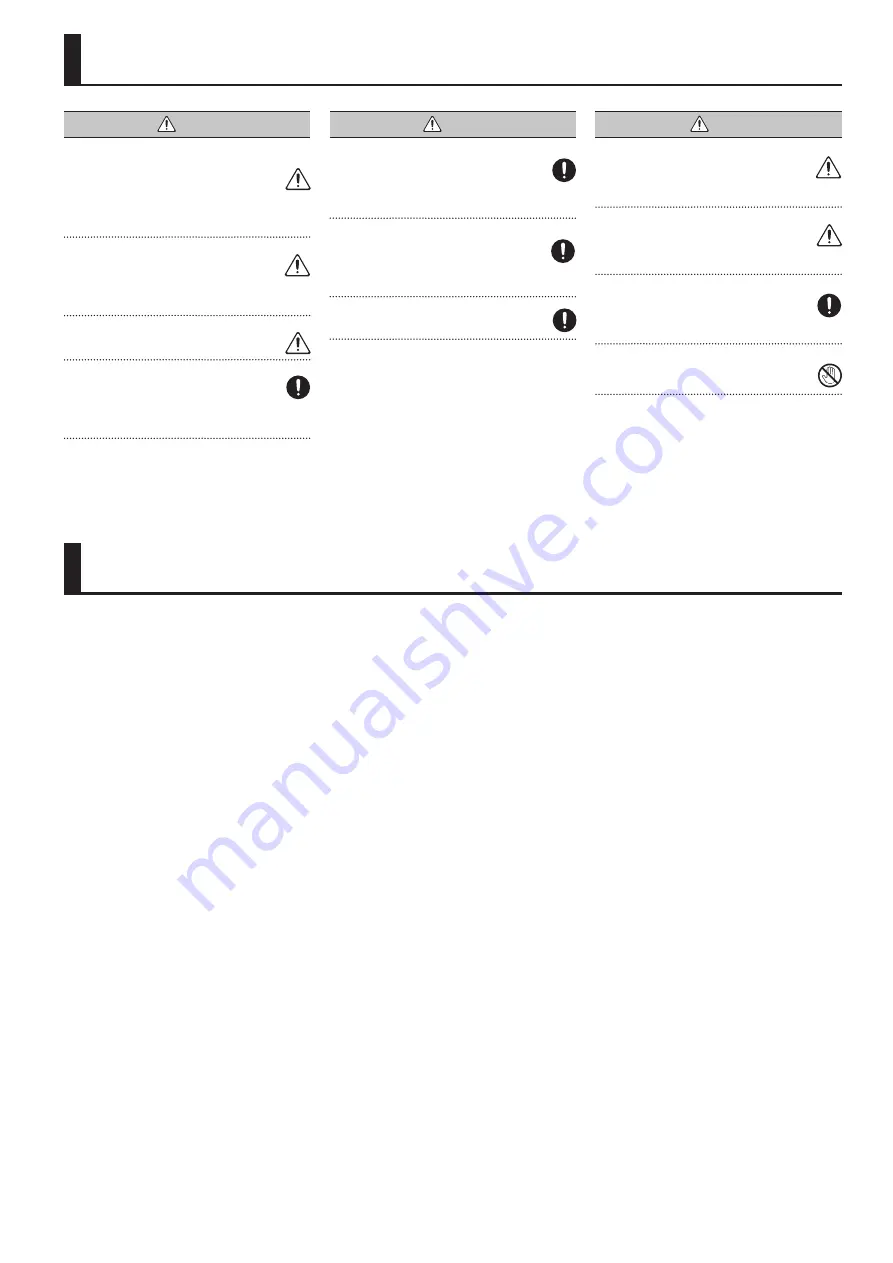
21
USING THE UNIT SAFELY
IMPORTANT NOTES
WARNING
To completely turn off power to the unit, pull out the plug
from the outlet
Even with the power switch turned off, this unit is not
completely separated from its main source of power.
When the power needs to be completely turned off, turn
off the power switch on the unit, then pull out the plug from
the outlet. For this reason, the outlet into which you choose to
connect the power cord’s plug should be one that is within easy
reach and readily accessible.
Concerning the Auto Off function
The power to this unit will be turned off automatically
after a predetermined amount of time has passed since
it was last used for playing music, or its buttons or
controls were operated (Auto Off function). If you do not want
the power to be turned off automatically, disengage the Auto
Off function (p. 16).
Use only the stand that is recommended
This unit should be used only with a stand that is
recommended by Roland.
Do not place in a location that is unstable
When using the unit with a stand recommended by
Roland, the stand must be carefully placed so it is level
and sure to remain stable. If not using a stand, you still
need to make sure that any location you choose for placing the
unit provides a level surface that will properly support the unit,
and keep it from wobbling.
WARNING
Precautions regarding placement of this unit on a stand
Be sure to follow the instructions in the “Parameter Guide
(English)” (PDF) carefully when placing this unit on a
stand.
If it is not set up properly, you risk creating an unstable
situation which could lead to the unit falling or the stand
toppling, and may result in injury.
Use only the supplied AC adaptor and the correct voltage
Be sure to use only the AC adaptor supplied with the
unit. Also, make sure the line voltage at the installation
matches the input voltage specified on the AC adaptor’s
body. Other AC adaptors may use a different polarity, or
be designed for a different voltage, so their use could result in
damage, malfunction, or electric shock.
Use only the supplied power cord
Use only the attached power cord. Also, the supplied
power cord must not be used with any other device.
CAUTION
Use only the specified stand(s)
This unit is designed to be used in combination with
specific stands (KS-18Z/KS-12) manufactured by Roland.
If used in combination with other stands, you risk
sustaining injuries as the result of this product dropping down
or toppling over due to a lack of stability.
Evaluate safety issues before using stands
Even if you observe the cautions given in the owner’s
manual, certain types of handling may allow this product
to fall from the stand, or cause the stand to overturn.
Please be mindful of any safety issues before using this product.
Handle the ground terminal carefully
If you remove the screw from the ground terminal, be
sure to replace it; don’t leave it lying around where it
could accidently be swallowed by small children. When
refastening the screw, make that it is firmly fastened, so
it won’t come loose.
Take care not to get burned
Batteries may reach a high temperature; please be careful
to avoid burning yourself.
Power Supply: Use of Batteries
• If the batteries run extremely low, the sound may distort, but
this does not indicate a malfunction. If this occurs, please
replace the batteries or use the included AC adaptor.
• If operating this unit on batteries, please use rechargeable Ni-
MH batteries.
• If operating this unit on batteries, please disconnect the AC
adaptor from this unit.
• Even if batteries are installed, the unit will turn off if you
connect or disconnect the power cord from the AC outlet while
the unit is turned on, or if you connect or disconnect the AC
adaptor from the unit. When this occurs, unsaved data may
be lost. You must turn off the power before you connect or
disconnect the power cord or AC adaptor.
Placement
• Do not allow objects to remain on top of the keyboard. This can
be the cause of malfunction, such as keys ceasing to produce
sound.
• Depending on the material and temperature of the surface on
which you place the unit, its rubber feet may discolor or mar
the surface.
Care of the Keyboard
• Do not write on the keyboard with any pen or other implement,
and do not stamp or place any marking on the instrument. Ink
will seep into the surface lines and become unremovable.
• Do not affix stickers on the keyboard. You may be unable to
remove stickers that use strong adhesives, and the adhesive
may cause discoloration.
• To remove stubborn dirt, use a commercially available
keyboard cleaner that does not contain abrasives. Start
by wiping lightly. If the dirt does not come off, wipe using
gradually increasing amounts of pressure while taking care not
to scratch the keys.
Repairs and Data
• Before sending the unit away for repairs, be sure to make a
backup of the data stored within it; or you may prefer to write
down the needed information. Although we will do our utmost
to preserve the data stored in your unit when we carry out
repairs, in some cases, such as when the memory section is
physically damaged, restoration of the stored content may
be impossible. Roland assumes no liability concerning the
restoration of any stored content that has been lost.
Additional Precautions
• Any data stored within the unit can be lost as the result of
equipment failure, incorrect operation, etc. To protect yourself
against the irretrievable loss of data, try to make a habit of
creating regular backups of the data you’ve stored in the unit.
• Roland assumes no liability concerning the restoration of any
stored content that has been lost.
• Never strike or apply strong pressure to the display.
• The sound of keys being struck and vibrations produced by
playing an instrument can be transmitted through a floor or
wall to an unexpected extent. Please take care not to cause
annoyance to others nearby.
• Use only the specified expression pedal (EV-5; sold separately).
By connecting any other expression pedals, you risk causing
malfunction and/or damage to the unit.
• Continuous playing may cause dis-coloration of the pad, but
this will not affect the pad’s function.
• Do not use connection cables that contain a built-in resistor.
Using External Memories
• Please observe the following precautions when handling
external memory devices. Also, make sure to carefully observe
all the precautions that were supplied with the external
memory device.
• Do not remove the device while reading/writing is in
progress.
• To prevent damage from static electricity, discharge all static
electricity from your person before handling the device.
Ground Terminal
• Depending on the circumstances of a particular setup, you
may experience a discomforting sensation, or perceive that the
surface feels gritty to the touch when you touch this device,
microphones connected to it, or the metal portions of other
objects. This is due to an infinitesimal electrical charge, which
is absolutely harmless. However, if you are concerned about
this, connect the ground terminal (p. 3) with an external
ground. When the unit is grounded, a slight hum may occur,
depending on the particulars of your installation. If you are
unsure of the connection method, contact the nearest Roland
Service Center, or an authorized Roland distributor, as listed on
the “Information.”
Unsuitable places for connection
• Water pipes (may result in shock or electrocution)
• Gas pipes (may result in fire or explosion)
• Telephone-line ground or lightning rod (may be dangerous in
the event of lightning)
Intellectual Property Right
• It is forbidden by law to make an audio recording, video
recording, copy or revision of a third party’s copyrighted work
(musical work, video work, broadcast, live performance, or
other work), whether in whole or in part, and distribute, sell,
lease, perform, or broadcast it without the permission of the
copyright owner.
• Do not use this product for purposes that could infringe on a
copyright held by a third party. We assume no responsibility
whatsoever with regard to any infringements of third-party
copyrights arising through your use of this product.
• The copyright of content in this product (the sound waveform
data, style data, accompaniment patterns, phrase data, audio
loops and image data) is reserved by Roland Corporation.
• Purchasers of this product are permitted to utilize said content
(except song data such as Demo Songs) for the creating,
performing, recording and distributing original musical works.
• Purchasers of this product are NOT permitted to extract
said content in original or modified form, for the purpose of
distributing recorded medium of said content or making them
available on a computer network.
• MMP (Moore Microprocessor Portfolio) refers to a patent
portfolio concerned with microprocessor architecture, which
was developed by Technology Properties Limited (TPL). Roland
has licensed this technology from the TPL Group.
• MPEG Layer-3 audio compression technology is licensed
from Fraunhofer IIS Corporation and THOMSON Multimedia
Corporation.
• ASIO is a trademark and software of Steinberg Media
Technologies GmbH.
• Roland is registered trademarks or trademarks of Roland
Corporation in the United States and/or other countries.
• Company names and product names appearing in this
document are registered trademarks or trademarks of their
respective owners.
Содержание XPS-30
Страница 22: ...22 MEMO...
Страница 23: ...23...


















