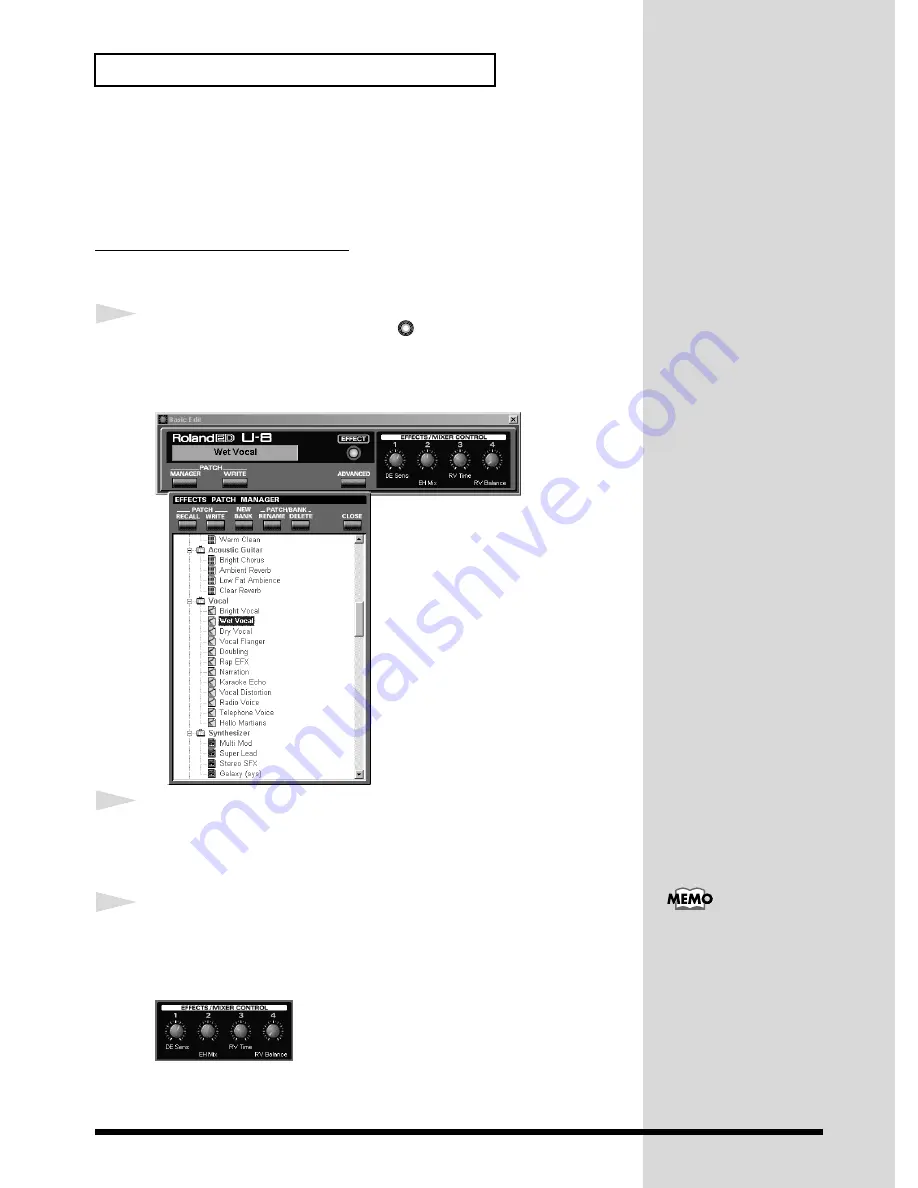
58
Creating Songs with the U-8 and Cubasis VST
■
Using Effects to Create Sounds
In “Step 3: Press the GUITAR/INST Button or the MIC Button to Get Ready
to Record,” a patch containing the effect of a guitar distortion sound was
selected. Now, we will see how to use the Effects Edit screen.
Applying Delay Effect to Vocals
The U-8 provides
Vocal Multi
allowing you to apply a rich range of effects.
In this example, we’ll use
Wet Vocal
to add reverberations to vocals.
1
With the U-8 Mixer opened, press the
EFFECTS
button to open
Effects Edit screen
, and press the
CURSOR
buttons to move the cursor to
MANAGER
, then press the
ENTER
button to open the
Effects Patch
Manager
.
fig.10-31.e.eps_40
2
Press the
CURSOR
buttons or turn the
TIME/VALUE
dial to choose the
Wet Vocal
patch from
Vocal
, then press the
ENTER
button to change the
sound to the patch. After making the selection, press the
EXIT
button to
close the Effect Patch Manager.
3
Use
Effects/Mixer Control
knobs to adjust the parameter value and create
the sound. In this example, turn the
EFFECTS/MIXER CONTROL knob 3
to adjust the reverb time, and the
CONTROL knob 4
to adjust the balance
between the effect sound volume and the direct sound volume.
fig.10-41.e.eps_40
There are other patches besides the
Wet Vocal
patch that use
Vocal Multi
.
Refer to the settings for these patches when making vocal sounds.
EFFECTS
To save the sound you’ve
created, click
WRITE
and
click
Store into New
Patch
, then specify the
name of the file to save to.
For more information, refer
to “
Effects Edit Screen
”
in the U-8 Controller
Manual.






























