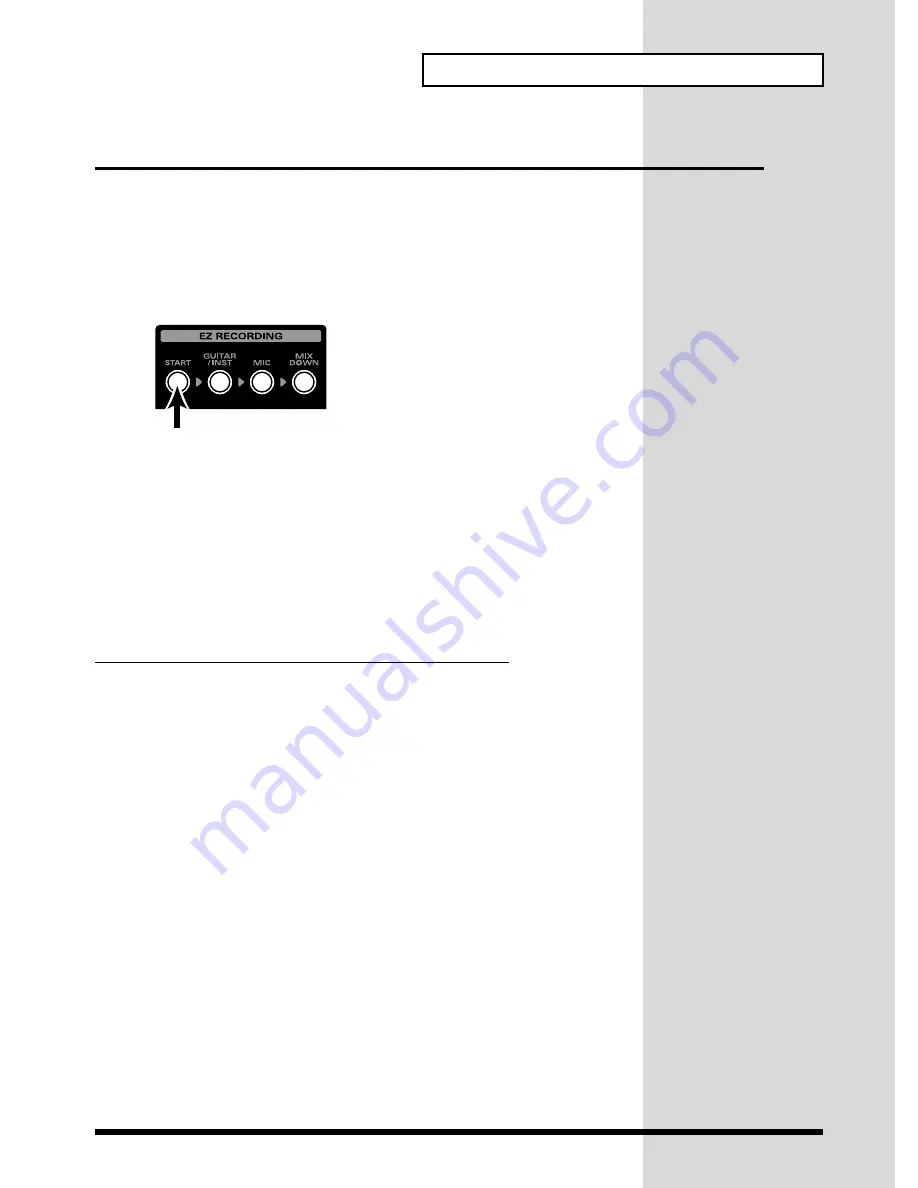
53
Creating Songs with the U-8 and Cubasis VST
Getting Ready to Record
This section outlines the preparations made in creating songs, up to the
creation of backing parts.
■
Step 1: Use the Start Button to Prepare the Song
Pressing the U-8’s
Start Button
initiates the preparations for recording a
song.
fig.pushstart
■
Step 2: Create the Backing Data
Backing parts are created in the following ways.
• The sequencer MIDI editing function is used to add MIDI backing data.
• Backing parts are loaded from commercially available MIDI data
collections.
• Backing parts are made from audio data (Wave files).
• Import sound from a CD, MD, or the like to the sequencer program and
use it as backing for what you play.
Recording Material from the AUX Input/Digital Input
You can import sound from a CD, MD, or the like to an
audio track
of the
sequencer program and use it as backing for what you play.
Connect your CD or MD player to the U-8’s
AUX Input jacks
or
Digital
Input connector
and record the sound from the CD or MD directly to a
track.
This example explains how to make the setting to record the sound from a
CD player connected to the
AUX Input jacks (AUX IN)
or the
Digital Input
jack (DIGITAL INPUT)
.






























