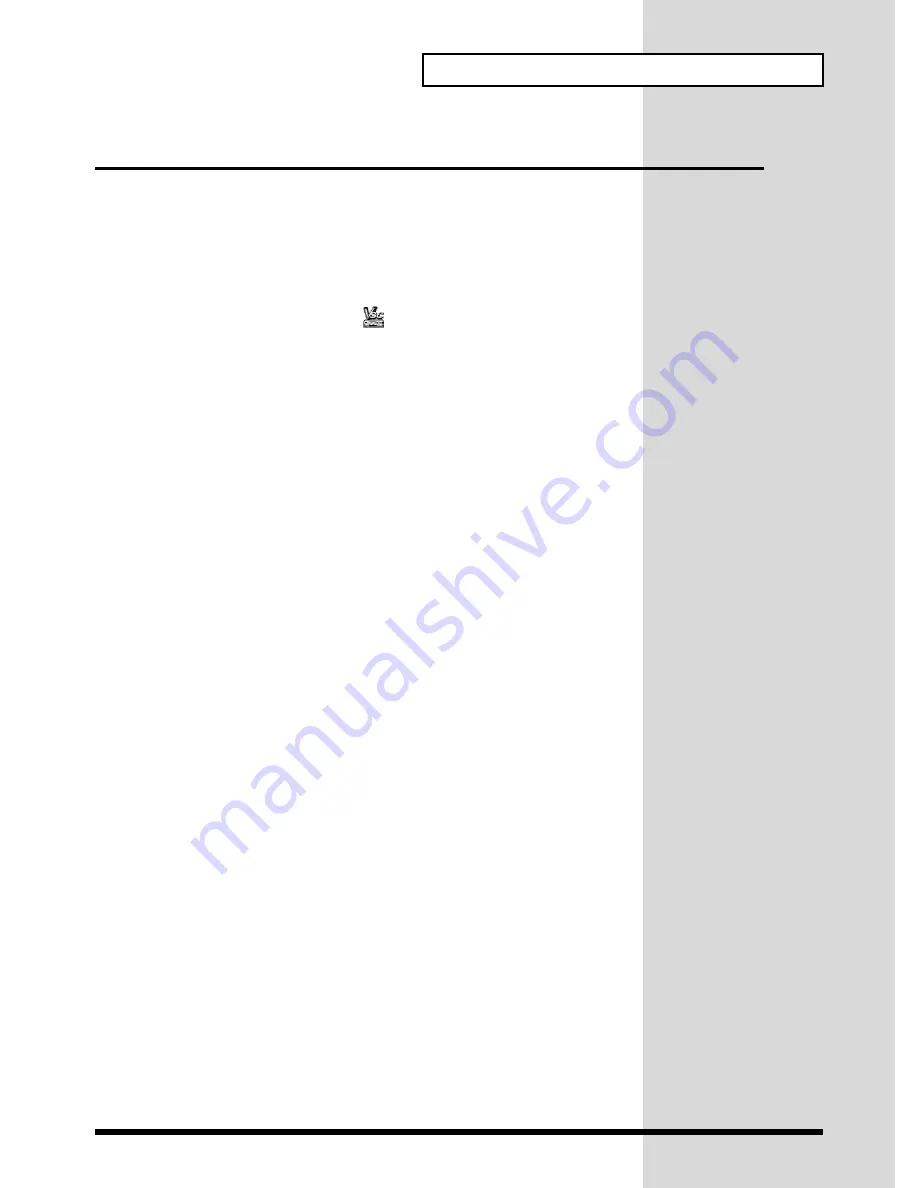
35
Getting Ready to Use the U-8
Installing Virtual Sound Canvas 3.0 (VSC 3.0)
This section describes how to run Virtual Sound Canvas 3.0 (VSC 3.0). More
detailed explanations on the VSC 3.0’s buttons and operations are featured
in VSC 3.0 Help.
Help can be displayed in the following ways:
• Click
Start
, and from the list of
Programs
click
Virtual Sound Canvas
3.0 Help
in the
Virtual Sound Canvas 3.0
group.
• Click the
VSC Helper Icon
(
) on the Windows taskbar, and
select
Help
in the menu.
■
Features
• You can play music files using only your computer, no external sound
module is necessary.
• VSC 3.0 is compatible with GM and GM2 System, as well as GS Format,
a form of music files conforming to specifications for Roland sound
modules. Additionally, VSC 3.0 sounds are compatible with sounds
from other models in Roland’s line of GS sound modules, including the
SC-55(mkII), SC-88, and SC-88Pro (not compatible with the SC-8850),
allowing you to play music files exclusive to these devices. (In certain
situations, VSC 3.0 may play back the music files differently due to the
difference in the specifications.)
• VSC 3.0 is a multitimbral sound module featuring 16 parts, for a
maximum of 128voices. In addition, VSC 3.0 comes with 902 sounds and
26 drum sets (using SC-88Pro Map-compatible sound sets) built in,
making spectacular ensemble performances possible (you can also switch
to SC-55 Map-compatible and SC-88 Map-compatible sound sets).
• VSC 3.0 features audio file conversion, which makes converting
Standard MIDI Files to audio files a snap.
• Not only can you play music files in the Player window, you can also
change the tempo and key. You can also compile the songs you like in
sets and save them as Song Lists.
• In the Controller window, you can easily switch sounds (instruments),
adjust volume levels, and change parts in other ways, as well as mute
parts.
• Internal reverb, chorus, and delay effects lend greater musical
expression to your performances.
• The integrated TVF (Time Variant Filter) provides more natural
expression when you play.
• You can display the levels and monitor the processor load for each part,
a useful reference when checking on the status of the performance and
making custom settings.
• You can freely make settings affecting processor load, sound quality,
effects, and more, so you can customize the settings to match the
performance capabilities of your computing environment.






























